How to know how much RAM your PC supports
To know the maximum amount of RAM that can be installed on your computer, you can use one of the free programs illustrated below, which show the number of slots available on the motherboard, without the need to physically disassemble anything.
Windows
Stai using a PC Windows, you can get information about the RAM modules currently present in the computer and the slots made available by the motherboard by relying on the software CPU-Z e RAMExpert.
CPU-Z
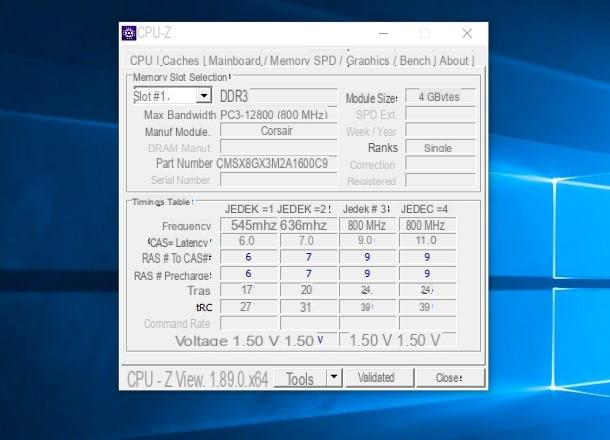
CPU-Z is a completely free program, downloadable from its official website in portable version (which does not require installation and is ready to use), which allows you to obtain valuable information about the hardware of the computer on which it is run.
To get it, go to the site I linked to you earlier, click on the item ZIP -English resident under the box Download, click on the button Download now!.
Once you have obtained the zip archive that contains the program (eg. cpu-z_X.XX-en.zip), extract it in a folder of your choice (following the steps illustrated in this guide, if you do not know how to do it), go to the latter, then start the executable cpuz_x64.exe, if your computer has a 64 bit, or the executable cpuz_x32.exe, if your version of Windows is a 32 bit.
Once the program has started, click on the tab SPD resident at the top and click on the drop-down menu next to the item Slot: From here, you should be able to see the number of slots available on your motherboard.
To see if a slot is already occupied, select it from the aforementioned menu and carefully look at the screen that is proposed to you: if the slot is occupied, the various boxes will be filled with information relating to the bank of RAM installed in it, otherwise they will be empty .
For each unoccupied slot, it is possible to install a new RAM module with a capacity at least equal to that of a module in another slot: if, for example, you find a 4 GB module installed on the motherboard and an empty slot, in the latter you can certainly install another 4 GB RAM module.
RAMExpert

another program you can use to figure out how much RAM you can install in your computer is RAMExpert, which you can download for free from its official website. After connecting to the page in question, identify the program tab, then click the package button .zip, so as to download the portable version of RAMExpert (which does not require installation in order to function).
When the download is complete, open the package obtained (eg. ramexpert.zip) and extract the contents into a folder of your choice, then enter it and start the file RAMExpert.exe.
Immediately after starting the software, you should see information about the RAM slots already occupied. For your current purpose, just check the items Number of slots e Maximum memory (present at the top left, in the section System Info.), in order to obtain information on the number of slots present and the maximum amount of memory supported by the motherboard.
MacOS

It was arranged di Mac Prepared for RAM memory upgrade, you can check the maximum amount of memory supported using the Mactracker software, available for free in the Mac App Store.
To get it, connected to the Web page I provided you just now, click on the button View in the Mac App Store and, having reached the store window, click on the button Ottieni / Installa. Then, if requested, provide the Password of your Apple ID or use the touch ID of the Mac, to identify you.
Once the installation is complete, start Mactracker by calling it from the Launchpad (l'icona a forma di rocket located on the Dock bar), click on your voice This Mac resident in the left column and then double-click on your name Mac (on the right), to open the relevant data sheet.
Next, move to the section Memory and Graphics and take a look at the items Maximum Memory e Memory Slots: there you should see the maximum amount of RAM supported by the device and the total number of slots, with the RAM model already present attached.
Online services to find out how much RAM your PC supports
Did the solutions shown above fail to provide you with the information you need? Then you can give web portals a chance Kingston e Everymac, through which you can obtain specific information about the technical data sheet of the PC, Mac or motherboard in your possession.
Kingston

To use the Kingston and understand how much RAM your computer supports, connect to this web page, then type the manufacturer and model of PC (or motherboard) in your possession in the field Enter make / model. If you don't know this information and you have a pre-assembled laptop or desktop computer, all you have to do is check the label on the bottom of the body, which usually contains this information.
If, on the other hand, you have a "manually" assembled desktop computer, install and start CPU-Z, as I showed you earlier, and use the tab mainboard to retrieve the motherboard manufacturer and model.
At this point, select the right model from the drop-down menu that appears next to the search field and identify the computer / motherboard data sheet from the section that appears on the right side of the screen: you can find the information you are looking for in the fields Memory amount max ed Expansions.
Everymac

If you own a Mac, you can instead use the Everymac portal, dedicated exclusively to Apple-branded computers. After connecting to the site in question, scroll down the page until you find the cards of the Macs you are interested in. If needed, you can sort the devices by model (By Series), year of production (by Year), to the processor (By Processor) and the form factor (By Case), using the tabs shown above.
Once you have located your Mac model, click on its name, then search for the section RAM Type inside the card that is shown to you: from there you can find out how much RAM the Mac of your choice has (Standard RAM) and how much RAM it can support (Maximum RAM).
Other ways to find out how much RAM your PC supports
Have you still not been able to answer your question, despite having slavishly followed the steps indicated above? Don't give up: you can try to get the information you need by looking at the motherboard specifications, or by visually checking the number of slots available on it.
Motherboard information

To figure out the motherboard model and manufacturer, you can use the card mainboard of the program CPU-Z, already mentioned in the previous bars of this guide.
Get this information, enter it on Google and start a search: with a little luck, you should be able to retrieve the presentation page of the motherboard, accompanied by the product data sheet (indicated with the term Specifications, Technical Data o Specifications). In it, you will find information about the number of slots available (With art. Maximum slots) and the maximum amount of RAM that can be installed (With art. Maximum Memory).
Open the PC

As a last resort, you can "visually" check the number of RAM slots on the computer motherboard, taking it apart. If you have a PC fixed, you must remove the side panel of the case by unscrewing any protective screws (or by intervening on the interlocking hooks). Once this is done, using the RAM bank already installed (it is a small rectangular "board", narrow and long, clearly visible), locate the slots dedicated to the memory. Typically, these are located to the right of the CPU heatsink assembly.
Be, invent, possiedi a notebook, identify the door dedicated to the RAM memory, remove the screw that protects it and gently slide it upwards: you should see very small banks of RAM (in the so-called SO-DIMM format) and, if available, any empty slots. For more information, you can read my guide on how to take apart a laptop.
To understand what type of memory the motherboard supports, remove one of the modules present by intervening on the side hooks, check the label on them and, once you have identified the manufacturer and model, do a Google search to find the model of RAM in use (DDR3 o DDR4) and all other memory details (e.g. frequency).
As a rule, if the memory is of type DDR3, each memory slot can hold at most a 16GB module, while for the memories DDR4 the maximum size per module rises to 64 GB. Much, however, also depends on the type of processor, chipset and technological evolution, so I always recommend that you also check the specifications of the motherboard to be on the safe side.
Now that you have discovered how much RAM you can install on your computer, it is time to move on to buying it: in this regard, I invite you to read my guide on which RAM to buy, in which I have provided you with a series of useful tips about purchasing new memory modules (and installing them in your computer).
How to know how much RAM your PC supports

























