How to open 7z files for free on PC
If you are looking for a way to extract files 7z for free on your computer Windows, on your Mac or on your PC equipped with Linux, know that in the next chapters you will find some solutions that can definitely be for you!
7-Zip (Windows)
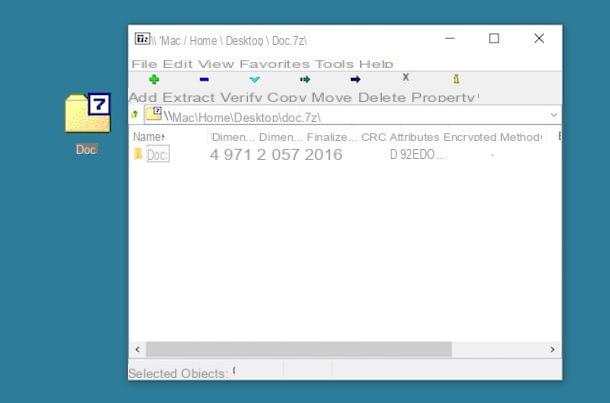
7-Zip is the first program I can recommend you for open 7z files on Windows: by many it is considered the best free alternative to WinRAR and WinZIP, if not one of the best compression software ever.
If you want to try it, connected to its website and click on the item Download placed next to the wording 64-bit x64 or 32-bit x86, based on the architecture of your PC. If you have any doubts about it, I suggest you read my guide on how to see if the PC is 32 or 64 bit.
When the download is complete open, by double clicking on it, the file you just downloaded (eg. 7zxx-x64.exe) and click on first Yes and then install e Close, to complete the software installation process.
At this point, you've installed 7-Zip but haven't yet set it up to automatically open 7z files when you double-click them. To set 7-Zip as the default program for opening 7z archives, start the program 7-Zip File Manager through its icon in the menu Home Windows and, in the window that opens, select the item options from the menu Instruments by 7-Zip. Then press the button [+] twice in a row and save the changes by clicking on first Apply and then OK.
Mission accomplished! Now you can open any file in 7z format by simply double clicking on its icon. 7-Zip will automatically take over the operation and will allow you both to view the contents of the archive and to extract it in a folder of your preference.
To extract the contents of a 7z file with 7-Zip, all you have to do is select the elements of your interest from the archive and drag them with the mouse to a folder of your choice on the PC. Alternatively, if you prefer, you can click on the button Extract located at the top left and select the folder in which to extract all the files contained in the archive, using the button [...] located in the window that opens.
If you want to check out a 7z archive consisting of several volumes, collect all the files within the same folder, double-click the one whose name does not contain numbers (or contains the lowest number) and proceed normally to extract the files following the instructions I gave you earlier.
PeaZip (Windows / Linux)

If for one reason or another 7-Zip does not meet your expectations, you can contact PeaZip, another free software for managing compressed archives that is compatible with both Windows and Linux. It should also be noted the availability of one portable version of the program that allows you to open 7z files and all major compressed archive formats without having to perform tedious installation procedures.
To download the portable version of PeaZip (the one I personally recommend you use) on your PC, connect to the program's website and first click on the button PeaZip Portable Free Download and then 64 bit o 32 bit. Don't know the architecture of your PC? Then read the advice I have given you in this guide of mine. When the download is complete, open the zip archive that contains PeaZip and extract the contents to a folder of your choice. Then start the executable peazip.exe, to start the software.
If the software interface is in English, translate PeaZip into cittàn by going to the menu Options > Localization and selecting the file it from the window that opens. At this point, you just have to select the 7z file you want to extract using the navigator included in PeaZip and proceed with the extraction of the files by dragging them with the mouse to a folder of your preference or using the tool Extract.
If you want to associate PeaZip to 7z archives in order to automatically open them with the latter with a double click, select the item Configure system integration and associated file types from the menu options. Then click Yes and Next for three consecutive times, put the check mark next to the types of files you want to associate with PeaZip and save the changes, first pressing on Next and then install e Finish.
The next time you open a 7z file, Windows may ask you which program you intend to view the contents of the archive with: choose PeaZip from the list of available applications and it will be confirmed as the default software for opening archives in 7z format.
Keka (macOS)

If you want extract 7z files on Mac, I highly recommend you try cake. It is an excellent application that allows you to easily extract files from all major compressed archive formats (7z, but also zip, rar and many others).
cake is available for free on its official website: you can download it by pressing the button Download. However, I inform you that it is possible to support its development by purchasing the supporter version available on the Mac App Store (at the cost of 3,49 €). After downloading the .dmg file of the free version of Keka, double click on it and drag theKeka icon in the folder Applications.
Starting it via its icon in the LaunchPad and pressing the button apri, you can access the configuration panel, but you can also leave the default settings, without necessarily having to change anything. This panel, in fact, is useful in case you need to change the compression parameters of the archives you create.
Perfect! Now that you have Keka installed, you just have to perform the 7z file extraction operation on your Mac: double click on a 7z archive, in order to open the Keka extraction panel; select, therefore, the folder where to save its contents and press the button Extract, to conclude the procedure. Easy, right?
How to open 7z files online

You stai chiedendo how to open 7z file online? In this case, know that among the many online tools you can use to decompress digital archives, my advice is to rely on the portal 123apps. Among the tools that this provides to manage documents and multimedia files, functionality Archive Extractor is just the one for you.
All you have to do to use it is to start the browser you usually use to browse the Web and reach this link, which refers to the section on the decompression tool for compressed archives. At this point, upload the 7z file from your PC by pressing the button Choose file, or import it from a URL, from Google Drive or from dropboxby selecting the appropriate options.
Once this is done, you will be shown a screen with the contents of the archive, then with the names of all the files in it. You just have to click on the button Save everything as a ZIP, in case you want to convert the 7z archive into a .zip file (which you can open with the operating system's built-in tools) or click on a single file, to download it.
How to open 7z files on smartphones and tablets
Sooner or later you may have the need to check out a file in 7z format also on a smartphone or on a tablet. Well, know that there are app to open 7z files that allow you to do it in a simple and, above all, free. You will find all the details in the next chapters.
How to extract Android 7z files

On smartphones and tablets Android you can open 7z files through the app, integrated file management. For example, on devices Huawei, using the app File Management you can reach the location where the 7z archive is saved and open it simply by tapping on its name. In this way, you will be able to view all the files contained within it.
Then keeping finger pressure on the archive and selecting the item Extract to, accessible from the menu Other below, you can perform the extraction of the entire contents of the archive in the same folder or in another location indicated by you.

If your Android smartphone or tablet is not equipped with this built-in functionality, then you can think of using a third-party app that allows you to extract 7z archives. Among those available for the green robot devices, I suggest you use ZArchiver, available for free from the Play Store.
It is one of the best apps around that allow you to manage digital archives of many formats, including the 7z one. By making a purchase of 1,50 €, you can access additional features, such as the ability to edit files in the archives, just to name a few, but the aforementioned purchase is not essential.
After installing the app on your device, start it via its icon on the home screen or in the drawer and locate the 7z file on the device memory. At this point, tap on it and, in the menu that is shown below, select the item Extract to (archive name) to create a folder with the name of the archive and containing all the files it has inside.
How to extract 7z files on iPhone / iPad

If you have one iPhone / iPad you can rely on the excellent app Zip to open 7z files. It supports the most common digital archive formats, such as ZIP and RAR and you can call it from any app, in addition to the fact that it also supports cloud storage services, such as Dropbox and iCloud Drive.
It is available for free on the App Store, but you can also purchase the Premium version (from the cost of 7,99 €) which adds support for Face ID and Touch ID, as well as the ability to create secure archives.
After installing the app on your iOS / iPadOS device, start it via its icon on the home screen and press the wording Document Browser, to import the 7z archive from the iPhone / iPad memory, or choose one of the cloud services available in the list.
Once this is done, you will be asked to import the 7z file into the section Files by iZip: confirm the operation and go to the tab Files, pressing on his voice on the main screen. Then tap on the name of the 7z archive and press on OK to perform automatic extraction of all the files contained within it into a folder with the same name.
How to extract 7z files

























