How to download Windows Movie Maker (Windows 7, Windows 8 and Windows 10)
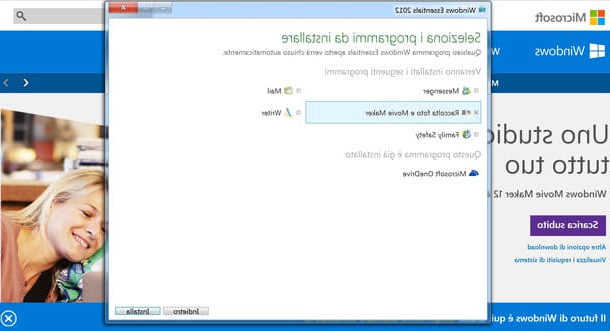
Before explaining in detail how to download windows movie maker on Windows 7, Windows 8 or Windows 10, you must know that, officially, the software is no longer downloadable. In fact, in 2017, Microsoft officially announced the end of support for the program, making it no longer available for download from the official website.
So how can I still download Windows Movie Maker? It is soon said. The suite free Windows Essentials 2012, Microsoft's collection of multimedia and communication programs is still hosted by unofficial websites, thanks to the Web portals of enthusiasts who undertake to distribute software no longer officially available for free.
In this tutorial I will then explain how to download Windows Movie Maker via the site Major Geeek. The Movie Maker installation client is offered completely free of charge and, even if the program is no longer supported and updated, it still works great on all Windows 7/8 and 10 PCs. download Movie Maker and install it on your PC because you want to use it to edit a video, follow my instructions: you will see that you will be able to download it in no time at all.
To download Windows Movie Maker on a recent version of the Microsoft operating system (Windows 10, Windows 8 or Windows 7), first go to the MajorGeeks website (to download the language version English Windows Movie Maker). Don't worry, even with the foreign language user interface, I'm sure using Windows Movie Maker will be very easy. To download it, once you have gone to the MajorGeeks website, just click on the button Download @ MajorGeeks.
At this point, once you have downloaded the installation client on your PC, I will show you the steps that will allow you to correctly install Windows Movie Maker on your PC. Start by opening the file you just downloaded by double clicking on its executable. Now click the button Yes and, in the screen that will open, you will have to select the programs to install. Keep in mind that it is useless to install all the programs of the Windows Essentials 2o12 suite: if what you need is only Windows Movie Maker, make sure that the check mark is present only in correspondence with the item Photo Gallery and Movie Maker.
To install the program, click on the button Install. The installation of Movie Maker will then begin; this procedure could take several minutes, since Windows will have to download all the files necessary for the correct use and operation of the software from the Internet.
Have you installed Windows Movie Maker? Very well. At this point you just need to press the button Close: the installation setup will then close and you can then start Windows Movie Maker by clicking on its icon from the desktop. In case the icon on the desktop is not present, click on the Windows flag and in the menu Home and type movie maker in the search field. At this point you will surely find the application and you can start it by clicking on it.
How to download Windows Movie Maker on Windows XP and Vista

Do you have a slightly old computer with the historic Windows Vista or even Windows XP operating system? Don't worry, you can use the same Windows Movie Maker. To be honest, you don't even have to install the software. Look for it on your computer: old devices with a Windows operating system had the software already included as standard.
To be precise, in Windows Vista Home Basic, Home Premium, Ultimate, Business and Enterprise Edition you will have Windows Movie Maker in the version 6.0 , while in Windows XP SP2 and Windows XP SP3 you will find Windows Movie Maker version 2.1. Would you like to know what are the differences between the versions and their functionalities in the various operating systems? Then I recommend that you read the Microsoft FAQ page related to the Windows Essentials 2012 suite.
How will I edit a video with Windows Movie Maker?

You have to edit a video, cutting and rearranging scenes taken from multiple films, and you don't know how to do it without resorting to very expensive ultra-professional solutions? Calm. Now that you have installed Windows Movie Maker, you can succeed in the enterprise without spending a penny and study manuals from professionals. In the following lines I'll explain how to perform video editing operations with the well-known software.
Despite being a basic video editing application, Windows Movie Maker is able to amaze with its ease of use, bringing the tools designed for editing a video within everyone's reach. Curious to find out how to do it? I'll explain it to you right away.
Be vuoi scoprire How will I edit a video with Movie Maker?, the first step you need to take is clearly to start the program. You can do this by clicking on its link in Home or via the icon on the desktop.
Once the software is started you must first import the movie to be edited. To do this, just click on the entry Add videos and photos located at the top of the menu.
To edit a video with Movie Maker and succeed in making full use of the program, you must first know perfectly all the tools available. Everything you need to edit a video can be found in the menu bar located at the top of Movie Maker.
Then click on the entry first Home: there you will find several tools to add photos, videos, external audio files (which for example you could use as a soundtrack) and eventually you can also record an audio in real time. If you want to make a montage of a video on the fly, without wasting too much time, you can also use the automatic movie themes. These are tools designed for creating video montages at the cost of a simple click. Among the tools dedicated to editing videos with Windows Movie Maker are tools to add disc to the movie and the tools you will need for rotate videos.

Then move on to the section Animations: you will find numerous animations and fade effects to add to the video in the panel Transitions. The fade effects are only widely used tools that allow you to create video montages with less abrupt steps in case of cuts from one scene to another (to be used especially if there are sudden changes in the audio). I also point out the section Visual effects: for a noteworthy movie, apply one of the special effects present. Lastly, don't forget about the section Modification. The latter is dedicated to cropping, a fundamental part for editing a video. If you have made a movie that is a little shaky, you can also stabilize it using the appropriate button called Video stabilization that you find in the section Modification di Movie Maker.
Once you have uploaded the video and explored a bit about what the software features are, you can crop and edit the video with short and simple steps. First, use the player indicator located on the left side of the software to get to the point in the movie where you want to cut a scene.
Then go to the card Modification from the Movie Maker menu bar and click the button Divide to cut the movie at the selected point. Repeat the operation whenever you want to cut and separate a sequence of the video. Have you obtained various sequences and now your video is divided into various pieces? Very well! I would say that you are proceeding in the most correct way. To edit your video you can now move the various sequences with the mouse, by clicking and dragging them: in this way you will change the position of the scenes. Is there a sequence you want to delete? Nothing easier. Right-click on it and, from the menu that appears, click on the item Remove. Easy, don't you think?
I will mount a video with Movie Maker you can also set a precise start or end time for your movie. How? I'll explain it to you right away. All you have to do is click on the section Modification of Movie Maker and then click on the button Cropping tool. Through the two indicators that appear on the sides of the player you can manually choose a precise starting and ending point of the movie. Once the colon is set, click on the button Save Clipping per salvare i Cambiomenti.
At this point I imagine that you will think that your work is finished, from the moment you have edited and cropped your video, using all the tools I have indicated. Okay, so now I'll explain how to save and export it. Go to the tab Home of Movie Maker and then click the button Save movie located at the top right. This way you can choose in which format you want to export the video (for example for computers, per iPhone, for android phone). The duration of the export process is variable: it all depends on the length of the movie to be processed and the power of the PC you are using. Once this process is complete, you will finally have the possibility to save the video you have edited on your PC.
How to edit a video

























