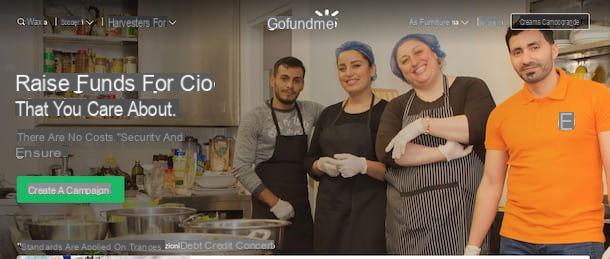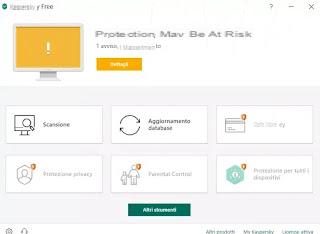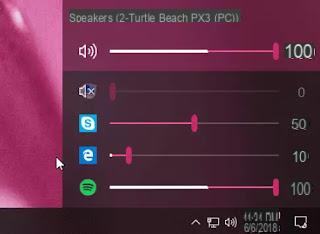Facebook Messenger
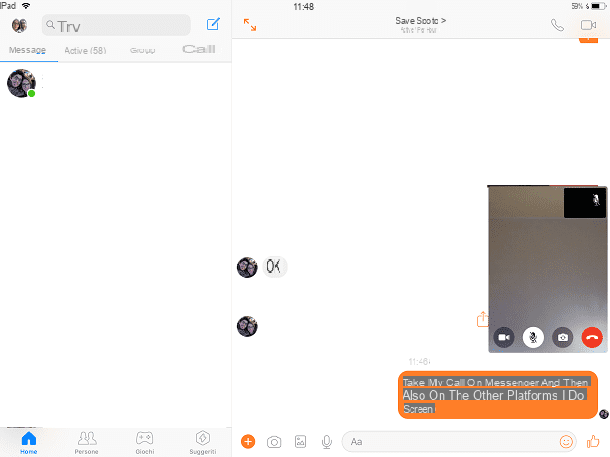
Among the applications that I recommend you use for call with iPad, there is no doubt Facebook Messenger, the application of Facebook which is used to keep in touch with friends registered in the famous social network founded by Mark Zuckerberg. Although it is usually used to send text or multimedia messages, it is also useful for calling the contacts of this platform for free via the Internet.
To use Messenger, you must first have downloaded the app on your iPad (via the iOS App Store). If you don't know how to do it, read my guide in which I explain how to proceed. At the end of the download and automatic installation, start the app by tapping on its icon located on the main screen of your device, or press the button open dell’App Store.
Now, log in to Facebook Messenger using your account Facebook or your phone number. After that, from the main screen named Home (is the one with the symbol of a small house), identify the person you want to get in touch with and tap on their name. You can also locate a person via the section People (and the symbol of two little men) or via the card active screen Home.
From the chat screen, then presses the button with the handset symbol, to start a voice call, or on the one with a symbol video camera, to start a video call.
Once connected, use the button with the symbol of a loudspeaker to put on speakerphone, or the button with the microphone to turn it on or off. If, at any time, you want to disable the video stream, press the button with the symbol of a video camera, while to hang up the call, tap onhandset icon.
FaceTime

If you want to make a free iPad call over the Internet, you can use the application FaceTime, which is dedicated to iOS devices and is pre-installed on them (if you can't find it, go toApp Store to download it again).
This is a service that allows you to make free calls and video calls to other Apple users who have activated it. FaceTime it is available on the main iOS devices (iPhone 4 and later, iPod Touch from the fourth generation onwards, iPad 2 and later) but also on macOS (macOS Lion or later) and Apple Watch.
FaceTime it is a free service and is used to call another supported iOS device; however, for its functioning it is necessary that it has been activated previously. I therefore advise you to read my guide dedicated to activation, so as to be sure to be able to use it.
You have already activated FaceTime? In this case, presses on its icon that you find on the main screen of your device (it has the symbol of a white video camera on a green background). If prompted, log in with your iCloud account and then use the text field at the top to type in the name, email address or phone number of the person to call.
Once the contact has been identified, tap on his name and then press the button with the symbol of a handset or that of one video camera: in the first case, you will make a voice call over the Internet, which will be characterized by the words FaceTime Audio, located at the top.
By making a video call, however, you can use the front or rear camera by pressing the button that represents it. During a call, you can also disable the microphone by tapping the button with its symbol. To end the call, instead, press on handset symbol.
Skype

Among the most famous tools that allow you to make calls or video calls on the iPad there is Skype from Microsoft, a multi-platform VoiP application useful for making calls over the Internet. Skype allows you to initiate free calls from Skype a Skype, but also for a fee as, by purchasing virtual credit (prices start at € 3,66 per month), it is possible to make calls to national and international numbers, both landlines and mobile.
If you want to use Skype, download its official app fromApp Store of iOS (if you do not know how to install applications on iOS, read my tutorial where I explain how to proceed) and then log in through the account Microsoft you own, or create one on the spot by acting through the application of the service.
Once logged in locate, from the screen Contacts, the person you want to interact with and then tap on their name. Now, press the button with the symbol of a video camera or on what thehandset icon (both are located in the upper right corner), depending on whether you want to initiate a call or a video call.
Then wait for contact to be established and then, during the call, use the buttons you see on the screen to change the microphone (the symbol that represents it) or to disable the video stream (the button in the shape of a video camera). If, on the other hand, you want to invite other people to the call, press the icon with the symbol of a little man. Finally, to end the call, press on the button that represents a handset.
If you want to learn more about how Skype and learn about its other most prominent features, read my guide dedicated to this VoIP service.
Telegram

Another application that I recommend you to use, to make free Internet calls with iPad is Telegram. This is a service dedicated to instant messaging, which also integrates a useful feature for making voice calls.
To use this service, you must first download its application fromApp Store of iOS (if you do not know how to do it, read my tutorial on this specific procedure) and then log in to the platform using your phone number, as I have also explained to you in my guide dedicated to Telegram.
From the screen Chat (has the symbol of a speech bubble) identify the person you want to get in touch with and tap on their name, in order to view the related conversation. Now, press on its name from the top bar, and then tap on the icon with the handset symbol you see appear on the screen. Then wait for the connection to be established, so that you can call for free.
During the call, you can deactivate the microphone at any time by pressing the button that represents it, while to end the call, tap the button with the handset symbol.
Other apps for calling with iPad

In this tutorial I told you about some of the most famous free applications that allow you to make calls or video calls on iPad. There are, however, many others, such as those I am talking about in the following lines.
- Instagram - albeit to use Instagram on iPad you must use the version for iPhone, as I explained to you in this guide, the application of the well-known photo social network owned by Facebook can be used to make free video calls over the Internet to other users of the platform. To find out more, read the guide in which I tell you in detail about its operation.
- Viber - this is another popular instant messaging application that can be used to keep in touch with friends and family, through calls or video calls. I told you in detail about Viber in this guide of mine.
- Google Duo - it is a Google app dedicated to Internet video calls. On iPad, to call or video call other users of the platform, you need to download the application designed for iPhone, using the appropriate function of the iOS App Store.