What is Setapp
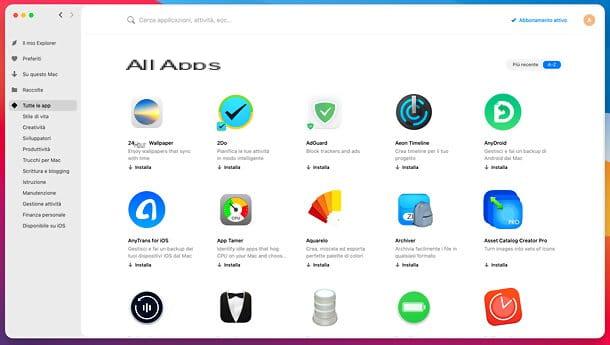
To understand what is Setapp, imagine an application store similar to the Mac App Store, full of software suitable for every use and need (including professional software of the highest quality), but based on a subscription system à la Netflix.
In fact, in exchange for a small monthly or annual fee (after the first 7 day free trial) you have access to a catalog of over 210 applications for macOS and iOS / iPadOS which would normally be paid. The subscription has no restrictions or obligations for renewal, it can be deactivated at any time and there are no advertisements or limitations whatsoever in the applications offered (only anonymous usage statistics are sent, as is now the case with most software on the market. ).
The service catalog is constantly updated with an ever-increasing number of apps: among these also very important names in the Apple world, such as CleanMyMac X for Mac optimization and cleaning; Gemini for deleting duplicate files (both developed by MacPaw, the company that also made Setapp); Ulysses for professional writing; iStat Menus to always have under control the status of the CPU, RAM, disks and other components of the Mac; Drinks Researcher to organize the elements of the bar menu; Meter to quickly join any online meeting; Disk Drill to recover deleted files; CleanShot X to make professional screenshots; RapidWeaver for creating websites; 2Do for the management of commitments; Prism for OCR scanning of documents; Moneywiz for personal finance management, and the list could go on and on.
To get a complete overview of the applications included in Setapp, before activating your subscription, visit the official website of the service.
To be fair, it should be noted that the versions of the applications present in Setapp may not always be in line with those released on traditional channels by the various developers (e.g. an app could be updated on the official website of the developer and arrive only after some time. in updated version on Setapp). Furthermore it must be said that, as new apps are added all the time, some applications may also exit the catalog and therefore become unusable through the Setapp subscription.
Prices and requirements

Setapp can try free for 7 days without any obligation of renewal. Afterwards, you can choose one of the following plans.
- Monthly staff - it costs $ 9,99 / month + tax to have access to applications for macOS; to also access those for iOS / iPadOS you need to add $ 2,49 / month. Allows you to associate up to two devices to your account, with the ability to add 1 extra device for $ 2,49 / month, 2 extra devices for $ 4,98 / month o 3 extra devices for $ 7,47 / month. Read more here.
- Annual staff - it costs $ 8,99 / month + tax billed annually (therefore with a saving of 10% compared to the monthly plan) for access to Mac applications. It includes all the features of the monthly plan (to access the apps for iOS / iPadOS you must therefore add $ 2,49 / month). Read more here.
- Family - it costs $ 19,99 / month + tax for access to applications for Mac. It includes four users, one of which is primary and three members of the family, each with a device at their disposal. If necessary, the family owner can purchase extra devices. Read more here.
The possibility of having 1 month of Setapp for free inviting your friends to try the service through the referal link available on the subscription management page.
The plan is also available for companies Team, declined in version monthly e annual us 14 day free trial. There is also the possibility to request apersonalized offer tailored to your business. Read more here.
As for the minimum requirements, Setapp works with all Macs equipped with macOS 10.11 El Capitan or later (macOS Sierra 10.12 or later is required for the installation of iOS / iPadOS apps), at least 500MB of disk space and an active Internet connection.
The Setapp client for macOS is compatible with both processors Intel, both with chips Apple silicon (Eg. M1, on which it runs natively and not through the Rosetta 2 emulation). The applications included in the subscription, depending on the case, may already be native for Apple Silicon or optimized for Intel and working through emulation on Macs with Apple Silicon chips.
How Setapp works
At this point, I would say that we can get to the heart of the guide and find out more closely how to subscribe to Setapp, install and manage the applications included in the subscription. I assure you it is very simple.
How to subscribe to Setapp

As already mentioned above, it is possible to try Setapp for free for 7 days without any renewal obligation. Following the actual subscription, you can unsubscribe at any time.
To subscribe to Setapp, visit the official website of the service and click on the button Sign up with your email address, to register with your e-mail address (to be inserted on the page proposed to you). Alternatively, if you prefer, you can register with yours Google account or yours Facebook account (by clicking on the appropriate buttons).
During registration, please set a secure password, check the box to accept i Terms of use,Privacy Policy and l 'Cookie Policy and, after pressing the confirmation button for the account creationclick here verification link that you receive via e-mail, in order to validate your identity.
Once your account has been validated, you need to activate the actual subscription to Setapp. To do this, go to the section My Setapp (find the appropriate item located at the top right of the main page of the service), click on the button Attiva and follow the on-screen directions to indicate yours POSTAL CODE and a valid payment method, chosen from paper e PayPal. You can choose whether to subscribe to the plan monthly o annual, but rest assured: you will not be charged until the end of the free trial.
Later, if you want to deactivate the automatic renewal of the subscription, follow the instructions in the chapter on managing the Setapp subscription.
How to install Setapp on Mac

Once you have created your account and activated your subscription, you are ready to install the Setapp client on your Mac, that is the program that will allow you to access all the applications included in the subscription, install and uninstall them with a simple click.
To download the Setapp client on your Mac, all you have to do is click on the button Download present on the official website, top right. When the download is complete, open the file .zip obtained and launch theexecutable present inside. In a few seconds, the Setapp client will be operational and ready to use.
To access the list of available applications and start using them, just log in with the account you created earlier.
How to find and install applications in Setapp

Setapp makes the search and install applications a real breeze.
On the home screen (My Explorer) find all the most interesting applications of the moment, the latest news and a list of recommended applications for you, based on the apps you have already installed. Equally interesting is the section collected, where you can quickly find must-have software collections dedicated to various purposes.
Selecting the voice Collections from the Setapp sidebar, you can in fact access a list of collections of various kinds: Setapp starter kit with the applications deemed essential by the Setapp staff; Get things done with applications for organizing daily tasks; Screen capturing pro with tools to capture the Mac screen; Write it all out with applications dedicated to writing; Fix common Mac problems with computer maintenance software, and so on. Read more here.
Alternatively, you can search for applications available in Setapp by name (ex. CleanMyMac X) or the features offered (eg. pdf), via the search bar at the top or simply by clicking on the icon Setapp in the macOS menu bar (near the system clock) and using the box that appears on the screen. Or, again, you can browse apps based on membership categories, via the menu found in the client sidebar.

Once you have identified an application of your interest, to install it on your Mac, all you have to do is select it in Setapp and click on the relevant item Install. In seconds, you will find the app in the Launchpad of macOS, in the folder Applications of the computer and in Spotlight, just like any other Mac application (but without the hassle of having to manually install it!).
Even the updates are installed automatically: just make sure the option Install automatically is active in the menu Setapp> Preferences by Setapp (top left).
And in case of second thoughts? Nothing easier. can uninstall applications installed via Setapp by selecting the item On this Mac from the client sidebar (where you can find the list of all apps installed with Setapp), by doing click destroy on application name and choosing the voice Uninstall from the menu that is proposed to you. From the same menu, you can also see the version history, add an app to favorite o share it.
Please note: Setapp shows the applications included in the subscription but not yet installed on the Mac in Spotlight. To disable this feature, go to the menu Setapp> Preferences of the client (top left) and uncheck the option Show applications not installed in the search results.
How Setapp works on iPhone and iPad

As mentioned, Setapp also includes numerous applications for iPhone and iPad. If you're wondering how they install, fear not, it's super easy.
To begin with, open the Setapp client on your Mac and select the item Available on iOS from the left sidebar, in order to view the list of applications compatible with iPhone and iPad. Then locate the one you want to install on your device and click on its icon.
In the screen that opens, click on the button App for iOS, avvia l'app Camera on your iPhone / iPad, scan the QR code that you see on your computer screen and visit the relevant link of App Store, in order to install the app.
Then click on the item 2. Unlock full version in the Setapp client on the Mac, scan the new one QR code which is shown to you with your iPhone / iPad and that's it. You will receive a notification when activation is complete.
How to manage the Setapp subscription

As already pointed out above, the Setapp subscription has no renewal constraint. Therefore, you can freely manage the subscription and turn off automatic renewal before the free trial expires, so that you will not be charged.
manage the Setapp subscriptionclick sulla voce Active subscription present in the Setapp client for macOS or, alternatively, select the item My Setapp on the official website): this will open the page with the details of the subscription and the buttons for change plan (in case you want to switch from monthly to yearly, or vice versa) e cancel your subscription. Just click on the option you prefer and that's it.
From the same page you can also change payment method or, if you have received one Setapp gift card, you can redeem the relevant code by clicking on the item Gift Cards present in the left sidebar and entering your code in the field provided.
Also, I point out that by going into the menu Account settings you can either change the information associated with your account (e.g. name, e-mail address and password), or request the complete deletion of the account, by clicking on the appropriate button (your account will no longer be available and all the data contained will be deleted, in full respect of privacy).
How to manage the devices associated with Setapp

THEpersonal subscription with Setapp provides the possibility to associate up to two devices to your account. If necessary, you can add 1 extra device for $ 2,49 / month, 2 extra devices for $ 4,98 / month o 3 extra devices for $ 7,47 / month.
Alternatively, you can subscribe to the plan Family, which provides the possibility of adding up to 3 members to their family with 1 device each (the owner of the family can then purchase other extra devices).
To manage the devices associated with your Setapp subscription, all you have to do is access your personal area (by clicking on the item Active subscription present in the Setapp client for macOS or on the voice My Setapp of the official website) and select the item Manage devices from the side bar of the sinistra.
The list of devices currently associated with your account will open: to remove one, click on the relevant item Disconnect. To add a new one, however, if you still have free slots, just access Setapp from it. If, on the other hand, you need to purchase an additional slot, click on the button Add extra device and choose the plan you prefer among those available.
For more information

You should now be pretty clear on how Setapp works. In any case, if you want to learn more about this excellent service you can visit the official website.
I also point out the section dedicated to support (for the moment not available in in your languagen), in which you can find numerous informative articles on Setapp and you can get in touch with the service staff (by clicking on the item Submit a request, top right).
Article made in collaboration with MacPaw.
How Setapp works

























