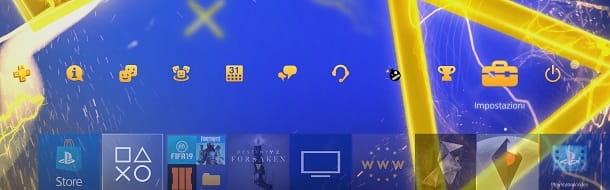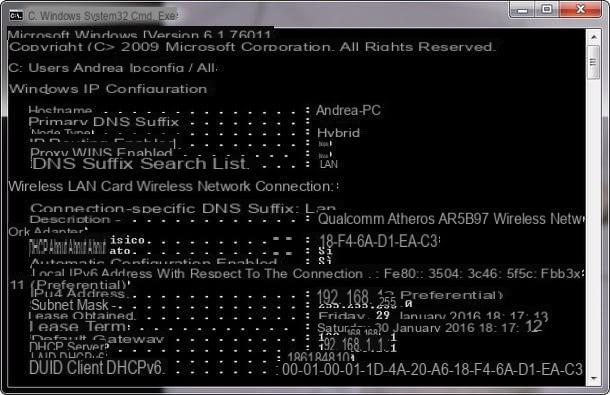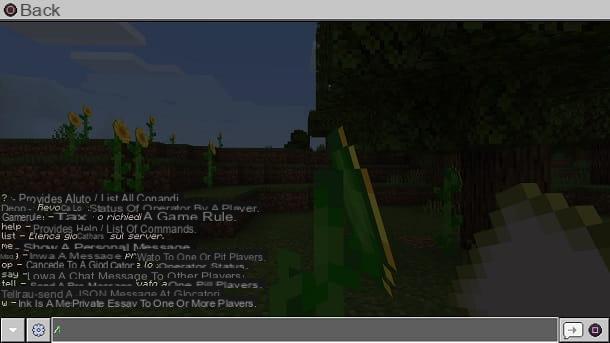Preliminary information
Before starting to explain yourself how PlayStation Now works, it seems important to show you what are the compatible devices and the requirements to use the service, how its catalog is composed and how much the subscription costs. Well, below you will find all the information you need.
Compatible devices and requirements
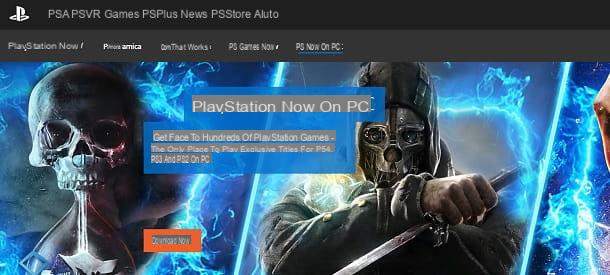
PlayStation Now is a service that takes advantage of the streaming to allow players to access the various titles in its catalog. Put simply, the game does not run on the PlayStation 4 or on the PC, but is run from a special computer present in the facilities owned by Sony. This means that only the video stream of the game and therefore it is not necessary to have a performing hardware to use the service, but rather a good Internet connection.
In fact, the commands are sent in a few milliseconds to the remote servers (the speed varies according to the goodness of the connection in use), and the latter return the response to the screen, all in streaming and live. The player then has the feeling that he is playing normally and essentially does not notice anything (if everything works properly).
Let's take a practical example: before PlayStation Now, to play Bloodborne you had to download and install the game from PlayStation Store or buy the appropriate Blu-Ray. Well, now all this is no longer needed: to play Bloodborne via PlayStation Now, you just have to start it from the PS4 or PC, without having to download or install the title.
To do this, you only need a PS4 or a PC, a good Internet connection, to be precise a connection to 5 Mbps or higher, and clearly an active PlayStation Now membership (while a PlayStation Plus membership is not required). As for the PlayStation 4, some games can also be downloaded to the console and so even gamers who don't have a 5 Mbps connection capable of streaming might find this subscription interesting.
If you have a PC, you will have to go for streaming and therefore have a connection capable of at least 5 Mbps. In addition, your computer must meet the following minimum requirements.
- Operating system: Windows 7, 8.1 or 10
- Processor: Intel Core i3 2.0 GHz
- RAM: 2GB
- Storage space: 300MB
In short, as you can see, a particularly powerful computer is not required. For a better experience, however, Sony recommends the following recommended requirements.
- Operating system: Windows 7, 8.1 or 10
- Processor: Intel Core i3 3.5 GHz / AMD A10 3.8 GHz
- RAM: 2GB
- Storage space: 300MB
Other than that, you need to have a compatible controller to play: you can choose between the DualShock 4 Sony official and a third-party controller with xinput. Unfortunately, I can't be more precise, as each pad model has different characteristics. In any case, my advice is to rely on an official controller even on PC. For more details, I invite you to consult the official Sony guidelines, the page dedicated to PlayStation Now on PC and the official FAQ published by Sony.
PlayStation Now offer and pricing

As regards the catalog offered by PlayStation Now, the subscription service includes hundreds of titles for PlayStation 2, PlayStation 3 and PlayStation 4, all easily accessible on both PS4 and PC. In short, PlayStation Now can be interesting both for retrogaming and for recent titles.
Furthermore, the catalog is clearly constantly updated and can be freely consulted by anyone simply by visiting the official PlayStation Now website. Generally speaking, Sony adds new games every month. I advise you, therefore, to take a look at the portal that I have indicated to you from time to time to understand if there is any video game you might like. The choice is varied and essentially covers every existing videogame genre, complete with PlayStation exclusives.
As for the price of the service, PlayStation Now costs 9,99 per month, 24,99 euros every 3 months or 59,99 euro per year. All users who have not yet tried the service are entitled to one free trial of 7 days. The latter requires the insertion of the data of a credit card and will later turn into a paid subscription, unless you unsubscribe.
My advice, therefore, is to take advantage of the trial period to test the service and see if your internet connection and your system are capable of supporting PlayStation Now. Whatever happens, you can always cancel your subscription by following the instructions in the chapter of this tutorial on how to cancel PlayStation Now.
How to use PlayStation Now in the city
If you are still convinced that you want to try PlayStation Now, continue reading: below you will find explained how to register and how to use the service. Don't worry, this is really a no-brainer!
Preliminary operation

Before proceeding with the PlayStation Now registration, you need to make sure your PS4 or PC has an internet connection and you have a PlayStation Network account.
To make sure your PlayStation 4 is connected to the Internet, I recommend that you consult my guide on how to access PlayStation Network, while for the computer you can take a look at my tutorial on how to connect to the Internet.
As far as the 'PSN account, I will shortly explain how to create it using a common browser, so that it is accessible from any platform. To do this, you need to connect to the official PlayStation site and press on the item Log in present at the top right. After that, you have to press on the key Create new account and then on the blue button starts. At this point, enter theemail address Password and password confirmation and press on the item NEXT.
Once this is done, complete the fields Country / Region, Language e date of birth and press on the item NEXT. Then type City, State / Province e Postal codepiggy back his NEXT, type Online ID, Your name e Last name and press on the item NEXT. Now read the PlayStation Privacy Summary and press the blue button Continue. Finally, tap on the item I accept and create account to conclude the procedure.

Now go to your inbox, open theconfirmation email that was sent to you and click on link contained in it. Perfect: now you just have to go back to the previous page and press on the item Already verified. This will give you some additional features for your account (such as 2-Step Verification). Generally speaking, you just have to press on the item Salta o Attiva, depending on your needs.
Perfect: now your account is set up correctly and you can log in from both your PlayStation 4 and your computer. To access the new account from the PS4, you have to go to the toolbar top and press the button X controller above the icon Settings. After that, you need to select the item Account Managementwho quills Log into PlayStation Network and enter your login data. If, on the other hand, you want to create the PSN account directly from the PS4, I recommend that you consult my tutorial on how to play online on PS4.
As for the PC, you will be prompted for credentials when you first launch the PlayStation Now program, so read on to find out more.
How to sign up for PlayStation Now
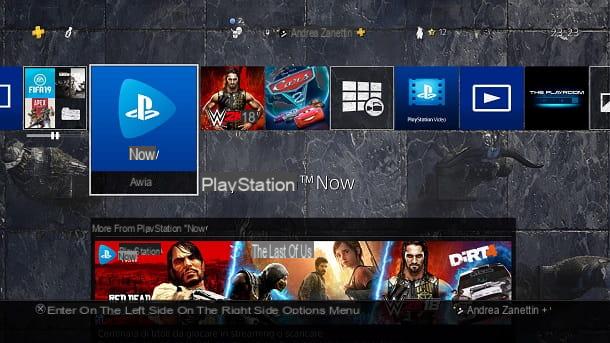
Once you have successfully set up your PS4, PC and PSN account, I would say you are ready to sign up for PlayStation Now. To proceed from PlayStation 4, you just have to press the button X controller above the icon PlayStation Now present on the PS4 home page and select the item Start Free Trial.
At this point, press the button X controller su Confirm purchase to activate your subscription and, in case you have not already done so, configure a payment method valid. For all the details of the case, I recommend that you take a look at my guide on how to pay on PlayStation Store.
In case you want to proceed from PC, connect to the official PlayStation Now website and press the orange button Download now. After that, open the file PlayStationNow- [version] .exe and press on the item NEXT. Then check the box I accept the terms contained in the License Agreement and press successively on NEXT three consecutive times, Install e Yes.
Wait, therefore, for the program to finish the installation and that's it. You may be prompted to tap on the item Install to allow some controller related drivers to work. Once done, tap on the item Ends to conclude the setup.

After starting the PlayStation Now program, tap on the item Already have a Sony account? Sign in now, insertion l 'email address and Password of your PSN account and press on the item Log in.
At this point, press the orange button SUBSCRIBE NOW and read and apply the instructions that appear on the screen. In general, you just have to select the subscription you want to activate, enter the details of a payment method and complete the purchase. Perfect, now you can take advantage of your PlayStation Now subscription.
Usare PlayStation Now

Once thePlayStation Now application, the mode of use is the same both from PlayStation 4 and from a computer. In fact, to play the titles in the catalog you must necessarily use a controller, preferably the DualShock 4 official. On PC, the menus can also be controlled via mouse and keyboard but, once in game, everything must be done via the controller.
The only difference is that there is a feature on PS4 Search, while on PC it is not yet present. For the rest, the menus are divided into categories and, usually, the most played titles are present at the top of the screen, in the section Recommended.
The card is also interesting Recently added, where you can get a quick rundown of the new games available on PS Now. Then there is a subdivision of the games based on initial letters, so that the user can easily find a title. There is also the possibility to "save" for the future the games of your interest: to do this, you must select the item Add to your list in the tab dedicated to the various titles.
To start a game, just press the button X controller above its icon, select the item starts and wait for the system to start it. In some cases, you may have to wait a few minutes in waiting list before you can play, as the computers used by Sony for the PlayStation Now are obviously available in limited quantities and may already be occupied by other players.
In any case, the Japanese company often updates its machines and so you shouldn't have big problems in this regard. In case you have already played the title you decide to start in the past, you may be asked to upload your saves on your PS Now account.

Once you have successfully entered the game, you can press the button PlayStation of the controller to access the settings menu of that particular title. The options vary depending on the game and the platform it was originally published on.
In any case, the most common possibilities are to exit the game, return to the main screen, explore other titles, manage their saves, trophies and controllers, and download the games that allow it (PS4 only).
Come disdire PlayStation Now

How do you say? Have you tried the PlayStation Now free trial and don't intend to continue using the service? Your connection does not guarantee satisfactory use of the streaming titles? No problem, I will shortly show you the short procedure necessary a cancel your PlayStation Now membership.
In case you want to proceed from PS4, all you have to do is go to the toolbar top and press the button X controller above the icon Settings. Next, select the item Account management and then Account information. Now, scroll down the page that is proposed to you, press the button X on the controller above the item PlayStation subscriptions and select PlayStation Now.
Once this is done, press the button X of the controller on the voice Turn off automatic renewal And that's it. Perfect, now the subscription will remain active until the next expiration but you will not have to pay for the next renewal. If, on the other hand, you want to remove your payment method as well, I suggest you consult my tutorial on how to remove the credit card from the PS4.
To proceed from PCinstead, connected to the official site of the PlayStation Store and press on the item Log in present at the top right. After that, enter theLogin ID (email address) and the Password of your PSN account and press the blue button Log in. At this point, click on the your account name present in alto a destra and selects the voice Subscription management.
Now, tap on the item Turn off automatic renewal present next to the item PlayStation Now and click the black button Confirmation. Perfect, you have now successfully canceled your subscription.
In case of dubbi or problem

If you have any questions about PlayStation Now or have encountered any problems using the service, please contact the Sony service center by connecting to this web page and typing a short description the problem you encountered in the appropriate Campo di Ricerca. ì
In case you can't solve the problem yourself, scroll down the page and click on the item Call us: This way, you will be provided with the telephone number of the service center and the times when the service is available. Therefore, you just have to carry out the call and explain the problem to the operator who will answer you, who will try to find a solution as quickly as possible.
How PlayStation Now works