Preliminary information
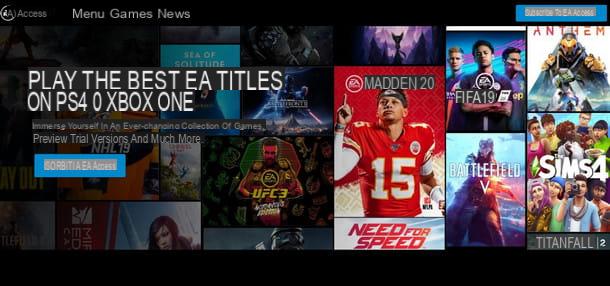
I think it is appropriate to start by clarifying what exactly it is EA Access. It is important to specify that EA Access is a service based on the subscription of a subscription created by the manufacturer Electronic Arts as a real distribution channel for their games (and more).
EA is one of the most important video game publishers in the world and boasts in its catalog of titles with high-sounding names, among the best sellers ever. It would be enough to name a few such as FIFA, Need for Speed, The Sims, Star Wars e Battlefield, to give you a clear idea of the importance of the EA game catalog. Well, by subscribing to EA Access you can play these and many other titles without spending any more money.
The service is available on PlayStation 4 e Xbox One and with the name of Origin Access also on PC Windows. I will have the opportunity to explain more about these two services in the chapters of this one dedicated to the procedure of use on console and on PC.
In order to have an even more precise idea of the service, you can consider it as a subscription to Sony's PlayStation Plus or to Microsoft's Xbox Live subscription. In fact, even these services "give away" free games every month, which once added to your collection, remain downloadable and playable as long as you are subscribed. By the way, if you are interested in having free games, I have already told you about how you can take advantage of these possibilities in the articles on how to download PS4 games and on the one dedicated to how to download Xbox games.

Clearly, there are also important differences to the services offered by Sony and Microsoft. The first is certainly the fact that the EA Access is not used to play multiplayer online but allows you to download for free all the games and additional content made available in its catalog. These titles are part of a fixed catalog called Vault, kept periodically updated by Electornic Arts. The games in this collection are mainly, but not exclusively, those published by EA. All Vaulted video games are intended to remain available for download to subscribers indefinitely. As a subscriber, you can then download and play the titles whenever you want, until your subscription expires.
Very interesting, right? Just think that, by simply subscribing to the service, you can immediately download and play “triple A” titles, such as Battlefield V, Star Wars: Battlefront II, Plants VS Zombies, The Sims 4 e Anthem. The list is really long and it even includes Titanfall II, Dragon Age: Inquisition e FIFA 20, but if you want to know them all you can consult the complete catalog on this page and browse the selection divided by platform. The PC catalog is different and this page shows it.
In addition to the Vault, EA offers subscribers the opportunity to play in advance of the news. For example, in the case of FIFA, EA Access subscribers were able to download and play the new chapter a few days in advance, while also maintaining game progress once the copy was purchased.
In addition to the ever-available video game collection, early trial versions, EA Access allows its subscribers to join exclusive offers for the purchase of digital content and games. The discounts may also include Fifa Ultimate Team and content for Apex Legends, one of the most played battle royale.
How to use EA Access

At this point I have given you all the preliminary clarifications on the nature of EA Access and how its offer works. Now is the time to take the real action by explaining how to activate the service and how to use it directly from your console or PC.
How do you say? You don't know the differences between EA Access e Origin Access? Don't worry, I've also thought about this and I'll tell you more about it in the chapter dedicated to Origin Access. But now let's go in order. Continue reading the next chapters to find out how to use EA Access and access in no time at all the vast catalog of the subscription service signed by Electronic Arts.
On consoles

You can activate an EA Access subscription directly from your console, in a very simple way. I will use one for the tutorial PlayStation 4 but as mentioned, the service is also accessible on Xbox One and, therefore, the steps I'm about to show you are roughly valid also for the Microsoft console (where, however, the menus to select and the detailed procedures to follow to download the EA Access application change). That said, let's take action.
Su PlayStation 4, first make sure that you have configured the console to go to the Internet and, of course, that you have an account PlayStation Network, useful for accessing the PlayStation Store. Don't worry if you don't have an account yet, because I've also made a guide on how to access the PlayStation Network: consult it and you won't have the slightest difficulty.
Having made these necessary checks, once you are connected to the PSN, access the main menu of your PlayStation 4 and move with the directional arrows of the pad to the left, up to the box showing the symbol PlayStation Store; then press the key X of the controller, to access the PlayStation store.

Once inside the PlayStation Store, it's time to look for the service EA Access using the appropriate search function. Doing it is very simple: move with the directional arrows up, on the voice Search (has a magnifying glass as a logo), then press the key X.
In the search bar, use the alphanumeric keypad to write the keywords EA Access and wait for the logo with the two types of subscription to show in the results column on the right EA Access.

Made the choice between 1 month of EA Access o 12 months of EA Access, confirm with the key X on the buttons SUBSCRIBE e Confirmation.
With this last step you have started downloading and installing the app EA Access and at its end you will see its logo in the main page of the PS4. You can start it simply by positioning yourself on top with the directional arrows and pressing the key X.
At the end of the upload, by pressing the key X controller on the button Log in and select the plan again between monthly or yearly. When the new upload is complete, press the button X on the button Subscribe and then on the button Confirmation. Finally, give final confirmation by selecting the button Accetta and continue.

With this last step you have successfully completed the subscription, in fact at its end you will be automatically redirected to the main page of the EA Access app where you can scroll through the catalog of Vault titles included in your subscription. Take all the time you need to choose the titles you want to download, then install them and enjoy them to the fullest until the end of the subscription period!
Finally, I remind you that you can renew or extend the subscribed period at any time by repeating the procedure I have described to you, but you will notice that the button (in the case of an extension) will report Extend instead of confirmation. Have fun!
Your pc

The EA Access service is also available on PC Windows, where however it takes the name of Origin Access. The services are similar, but not the same. One difference is the possibility of subscribing to two types of plan, Origin Access Basic o Origin Access Premium. The prices change between the two and, obviously, also the offer.
With the subscription to the basic version it is possible to access the collection Vault, the collection of titles updated periodically by EA, you have the opportunity to preview the news and are granted exclusive access to discounts on a selection of digital products sold on Origin.
By subscribing to the Premium version you get all the benefits of the Basic, but the preview access to the news will be in complete form and not in the form of a demo. This means you can play games that have just been released before the official release and for the duration of the Premium subscription.
Another fundamental clarification is that the EA Access and Origin Access services (both Basic and Premium) are similar, but they are in no way connected for those who subscribe to them. To give you a practical example, if you are subscribed to EA Access from your PlayStation 4, you will not be automatically entitled to Origin Access on PC and the same applies vice versa.

Speaking of prices instead, consider that, at the time of writing, the Basic subscription is offered a 3,99 per month, Or 24,99 euros in annual formula. To subscribe to the Premium version, the minimum cost becomes 14,99 per month or 99,99 euros for the whole year. I also point out that at the time of writing, the subscription can only be subscribed from the Origin site, but Electronic Arts has already announced its intention to introduce it on Steam, one of the best known and used online stores of digital video games for PC.
In fact, you must know that the name of the service itself, Origin Access, derives from the Origin platform of Electronic Arts, a virtual store created for the distribution of video games and additional digital content of games published by EA (and not only).

Precisely for the reason I have just described to you, it is essential to have an Origin account before proceeding with the subscription to the Access service. If you are an active PC gamer, I am convinced there is a good chance you already have an EA account on Origin. Yes, because if you play, for example, The Sims 4, or have downloaded FIFA in the past, you have necessarily created one. If not, you have nothing to worry about, because I am here to help you: in another tutorial I guided you step by step to create an EA account at the Origin service.
So, tell me, did you create your account or did you verify that you are already registered with the Origin service? If you are having trouble finding your login details, a little trick to find them could be to retrieve the registration confirmation email from your email address. If you don't know how to do it, feel free to consult my guide for Gmail and remember to write in the search bar the key word Origin. Well, once you have verified that you have an account, it means that you can proceed by logging in through the login page of the Origin site, to do so click on the orange button, at the bottom left, that says Log in.
Now that you are connected with your account to the site, from the menu on the left click on the button Origin Access and scroll down the page to view the summary of the two available subscriptions. Then decide which one to subscribe and click on the respective buttons Subscribe to Basic now o Subscribe to Premium now.

The next choice concerns the payment, where to select the payment option every month or whether to opt for the annual one. Make this choice by clicking on the first box with the writing Monthly or on the box Annual. Then, confirm your choice by clicking on the orange button NEXT. In order to subscribe you must now add the information on the payment method you prefer to use. From the selectable tabs you can choose whether to pay with Credit card, PayPal, Pay Now (Klarna), or, if you have a balance in your EA Account (or have a coupon to use) choose EA wallet.
Whatever payment method you prefer, you must be careful to fill in all the required data in the items below and, when you are finished, click on the orange button Go to order review. In this last screen you have to double check all the information and, if you think it is correct, you can confirm everything by clicking on the button Confirmation.

Leaving this last step behind, start exploring and downloading the games in the collection right away Vault moving the mouse cursor over the item Origin Access from the menu on the left side of the page and clicking on it. From here, you will be able to scroll through all the games included in your subscription plan, sorted from most popular to least. Make it easier for you to search for specific games by using the filter menu located on the right, for example you can set the filter in alphabetical order AZ o that ZA. Going down below you can also set the filters for Gender.
You will see, once this is done, downloading the title you wanted so much will be a breeze! For example, if you want to play Star Wars Jedi: Fallen Order, click on the game logo and once the page is open click on the button Get, to start downloading it. At the end click on the button starts and enjoy an unprecedented, spectacular and exciting adventure!
How EA Access works

























