Features of Avira Free Security

Before we get down to business and see how Avira Free Security works, let me illustrate what are the main characteristics of this free suite for computer security.
Avira's Free Security Suite brings together many useful functions to protect your computer from virus, ransomware e malware of various kinds, browse online safely avoiding snoop online e fraudulent sites (thanks to a special extension compatible with all major web browsers and a VPN with 500MB of free traffic per month) and optimize the system by going to delete obsolete files, remove unnecessary registry entries, optimize the privacy settings of the operating system, update programs and much more.
Another point in favor of Avira Free Security is that, unlike the free solutions offered by other vendors, it does not have advertising banners in its applications and, above all, does not sell user data or share it with third parties, which could be government agencies, Big Tech or advertising networks.
The suite is available for all popular editions of Windows and you can use it for free without any time limit. Some advanced tools for system optimization, however, are only available in the paid versions: Internet Security for 5 devices (starting at € 6,95 / month or € 64,95 / year), Premium for 5 devices (starting from € 9,95 / month or € 99,95 / year) e Prime Family for 25 devices (starting at € 12,95 / month or € 129,95 / year).
A version of Avira Free Security per Mac which, however, does not include real-time protection (that is only available in the For, for a fee, with prices starting from 3,95 euros / month or 34,95 euros / year) and does not offer system optimization tools. Instead, it includes the VPN to browse securely and anonymously online with 500B of free traffic per month.
Finally, being a multi-device system, I inform you that Avira's security and privacy solutions are also available on smartphone e tablet: I'll tell you more about it at the end of this tutorial. Now, however, let's go in order and see how to download, install and use Avira Free Security on a computer.
How to use Avira Free Security on PC

Let's get to the heart of this tutorial immediately and see how Avira Free Security works. All you need to do to get the program is to connect to its official website and click on the button Download now.
A download complete, apri il .exe file downloaded and, in the window that opens, click the button first Yes and then Accept and install: Avira will take care of the rest, which will “settle down” in a small box in the lower right corner of the screen and will download and install all the components necessary for its operation from the Internet.

After the installation is complete, Avira Free Security will prompt you to perform one Smart scanning of the system, in order to detect any security and performance problems: I recommend that you accept.
After a quick check on the privacy issues, performance, virus, app obsolete e network threats, the software will give you the response of the analysis and, by clicking on the button Fix problems, will allow you to solve all critical issues with a simple click. If, on the other hand, you want to examine and choose the individual problems to be corrected, click on the button Show details.
It should be noted that, at this juncture, the free version of Avira only allows you to delete obsolete files and superfluous registry entries; to carry out the other maintenance operations of the system, it is necessary to switch to one of the paid versions.

Very good: Avira Free Security is now installed on your computer and monitors the system in real time, ready to block any threats it detects. But, as amply pointed out above, virus and malware protection isn't the only function of this suite.
To access the many tools included in Avira Free Security, just use the tabs on the left in the main program window. More precisely, the card State contains a general overview of the system status with information about safety, privacy e performance, plus the button to start a new one Smart scanning.
The board Safety instead it contains buttons to start a new one virus scan (you can perform quick scans of the most sensitive, complete or customized system areas), adjust the security options (the free version of Avira allows you to activate only the real-time protection against viruses and malware; to have the Web protection, the one for emails and more you need to switch to the paid one), manage the items placed in quarantine, check if there are new versions of the programs installed on the PC (using the utility Software updater, which in the free version of Avira does not, however, allow you to download updates for all programs at the same time) and manage the firewall.

By going to the tab Privacy find - as you can guess - all the tools related to Avira's privacy protection: Web protection, to install the extension Avira Safe Shopping per browser (compatible with Chrome, Edge, Firefox and Opera) and thus protect Internet browsing from fraudulent sites and invasive tracking; VPN, to browse securely - even on public Wi-Fi networks - by encrypting the connection data and also disguising your geographical position (500MB of free traffic per month) and Password, to securely store and manage passwords (accessible via a convenient browser extension).
Then there are the Document shredder, to delete files safely and make them unrecoverable even by software for the recovery of deleted data; the Privacy settings, which in just two clicks allow you to detect and disable any operating system settings that may be harmful to privacy and, finally, the Opera safe browser: A version of the well-known web browser Opera customized by Avira, with already integrated Safe Shopping extensions, Avira VPN and the Avira password manager.
The browser is also accessible via a practical icon on the Windows desktop; to access all the Avira tools integrated in it, just click on the appropriate icons in the top right of its main window.
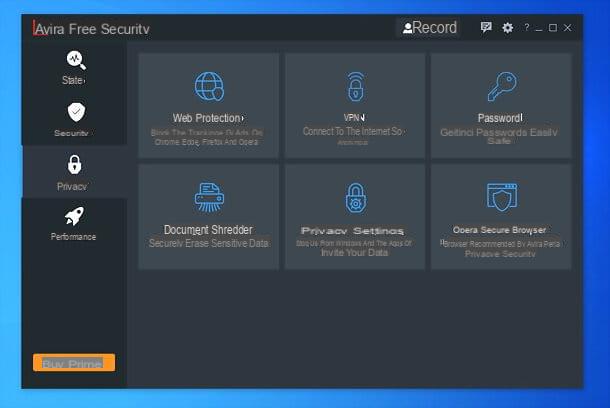
The board Performances finally, it allows quick access to all the tools included in Avira System Speedup, the Avira utility dedicated to system optimization.
More precisely, there are theOptimizer to free up space and speed up your PC; Battery saver which helps to optimize energy consumption; Driver update which detects the availability of updated drivers for computer components; there Search for duplicate files he Advanced tools to optimize startup and other aspects of the operating system.

It should be noted that the free version of Avira has several limitations regarding the application System Speedup: L 'quick optimizer, which allows you to delete junk files, optimize the archive, clean obsolete registry entries and check applications at startup (to use it, just click on the appropriate button and wait for the scan result), allows you to run only the 50% of the overall cleanup and does not allow for enhanced and automatic optimization of applications at startup.
Furthermore, it is not possible to access some of the tools contained in the card Instruments application, including those for find bulky folders, clean the disc in an advanced way, manage processes e network traffic, defragment the registry e optimize the context menu, optimize the energy saving in an advanced way, recover deleted files, manage i Skills e encrypt / decrypt files.

As you may have already understood, Avira Free Security is extremely intuitive: to use any function, just click on it and follow the quick on-screen instructions.
To give you another practical example, to take advantage of the integrated VPN and surf the Internet safely from any software, just call this function from the menu Privacy and click on the button Enable VPN.
It is possible too change the position and choose a geographic location with which to disguise the real one from which you connect, by clicking on the appropriate item.

As seen, Avira Free Security offers a complete package for computer protection and optimization. For even more complete protection and access to additional tools, however, it is recommended that you upgrade to one of the paid versions of the software.
If you want, you can upgrade by clicking on the button Buy Prime that you find in the left sidebar, at the bottom, and choose the subscription that suits you best (with monthly and annual payment option). If you then want to test the Prime version of Avira free for 30 days, without renewal obligation, close the comparison table that appears after clicking on the purchase button and click on the option to start the test.
Another thing I recommend you do is create a account Avira gratuito, through which you can manage all your Avira products and all your devices with ease, from a special web panel. To create your account, click on the button Subscribe located at the top right and fill out the form that is proposed to you with name, email and password; alternatively, log in with one of your online accounts (eg. Facebook, Google o Apple) and follow the on-screen instructions. To complete the registration, click on the verification link that is sent to you by email.
How to use Avira Free Security on Mac

I Mac - as I have been able to point out in various of my tutorials - they are less prone to viruses than Windows PCs, but they are not invulnerable. You can therefore think of protecting them with a good antimalware, for example Avira Free Security per Mac which, unlike the Windows version, does not offer real-time protection and does not include all the additional tools for system optimization (for this purpose, you can try Avira Optimizer, available on the Mac App Store). Instead, it includes the VPN Avira Phantom VPN with 500MB of free traffic per month.
To get Avira Free Security for Mac, all you have to do is connect to the official website of the program and click on the button Scarica free. A download complete, apri il .dmg file just got it and start theexecutable contained within it. In the window that is proposed to you, then click on the button Accept and install, type the Mac admin passwordfrom Submit and wait for all the components necessary to operate the software to be downloaded from the Internet.
When prompted, click on the button Open Security preferences, to open the System Preferences panel and authorize the installation of Avira Free Security: to do so, click on the padlock located at the bottom left, type the administration password of the Mac, come on Submit and click on the button Allow located at the bottom right. Then wait for the conclusion of the setup (during which you will be asked to re-enter the Mac password) And that's it.

Once Avira Free Security has been installed on your Mac, start the antivirus by clicking on its icon that appeared in the Launchpad of macOS. At the first start, you will be asked to allow the software to access the disk: to do so, click on the button Open security and privacy, tap on the icon padlock located at the bottom left of the System Preferences window that has opened, type the administration password of the Mac, come on Submit and drag theAvira icon from the antivirus window to the System Preferences window, and then put the check mark on it.
You are now ready to use Avira Free Security per Mac, whose interface is organized in convenient tabs just like on Windows. More specifically, by accessing the tab Scanner you can run system scans (if asked to activate services, accept), in Scheduler you can schedule automatic scans, in Forms you can enable or disable the available protection modules (Real-time Protection, Protection Cloud, Firewall and USB Scanner), in Quarantine you can view quarantined items, in Account you can create and manage your Avira account while in Settings you can adjust the software settings.
Then there is the voice Switch to Pro, which allows you to upgrade to the full version of Avira for Mac, with real-time protection, extension Safe Browsing to protect purchases and banking in the browser and more.
To access Avira Phantom VPNInstead, you have to start the Launchpad application (if necessary) and click on the appropriate icon that appears in the menu bar, at the top right. Easier than that ?!
How to use Avira Free Security on smartphones and tablets

In conclusion, I would like to point out that Avira also offers excellent solutions for the protection of smartphones and tablets. In particular, on Android (system which, alas, is subject a bit like Windows to the malware danger) the following apps are available: Avira Security, which includes antimalware and the VPN (also available as a separate app); Avira Optimizer to optimize system performance with a simple tap, e Avira Password Manager, to store and manage all your passwords with ease.
Su iPhone e iPadinstead, apps are available Avira Mobile Security which includes anti-theft and online browsing protection functions (on iOS and iPadOS there is no need for antimalware, as the risk of encountering such threats is practically zero), Avira Phantom VPN e Avira Password Manager, all downloadable at no cost from the App Store.
Article produced in collaboration with Avira.
How Avira Free Security works

























