 Surfing in a safe and secure manner has become increasingly difficult: government bodies and the telephone operators themselves can impose filters to monitor the Internet traffic of each user, so as to be able to trace the activities carried out on the network (especially in the case of massive file exchange) . If we want to protect the entire traffic of our network and prevent someone from knowing exactly what we are downloading or exchanging, we will have to configure a VPN service directly inside the router, so as to be able to create a secure connection upstream and avoid any type of filtering. and control on our line.
Surfing in a safe and secure manner has become increasingly difficult: government bodies and the telephone operators themselves can impose filters to monitor the Internet traffic of each user, so as to be able to trace the activities carried out on the network (especially in the case of massive file exchange) . If we want to protect the entire traffic of our network and prevent someone from knowing exactly what we are downloading or exchanging, we will have to configure a VPN service directly inside the router, so as to be able to create a secure connection upstream and avoid any type of filtering. and control on our line.In this guide we will show you how to setup VPN on router, so as to protect our privacy and bypass geographic filters or IP filters imposed by providers. The procedure is not very difficult, but it may require additional hardware (therefore an additional expense in addition to the costs of the VPN).
Preliminary information
When we talk about VPNs, in most cases we are talking about Web services that allow, through apps or specific network configurations, to create an encrypted and secure tunnel to be exploited in order to connect to the Internet and obtain a new IP, completely different from the real one provided by the Internet operator we use. The best VPN services we can activate can be found in our dedicated guide Best VPN services and programs. We remind you that many services offer a quantity of bandwidth that can be used for free, but that in many cases, also given the enormous amount of data that we can exchange in our network, it is always advisable to take out a paid subscription in order to benefit from the maximum speed and to be able to exchange data without time and bandwidth limits (even H24).For our guide we will show you how to configure the VPN connection in a router using the ExpressVPN service, currently one of the best in the world for speed and connection capacity.
This type of service is not to be confused with the VPN available as a stand-alone service on many router models: in this case the router only offers the possibility of connecting to it remotely, using another computer or a smartphone, and therefore being connected to the home network as always (in this specific case we are talking about Extended LAN network). To understand the difference, just know that with this last service we will create a VPN tunnel from one of our computers or smartphones wherever we are and we will also be able to see the other computers on the network, as well as being connected as if we were inside the home network. (so we will have our home IP even outside the home). For this type of connection we will create a dedicated guide in the future, since the topic is long enough to deserve a separate article.
Buy the right router
After having seen the preliminary information, it is time to move on to the point: in order to configure our local network in order to always take advantage of the masking VPN service, we will necessarily have to buy a dedicated router, even if we already own a modem or a modem / router supplied by the operator.This is necessary because the modem component is not able to correctly route to the VPN server we intend to configure (it will connect only to the assigned telephone exchange), while by connecting a separate router we will be able to make the "call" that allows you to create the VPN tunnel for the entire LAN network.
In this regard, the best routers (without integrated modem) that we can buy to be able to make the VPN connection are the following:
- TP-Link Archer C7 (72 €)
- Netgear Wifi Router Ac1750 (102 €)
- TP-Link Archer C9 (111 €)
The chosen router will be connected to the home modem via an Ethernet cable and thus creating a waterfall, as described in detail in the how-to guide connect a new router to the modem without changing networks.
This step is essential to be able to make the VPN connection and hide the identity of all the devices used in the house; if you want to choose another router, please make sure before purchasing that it supports the protocol L2TP.
Configure VPN on router
In this part of the guide we will show you the steps to follow in order to configure a VPN service (such as ExpressVPN) inside the router, so as to surf anonymously. After connecting the new router to the modem, access the control panel of the latter and disable Wi-Fi and all other unnecessary settings (because they are now redundant); to facilitate configuration, we bring the IP of the router in the DMZ of the modem, so you can easily bypass the firewall and NAT settings of the modem.After carrying out this configuration, we access the configuration panel of the new router, activate the advanced settings (for example by clicking on the Advanced tab at the top or selecting this mode in a dedicated drop-down menu) and go to the Internet settings, as shown in the image below.
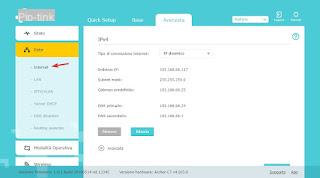
From this screen we click on the menu Internet connection type and select L2TP, so as to unlock the parameters needed to configure the VPN connection. Obviously the menus will be different based on the router you choose, but the steps are pretty much the same.
On the same page we click Dynamic IP, we modify the Connection mode su Manual and we set MTU su 1460.
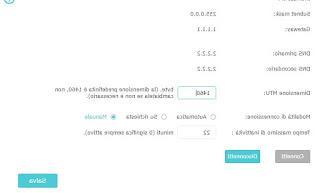
Now it is time to configure the VPN account: we access our email address where the welcome email for the chosen VPN service was sent or we access its website (from another computer or smartphone) and retrieve the following information :
- Username
- Password
- VPN Server IP
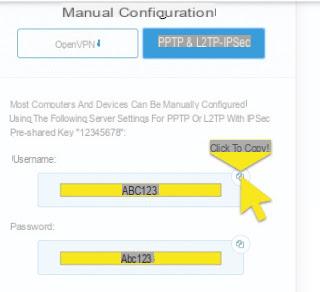
Having obtained this precious information, let's go back to the L2TP configuration screen of the router and enter it in the appropriate fields.
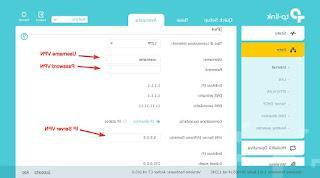
After entering the items, we scroll through the screen until we find the key Save, then we press on Connect to start the VPN. If the settings are correct, we will be able to surf the Internet after a few seconds of waiting, using the set VPN server, using an IP completely different from that of our line (therefore completely anonymously); to check the IP, we recommend that you connect directly to the Mio IP site.
To log out of the VPN connection, simply return to the screen and click Disconnect to turn off the service and surf normally with your personal IP.
If we are looking for other ways to hide our identity on the Internet and surf anonymously, we invite you to read our two guides Surf anonymously on the internet with fake proxies, vpns and IP addresses e Download Tor Browser anonymous, cittàn, portable.
Configure VPN on Router


























