 Those who buy a new modem may be surprised by the ease with which it is able to configure itself to navigate with the most common connections (in particular with ADSL).
Those who buy a new modem may be surprised by the ease with which it is able to configure itself to navigate with the most common connections (in particular with ADSL). In fact, any modern modem is capable of self-configuring itself, making the installation operation really simple even for those who feel more inexperienced than ever.
The ease of configuring a modem there should then be an additional incentive to buy a new one and replace the old one or the one provided by the telephone operator (Telecom, Fastweb, Infostrada, etc.).
Sometimes it may happen that you are unable to navigate anyway, perhaps because the parameters used are different: in this case we will have to act manually to be able to navigate with the new modem.
In this guide we will show you how to configure the modem for all major connections and, in the final paragraph, how to navigate in the case of FTTC and FTTH optical fiber with a new modem different from that of the operator.
READ ALSO -> Best Modem to Buy (Fiber, Dual Band, Wireless AC)
1) Automatic ASDL configuration
Configuring a modem means activating the internet connection with your operator whose subscription you are paying for.
This can be done with various telephone companies such as TIM, Infostrada, Fasweb and Tiscali.
On the other hand, it is not possible to change modems with those internet providers that force their customers to use their specific modem (for example Vodafone), which also remains blocked in the configuration.
Assuming you bought a modem, the parameters and operations to be done are absolutely the same for all operators providing ADSL connectivity.
Before trying this route, make sure that the modem is correctly connected (we check the power cable and telephone cable, also checking for any ADSL filters placed wrongly) and that the signal lights are correctly switched on (read the manual to understand how the various lights work. LEDs present).
We connect a laptop to a free Ethernet port and log in to the modem configuration panel, typing in any web browser 192.168.1.1 (in rare cases it can be the address 192.168.0.1 or 192.168.1.254).
At this point, depending on the model of modem we have, it may be required to set a new password or to log in to the modem with a name and password.
These name and password are definitely indicated on the instruction booklet or on the sticker under the modem itself and, usually, they are admin with empty password, admin name and password admin or admin password.
If we do not know the password to access the modem, we can also visit the page where all the configurations of the most famous modems are saved -> RouterPasswords.
Once you have accessed the modem configuration panel, you can click on setup wizard or Quick setup and indicate, in the screens that will appear, the telephone operator with whom we have subscribed, confirming in the final screens that you want to use the default parameters.
At the end we will have to be able to navigate without problems, we just have to open the Wireless or WiFi section of the configuration panel and choose the WPA2-PSK, network name and access key.
READ ALSO -> Best home internet offers, ADSL or Fiber, more convenient and reliable
To finish configuring the modem, you still need to make a little more effort and change the access password to the router so that it is no longer so simple and trivial (the security of the whole network is at stake).
2) ADSL manual connection parameters
If the wizard does not allow us to navigate correctly, we will necessarily have to enter the ADSL connection parameters by hand.
We open the modem configuration panel again, we navigate through the various menu items until we find the screen that allows you to set the connection parameters for the ADSL (usually called Internet or DSL, Modem o Connection).
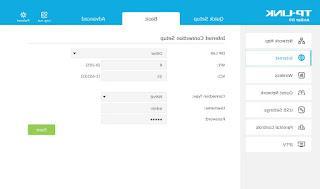
Within the configuration window you can use the following parameters:
- VPI: 8
- VCI: 35 (with Fastweb VCI is 36)
- Connection type or protocol: PPPoE to Telecom e Infostrada, PPPoA to Tiscali; for Fastweb the connection type is dynamic IP or Dynamic IP
- Encapsulation Mode: for Telecom and Fastweb is LLC while for Infostrada and Tiscali it is VC-Mux (this parameter sets itself).
We also fill in the fields Login username and password, which change depending on the provider:
- TIM or Telecom Alice: username and password are both aliceadsl
- For Wind Infostrada username is welcome while the password is guest
- For Tiscali you must use the email address such as [email protected] as the name and the password of the mailbox
- For Fastweb leave blank
As for configuring a modem with the Fastweb connection it is also necessary to open the web page https://registrazione.fastweb.com and verify the account by entering the various personal identification data.
If with Fastweb it is still not possible to surf the internet, you can follow the guide for modems on the Fastweb site.
3) Modem configuration for fiber (FTTC and FTTH)
With the arrival of the new fiber optic connections, the need to manually set the parameters seems to have "disappeared", since practically all operators impose their modem in order to take advantage of this type of connections (even if something is moving, just search on Google for news related to "free modem").
So if we have an operator-supplied modem, the wisest thing (for now) is connect our personal "cascade" router to the modem of TIM, Fastweb, Vodafone etc, so as to have many more features to exploit and much more choice.
To do this, simply turn off any type of connection on the operator's modem (i.e. WiFi, firewall, parental control, etc.) and connect a router (without modem component) to it via a simple Ethernet cable.
The most effective connection involves connecting the cable to a LAN port of the modem, while on the router we will have to use the port identified with the abbreviation WAN o Internet (It is also usually colored differently from other Ethernet ports to distinguish it).

Once this connection is made, we access the control panel of the new router and configure the WiFi as desired.
For the connection we will not have to do anything: the modem will manage the new router as if it were any Ethernet device (automatically providing the parameters to navigate), while the router will manage this signal and spread it to all the devices that we will connect to it from that moment on. then.
This is the only possible configuration, as other services (such as VoIP) can only work with the operator's modem connected.
In a few months it is possible that the situation will change, given that soon the free modem for all is becoming a reality.
ALSO READ: Best Modem to Buy (Fiber, Dual Band, Wireless AC)
Configure the modem for TIM, Fastweb, Infostrada, Tiscali connections


























