 Virtualization is always an interesting and stimulating topic for those who work in computer science. Although the subject is part of the conversations among skilled technicians, engineers and consultants working in IT environments today anyone can virtualize an operating system on their computer, without encountering major technical difficulties.
Virtualization is always an interesting and stimulating topic for those who work in computer science. Although the subject is part of the conversations among skilled technicians, engineers and consultants working in IT environments today anyone can virtualize an operating system on their computer, without encountering major technical difficulties.Virtualization is also used to lower hardware costs so that multiple virtual servers can be installed on a single machine, sharing the resources of the latter (which must be powerful enough to support the virtual machines created). In simple terms, virtualization allows you to install multiple operating systems on a single computer, so that they can work and remain simultaneously and separately, as if they were different computers.
Let's see together the best programs that you can use on Windows to virtualize other operating systems.
Articolo Index
- What is virtualization
- Hardware requirements for virtualization
- Best programs to virtualize operating systems
- Other virtualization programs
What is virtualization
Virtualization, both in business and for home use, can also be used for use separate environments for each software application so that one program cannot interfere with the other. This is very useful for checking the operation of a program on different types of computers or for test an unknown program before running it on the production machine (if it hides a virus or a threat it can be easily controlled without compromising the work). In fact, you can even test viruses and antivirus so as to test their effects, without there being any risk of causing problems on the main computer.
Virtualization can also be used as a tool to try out different operating systems like Linux or the next version of Windows, so as to try new features or study new systems without having to install in dual-boot with a real partition.
When we talk about operating system virtualization, we must be careful to identify the host, which is the main computer where the management program is installed and which provide all the hardware to be shared, and the guest, which is the operating system that runs inside the virtualization program.
The virtual machine is enclosed in a file that can be of different types depending on the program used to create it: VMDK (VMWare), VHD (Microsoft), VDI (Sun) and HDD (Parallel).
In another post we showed you how create the VHD file for your PC, so you can test it in another virtualized location.
Hardware requirements for virtualization
In the home environment we will need to make sure that we have the following hardware requirements before starting any virtual machine:
- Octa-core or higher CPU with Hyper-V support, nested paging and para-virtualization
- RAM of at least 16 GB
- Dedicated SSD of at least 200 GB (no operating system or files inside)
- Dedicated video card with at least 1 GB of video memory
On average, we will have to give each virtual machine the following "virtualized" resources:
- CPU: at least 2 cores (of those available)
- RAM: at least 4 GB
- Virtual hard disk: at least 60 GB
- Video Card: Active 3D acceleration and 512 MB of virtualized video memory
In the business environment, numerous servers are set up to share resources, so the latter are always available and virtual machines run as if they were "real"; in fact in many companies we find only keyboard, mouse and monitor for each workstation, since all systems are virtualized on a central server with other performances (virtual workstations).
Best programs to virtualize operating systems
The best programs to virtualize operating systems on Windows can be used, for home and non-commercial use, for free and without limits. If we have a company and want to virtualize workstations, we will have to rely on the paid versions in order to get all the necessary tools.Hyper-V
One of the fastest and fastest ways to create a virtual machine is Hyper-V, a program already integrated in Windows 10 and Windows 8.1.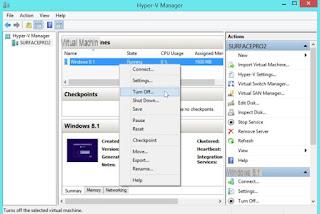 Hyper-V">
Hyper-V">It can be used both in the home and in the business environment, since it can manage all virtual machines built on a server equipped with Windows 10. Virtualization is extremely performing, especially with hardware capable of supporting the specific Hyper-V instructions present on modern processors.
In order to create a virtual machine with Hyper-V, we recommend that you read our guide on how create a virtual machine in Window 10 and 8.1 with Hyper-V.
VMware Workstation Player
One of the best programs, if not the best ever, with which we can create virtual machines on Windows is VMware Workstation Player, a free version of the best known VMware Workstation.
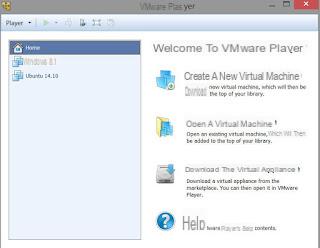 VMware Workstation Player">
VMware Workstation Player">The program is designed to be easy to use even for inexperienced users, offers automatic configuration based on the chosen operating system, can automatically download the files necessary to complete the creation of the machine and allows you to switch to full screen, to exchange the files by simply dragging them and sharing the clipboard between the host and the guest.
Another strong point is the suspend mode, which allows you to turn off the virtual machine in a few seconds and restart it from where we left it, so you can be immediately productive.
This program can only be used for free in the home, so if we have a company it is better to focus on the paid version (much more powerful and complete).
To create virtual machines with this program, we invite you to read our guide on how to use VMware Player to create virtual machines.
VirtualBox
Another very useful program for virtualizing operating systems is Oracle VirtualBox.
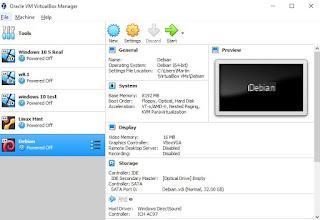 VirtualBox">
VirtualBox">With this free program we will be able to virtualize any operating system and obtain advanced features such as: saving snapshots for every instant of the operating system (so that you can restore the system after an experiment or an update that went wrong), access to advanced 3D acceleration, the possibility of move files between host and guest simply by dragging them, bidirectional clipboard, advanced virtualization of the network card (so as to make the machine look like any computer on the LAN) and management of any type of virtual hard disk, with the possibility of choosing whether to immediately take up all the space or use dynamic allocation.
Most of the functionalities are obtainable by installing the Guest Additions to the virtualized system. Virtualization is very good and fast, especially with Windows and GNU / Linux systems.
If we are looking for a guide on how to create a virtual machine on VirtualBox, we invite you to read our guide to VirtualBox to create, start and manage virtual machines on PC.
Other virtualization programs
The ones we have shown you above are the best OS virtualization programs that we can try for free at home. If we want to evaluate other virtualization solutions, the best alternatives are:- VMWare Workstation Pro, which is the paid version of VMware Workstation Player with many additional features and the ability to manage a virtual machine server in real time.
- VMWare Fusion is the Mac version of VMware Workstation, with which you can create any type of virtual machine on OS X systems.
- Parallels Desktop is another non-free Mac program that allows you to manage multiple virtual machines at the same time (as long as resources allow it).
- QEMU is a popular virtualization solution with which Android can also be virtualized.
- Microsoft Virtual PC is Microsoft's old free virtualization program that was used to virtualize Windows XP in Windows 7. Virtua PC can still be used today in its 2007 version and can work to virtualize any operating system as a host. Virtual PC has some limitations: It has no support for USB devices and it is not possible to save the virtual machine state.
Other types of virtualizations that we can exploit allow, for example, to install virtual private networks, virtual cd e virtual printers.
Best programs to virtualize operating systems


























