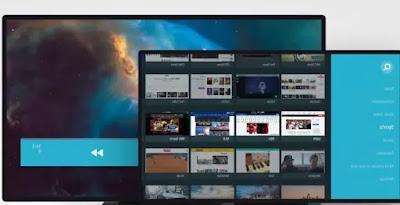 The best Smart TVs are, without a doubt, those with the Android system. Not only because thanks to the Google store it is possible to install apps and games as you would on your smartphone, but above all for the possibility of being able to browse the internet with an advanced browser like that of a computer, with which you can open any website, browse it with simplicity even using the remote control and with support for streaming videos.
The best Smart TVs are, without a doubt, those with the Android system. Not only because thanks to the Google store it is possible to install apps and games as you would on your smartphone, but above all for the possibility of being able to browse the internet with an advanced browser like that of a computer, with which you can open any website, browse it with simplicity even using the remote control and with support for streaming videos.The TV browser can therefore become a way to visit your favorite sites, read the news and, above all, access all movie and video streaming sites, even those for which no app exists. Through a browser you can also watch videos and films on your PC, if a program such as Kodi or Plex has been installed.
The problem with Smart TVs like Samsung's is that there is no browser to browse the web or that the one present is not good enough to open sites in an optimized way. With Android TVs this problem can be corrected by installing a browser from the store, while on other TVs, both Smart and older ones, it is always possible to connect a Fire TV Stick to be able to browse the internet from the TV without any limitations.
Since not all browsers in the store are designed to be used via the TV remote control, it is interesting and useful to find out which are the best browsers for Android Smart TVs, for the Android TV Box and for Amazon Fire Stick (which is always Android), they are optimized for the remote control and that they can also open websites with videos without problems and without worrying about advertisements.
Articolo Index
- Puffin TV Browser
- Mozilla Firefox
- TVWeb Browser
- Browser per Fire TV
- Google Chrome
- Silk browser
- Mirroring da PC
1) Puffin TV Browser
Puffin TV Browser is surprisingly the best browser for Android on TV, which supports all streaming video sites, which can be installed also on the Amazon Fire Stick, with a little trick.Puffin works well with the remote control of the TV or Fire TV, allows you to move the cursor as you would with the mouse, has a command interface that disappears and reappears without disturbing the vision and the sites are always opened correctly and without cuts.
Puffin TV Browser has been specifically designed for Android TV boxes, works on Smart TVs and has a specially built interface for browsing the internet on your TV. It displays your history and favorites in the center of the page, so you can quickly access the most visited sites. Very important is the popup blocking function, which on the TV screen and without being able to use a mouse could completely block navigation. Puffin blocks popups and allows you to skip them without having to try to close them or go back.
You can also use your smartphone with Puffin to generate the QR code to be sent to the TV, so you can search the internet without having to type with the remote control (which is inconvenient).
To install Puffin on the Smart TV you can open the Google Play Store.
To install Puffin on Fire TV, where it works great even with popup blocker, you need to follow the guide to install Android App on Fire Stick TV and then search for Puffin from the alternative AptoideTV store (this also applies to other browsers.
2) Mozilla Firefox
Firefox has a special version for browsing the internet using the Amazon Fire Stick on the TV that can be downloaded directly from the list of available apps by searching for it in the browser categories section. However, it is a very simplified version compared to the Firefox browser for PC, decidedly essential, much lower than Puffin Browser and also compared to Silk Browser.As for Smart TVs and Android Boxes, Firefox TV Browser does not exist, but it can be installed in its standard version for Android from the Google Play Store. The only advantage that Firefox gives on TV is the ability to install Firefox extensions on Android, to add functionality to the browser. In addition, some sites such as Youtube may load faster with Firefox than with the official app, although it depends a lot on the TV used.
3) TVWeb Browser
TVWeb Browser is similar to Puffin TV Browser, specifically designed to run on the Android TV operating system. Navigation is simple, on the left side of the screen there are search engines, favorites and the settings menu. Among the most relevant features are the integrated voice search, access to the browsing history, change of user agent to view the site in PC mode, and on-screen mouse pointer that can be controlled with the normal Android TV remote control.4) Fire TV Browser
Glance Browser is a browser app for Amazon Fire TV Stick, Chrome-based, ad-free, a must try.Excellent is also RM-Web-Browser, similar to Silk, ad-free and with favorites manager to store sites with streaming movies.
5) Google Chrome
Oddly, Chrome is not pre-installed on the Android TV operating system and does not have a specific version for browsing the internet from the TV.Chrome can still be installed on Android TVs, from the Google store, in the same version that you get on a tablet or smartphone.
Unfortunately, however, Chrome cannot be used via the TV remote and is not supported by the Fire TV Stick either.
6) Silk Browser
Silk is the browser pre-installed on the Amazon Fire TV Stick and it's really great.Although it has no special features, it opens sites very quickly, allows you to save them as a favorite and supports full screen mode for online videos and movies. The popup blocker prevents ads from disturbing viewing and opening windows while browsing (when a popup appears, just press the Stay Here button to not load it and close it immediately). Just see how well Youtube works on Amazon Fire Stick opened via Silk Browser (since the youtube app is not available on the Amazon store)
Silk can also be installed on Android TVs, but via the Aptoide TV alternative store.
7) Mirroring da PC
If you have a Windows 10 PC, you can use the screen mirroring function to mirror the screen to your TV. The important thing is that the TV has the function to receive Miracast broadcasts (almost all TVs, even Samsung and Fire TV Sticks, support Miracast).Without installing programs or buying anything, just press the notifications button at the bottom right in Windows 10 to find the Project button, which will detect the presence of Miracast receivers in order to duplicate the PC screen.
Best Browser for Android TV, Box and Fire Stick to open videos and websites


























