Adobe Creative Cloud pricing and subscriptions
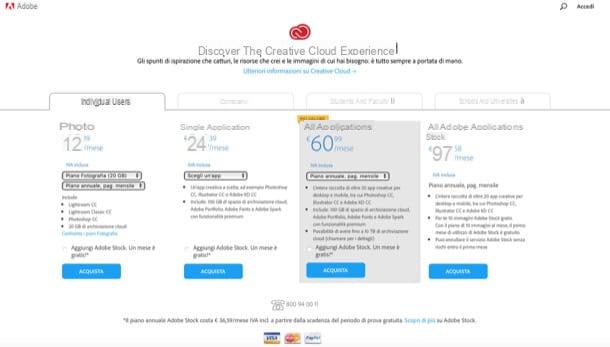
As I mentioned at the beginning of the article, there are several Adobe Creative Cloud subscription plans. Below I will list the main ones (with relative prices), but to know them all in detail, I invite you to visit the official price list on the Adobe website.
- Individual users - in this range it is possible to subscribe plans starting from 12,19 euros / month (VAT included) that allow you to obtain a license for personal use of the applications included in Adobe Creative Cloud.
- Companies - this range of plans is designed for those who need to subscribe to Adobe Creative Cloud to allow their employees to use the desktop applications included in the package. You can subscribe to two plans: the one from 69,99 euros / month (excluding VAT) includes all Adobe applications; the one from 29,99 euros / month (excluding VAT) includes only one application.
- Students and teachers - these are plans designed to be used by students and teachers thanks to which it is possible to buy all Adobe applications at advantageous prices: the entire kit is offered to 30,49 euros / month (VAT included) and even a 19,83 euros / month (VAT included) for the first year of subscription.
- Schools and universities - is the plan designed for the education sector, which allows you to purchase application packages included in the Adobe Creative Cloud suite starting from 34,99 euros (excluding VAT) per user for small work groups e 330 euros / year (excluding VAT) per device.
How to sign up for an Adobe subscription
Once you've found the subscription plan that's right for you, it's time to find out how to subscribe. I guarantee you that it is not complicated at all: you simply have to connect to the Adobe website, select the plan that is right for you and set the payment method you prefer to use among those accepted by the famous Californian software house. Alternatively, if you have already downloaded an Adobe application, perhaps taking advantage of its trial period, you can do so from the main window of the latter (even if the purchase must still be completed on the Adobe website).
From the Adobe website

If you want to proceed directly from the Adobe website, first of all connected to this page and click on the tab corresponding to the family of plans of your interest (eg. Individual users). After identifying the plan you want to subscribe (eg. Photography), select your preferred payment method (eg. Annual plan, p. monthly; Prepaid annual plan, etc.) and click on the blue button Buy Now placed under it. In the text field Enter your address present on the page that opened, enter the email address of your Adobe account and click on the button Continue with payment.
Then provide the Password login of your Adobe account and click on the button Continue to login. Alternatively, you can also log in through your account Facebook or your account Google: you just have to click on the corresponding buttons and follow the instructions you see on the screen to complete the login procedure.

Now it's time to set the payment method you prefer to use to complete the subscription: select one of the two available methods (eg. Credit / debit card o PayPal) from the menu Method of payment located at the top left, provide all the requested information (eg. Credit / debit card number, Expiry month, Expiry year, Your name, Last name, Postal code, Country / Region, VAT number, etc.), click on the button Place secure order and follow the instructions that appear on the screen to complete the procedure.

If everything went well, within a few seconds you will receive a confirmation email relating to the purchase just made in which you will find written that you can start using Adobe applications (obviously based on the type of subscription subscribed).
On the web page that has opened in the browser, click on the blue button Start and follow the on-screen instructions to start downloading the Adobe applications included in your plan (you simply have to agree to install them by clicking on Allow / Accept) And that's it.
From an Adobe CC application

Have you already downloaded an application included in Adobe Creative Cloud, perhaps taking advantage of its 7-day trial period? In this case, know that you can subscribe to Adobe subscription directly from the main window of the latter. How can you do it? I'll explain it to you right away.
To begin with, start the application you have already downloaded on your computer (eg. Photoshop CC) and, if your trial period has already expired, click on the button Buy from Adobe.com from the window in question. In the web page that opens, click on the blue button Buy Now which is located under one of the subscription plans among those available and select your preferred payment method (eg. Annual plan, p. monthly; Prepaid annual plan, etc.) from the special drop-down menus.
Now, select the payment method you prefer more from the drop-down menu at the top left (eg. Credit or debit card o PayPal) and provide the information relating to the payment method chosen by following the instructions I have already given you in the previous chapter. Then click on the button Place secure order o Continue to PayPal and follow the instructions you see on the screen to complete the procedure.
If your trial period of the application in question has not yet ended but you still want to subscribe to Adobe CC, click on the link Buy it now at the top right (on the banner [N] trial days remaining), in order to access the web page that will allow you to subscribe.
How to cancel an Adobe subscription

You regret activating your Adobe Creative Cloud membership and now you would like to know if it is possible cancel it? But of course yes and I'll tell you more: if the subscription has been subscribed for less than 14 days you can receive a full refund of the purchased plan. If the cancellation is made after 14 days, however, 50% of the total remaining contract will be charged and the service will continue until the end of the monthly billing period.
To cancel your Adobe Creative Cloud subscription, go to the Account Management page and log in to your account (if you have not already done so) by filling in the text fields E-mail address e Password and click on the button Log in.
Once logged in, locate the section My plans, pigia sul pulsating Plan Management / View Plan and, on the page that opens, cancel the subscription to the selected plan by clicking on the wording Cancel plan. Easier than that?
In case of problems or doubts

Have you encountered any problems or have gods doubts when subscribing to or canceling Adobe Creative Cloud membership? Would you like assistance to be able to complete one of the operations described in the previous chapters? Then visit the Adobe support center or contact Adobe by going to this support page.
I am convinced that if you follow the instructions that will be provided to you in the Adobe product assistance center or that you will receive directly from the customer care employees of the well-known software house, you will be able to solve all the problems that you unfortunately encountered.
Adobe subscription: how it works

























