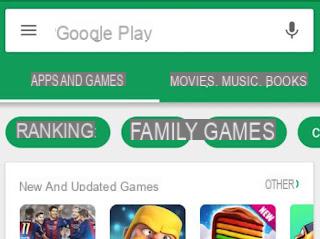 Google Play Store has a rather recent and not too well known feature that allows you to share purchases made with other people.
Google Play Store has a rather recent and not too well known feature that allows you to share purchases made with other people.In practice, one of the members registers his credit card and then, every time he buys an app or a movie or a book, he can decide to share it with the members of the family group who can use it for free, without having to pay again.
So if my mother, wife or child want to buy an app and use my credit card, they can do so through the family group by making the app available to everyone.
The convenience is great especially when you want to install a paid application (already bought from us) for free on the phone of a relative or a friend and when you want to divide the expense to see a movie, for example.
Activating the Family account is free and without expenses, so it is worth doing it even if you are going to share with only one person.
You can set up a family account on the Google Play Store from an Android smartphone or tablet or even from a computer by accessing the Google Play account page via the internet.
From the Play Store App on Android, press the three-line button, go to Account and then to Family Group.
The only thing required to start a family group is that a payment method is already set up on the Google Play store.
Whoever starts the group must have registered a credit card and dedicate it to the purchases of the family group.
In the family group settings you can make sure that apps and games bought are immediately and automatically shared with the family or that they are then added to the group manually.
For Movies it's the same, but by default the store is set up for automatic sharing of purchases.
In the section to manage family members you can invite members, up to 6 accounts.
Each time you add a new account to the group you are asked to confirm the credit card with the CVC code.
The addition can be done from the address book or by sending the invitation to an email address.
From the moment the family group has been created, this new option will appear in the main menu, so that you can manage members and share purchases.
Regarding the family group of the Google Play Store it is important to note some limitations and conditions.
1) In order to use the Family collection you need to add Google accounts of people we know well, ideally they are relatives.
You can only be in one family group at a time and you cannot join two or more groups.
Also, if you leave a family group or the group is canceled, you can only be invited to a new group after waiting for 12 months.
In practice, think carefully before inviting and accepting invitations.
Invitations pending acceptance may also expire, but there are no side effects and you can always resend the invitation.
2) The automatic addition of purchases to the family group is better to disable it.
3) Not all applications for a fee they can be shared with the family group.
In particular, internal app purchases cannot be shared, not even purchases to unlock Pro functions.
All Google Play movies should be shareable in the family group, while books may not.
Furthermore, the family group does not work for apps and digital content downloaded for free.
When you buy an app thinking it will also be useful for a mother, wife or daughter, always check that it supports sharing with the family.
To delete the family group just press the button with three dots at the top, in the Manage family members section.
Activate family group on Play Store to share purchased apps and movies


























