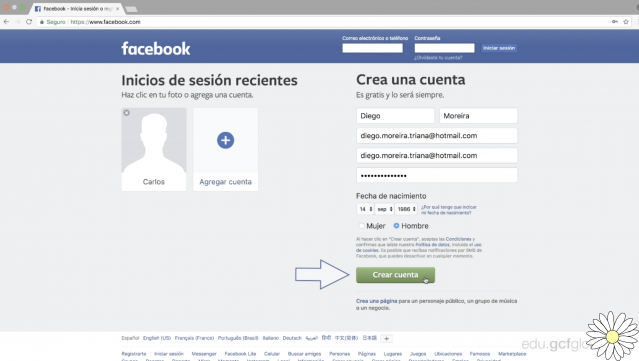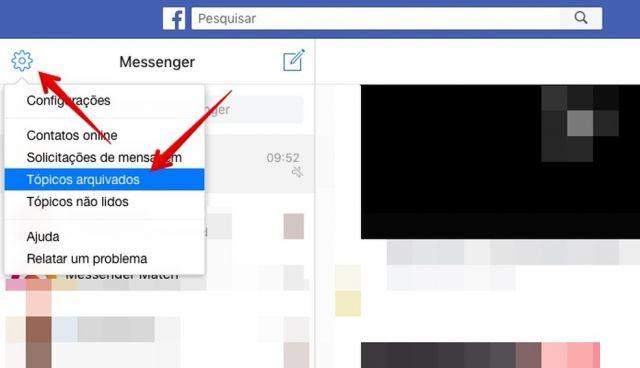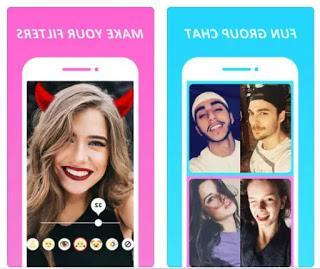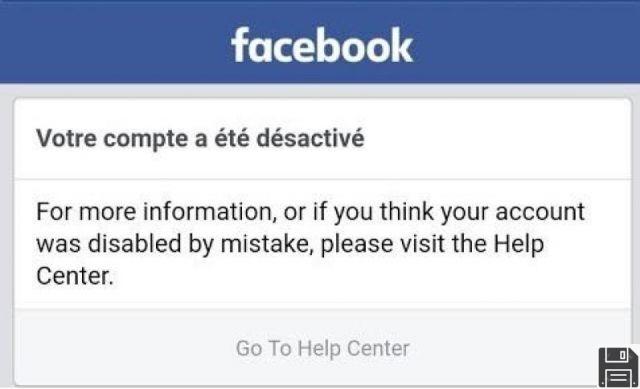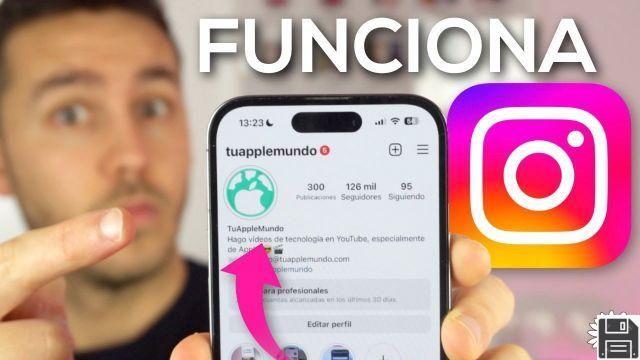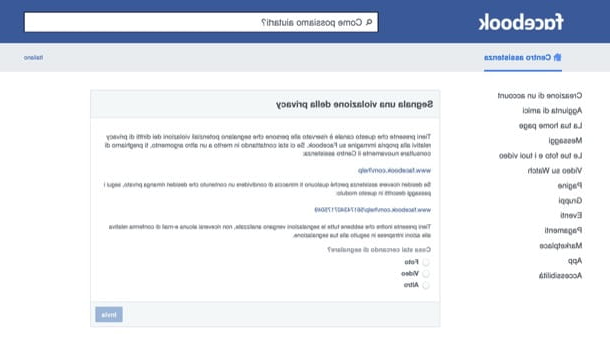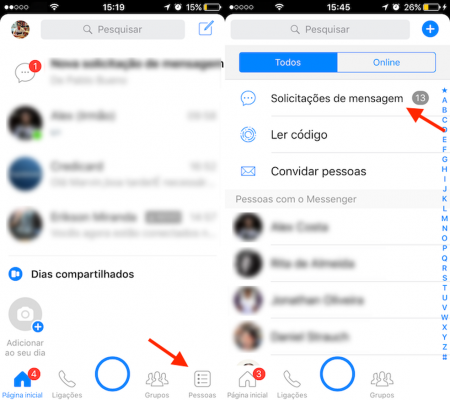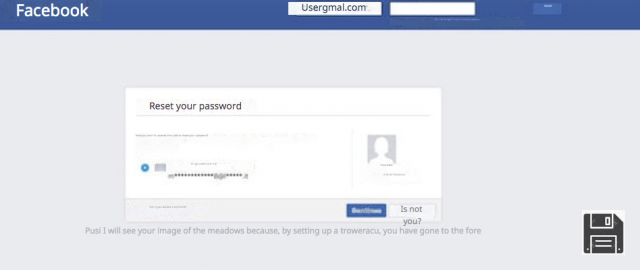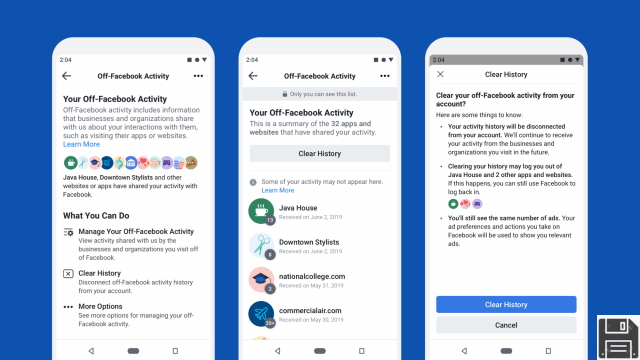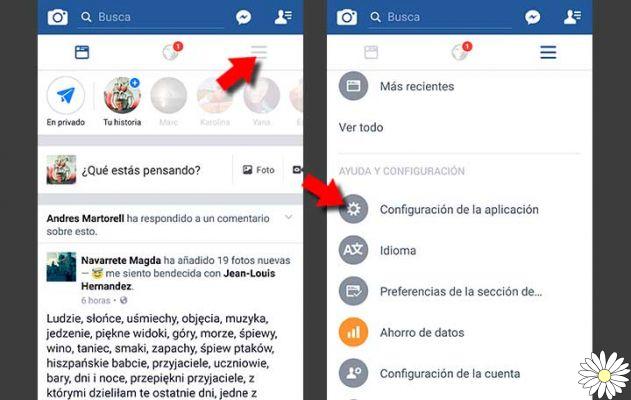
Welcome to our article where we will teach you how to upload photos to Facebook easily and without losing quality. Below, we'll show you different methods to upload your photos from different devices and platforms, as well as some useful tips and tricks. Let's get started!
1. How to upload photos to Facebook from your computer
If you want to upload photos to Facebook from your computer, follow these steps:
- Sign in to your Facebook account.
- Click the Photo/Video button at the top of your home page or profile.
- Select the photos you want to upload from your computer.
- Add a description and tags if you wish.
- Click the Publish button to upload the photos to your profile.
Remember that you can select multiple photos at once by holding down the Ctrl key while clicking on the images.
2. How to upload photos to Facebook from your mobile phone
If you prefer to upload photos to Facebook from your mobile phone, follow these steps:
- Open the Facebook app on your phone.
- Tap the Photo button at the top of your screen.
- Select the photos you want to upload from your gallery.
- Add a description and tags if you wish.
- Tap the Publish button to upload the photos to your profile.
It is important to note that you must allow the Facebook application to access your photos and gallery in order to select images.
3. How to avoid reducing the quality of photos when uploading them
If you are worried that the quality of your photos will be reduced when uploading them to Facebook, we recommend following these tips:
- Uses the high-quality JPEG image format.
- Make sure your photos are an appropriate resolution before uploading.
- Avoid compressing images before uploading them.
- Upload photos directly from your device instead of sharing them from other platforms.
By following these tips, you will be able to maintain the original quality of your photos when sharing them on Facebook.
4. Tricks for uploading 360º photos
If you are interested in uploading 360º photos to Facebook, here are some tricks:
- Use a camera compatible with 360º photos.
- Upload 360º photos directly from the Facebook application on your mobile phone.
- Make sure your photos are properly aligned before uploading.
- Tag your 360º photos so other users can find them easily.
Remember that to enjoy the full 360º photo experience, users will need to use Facebook's 360º viewing feature.
5. How to upload photos from Google Photos to Facebook
If you want to upload photos from Google Photos to Facebook, you can do so by following these steps:
- Open the Google Photos app on your mobile phone.
- Select the photos you want to upload to Facebook.
- Tap the share button and choose the Facebook option.
- Add a description and tags if you wish.
- Tap the Publish button to upload the photos to your Facebook profile.
Remember that you will need to have the Facebook application installed on your mobile phone to be able to share photos from Google Photos.
FAQs
1. Can I upload photos to Facebook without losing quality?
Yes, it is possible to upload photos to Facebook without losing quality by following the tips we mentioned above. Using the high-quality JPEG format, making sure your photos have an appropriate resolution, and avoiding compressing images before uploading them are some of the measures you can take to maintain the original quality of your photos.
2. Can I upload 360º photos from my computer?
No, currently it is only possible to upload 360º photos to Facebook from the mobile application. Make sure you use a camera that supports 360º photos and upload images directly from the Facebook app on your mobile phone to enjoy this feature.
Conclusion
In short, uploading photos to Facebook from different devices and platforms is very simple. Whether from your computer or mobile phone, you can share your favorite photos with your friends and family in seconds. Remember to follow our advice to avoid reducing the quality of the photos and take advantage of the tricks to upload 360º photos. Have fun sharing your special moments on Facebook!
Until next time,
The fordatarecovery.com team