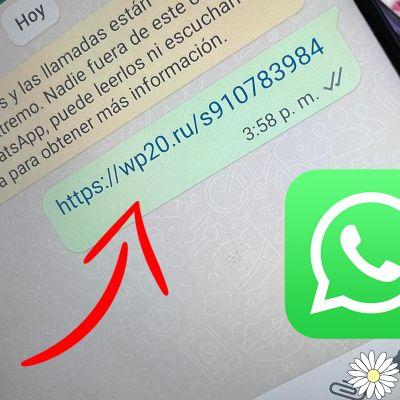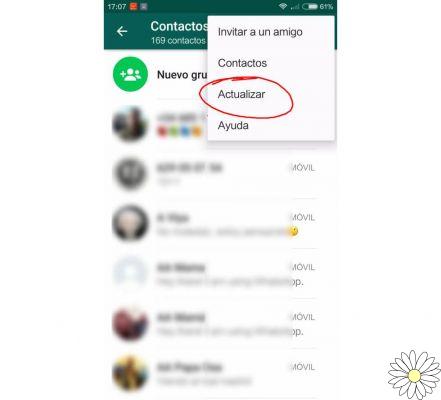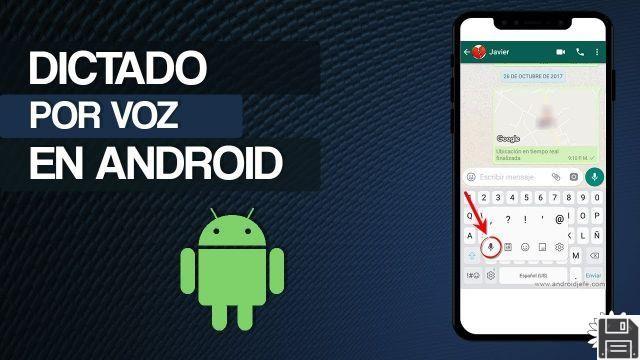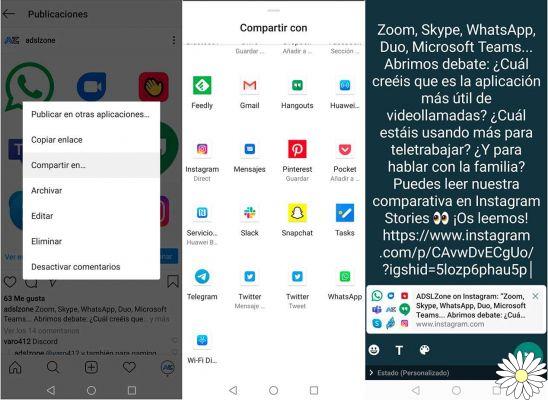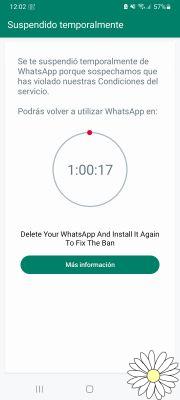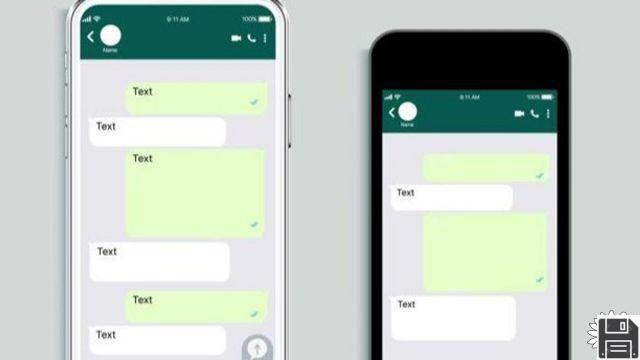Send WhatsApp conversations by email
Send WhatsApp conversations by email
WhatsApp has become one of the most popular messaging applications in the world, used by millions of people to communicate quickly and easily. However, sometimes it may be necessary to send WhatsApp conversations, chats or copies via email. In this article, we will explain step by step how to do it.
Send WhatsApp conversations by email
If you want to send an entire WhatsApp conversation via email, follow these simple steps:
Step 1: Open the conversation you want to send
Open the WhatsApp app on your mobile device and select the conversation you want to email.
Step 2: Access the conversation options
Once you've opened the conversation, tap the contact or group name at the top of the screen. This will take you to the conversation information screen.
Step 3: Export the conversation
On the conversation information screen, scroll down and select the Export chat option. You will then be given several options to export the conversation. Select Email to send it by mail.
Step 4: Fill in the email information
Once you've selected the Email option, your default email app will open with the conversation attached. Fill out the email information, such as the recipient, subject, and any other details you want to add. Then, simply send the email.
How to forward WhatsApp messages or files to email
If you only want to forward specific WhatsApp messages or files to email, the process is equally simple:
Step 1: Open the conversation and select the message or file
Open the WhatsApp conversation that contains the message or file you want to forward. Press and hold the message or file until the selection options appear.
Step 2: Select the Resend option
Once you've selected the message or file, tap the Forward icon at the top of the screen. This will take you to the recipient selection screen.
Step 3: Select the Email option
On the recipient selection screen, select the Email option. Your default email app will then open with the message or file attached.
Step 4: Fill in the email information and send it
Fill out the email information, such as the recipient, subject, and any other details you want to add. Then, simply send the email with the message or file attached.
Send WhatsApp links to email
If you want to send WhatsApp links to email, follow these steps:
Step 1: Copy the WhatsApp link
Open the WhatsApp conversation that contains the link you want to send. Press and hold the link until the selection options appear. Select the Copy link option.
Step 2: Open your email app
Open your default email app on your mobile device.
Step 3: Fill in the email information
In the body of the email, paste the WhatsApp link you copied. Fill out the email information, such as the recipient, subject, and any other details you want to add.
Step 4: Send the email
Once you've filled out the email information, simply send it. The recipient will receive the WhatsApp link in their email.
Frequently Asked Questions (FAQs)
1. Can I send WhatsApp conversations through other email applications?
Yes, you can send WhatsApp conversations through email applications other than the default one on your mobile device. To do this, simply select the Email option in step 3 and choose the email application you want to use.
2. Can I send WhatsApp conversations from an Android device to an iOS device?
Yes, you can send WhatsApp conversations from an Android device to an iOS device and vice versa. The process is the same on both devices, following the steps mentioned above.
Conclusion
Sending conversations, chats or copies of WhatsApp by email is a simple task that can be useful in various situations. Whether you want to save an important conversation, share specific messages or send WhatsApp links, the steps mentioned in this article will guide you through the process. Remember that you can also use different email applications to send your WhatsApp conversations. Don't hesitate to try it!
We hope this article has been helpful to you. If you have any other questions or need more information, do not hesitate to contact us. We will be happy to help you.
Until next time,
The fordatarecovery.com team