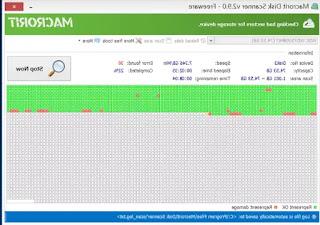If the USB stick is seen by the PC but it is not possible to open it to access the files, it can be solved by forcing the format
 By now we are full of USB sticks and memory cards, we often keep them in drawers or maybe we forget to leave them stuck behind desktop PCs. If an old USB stick or memory card is not recognized by the PC in which it is inserted or if it appears broken, there is still hope to repair it or even to recover the data inside it.
By now we are full of USB sticks and memory cards, we often keep them in drawers or maybe we forget to leave them stuck behind desktop PCs. If an old USB stick or memory card is not recognized by the PC in which it is inserted or if it appears broken, there is still hope to repair it or even to recover the data inside it.For starters, let's make sure that the USB stick really doesn't work by connecting it to another PC.
I therefore recommend reading the article with all the solutions if no USB sticks or external drives are detected on the computer.
If there is indeed a problem, the corruption can be more or less serious depending on whether Windows sees it or not.
If Windows sees the USB stick or SD card, but by clicking on it from My Computer, cannot be opened its content, then it can be repaired. If, on the other hand, the PC does not see it at all, then there is an internal damage that may be related to the connector or the memory chip.
Again, in the first case, if the problem is with the connector, it can be repaired, otherwise it is broken and lost forever.
ALSO READ: What to do if your computer hard drive is broken or damaged
To solve the problem of a USB disk or SD card not opening or giving an error when trying to access the files, you can first try using the scandisk tool to fix internal disk errors. However, the scandisk will hardly solve anything so the only way is to format it. Obviously this will delete all the data present, so if there is something important inside to recover, it would be better to contact a specialized company.
To format a USB disk just click on its icon with the right mouse button and choose the "Format" option. If it is not possible to format the USB stick because as you try to click on it it gives us an error, follow this procedure for clean the USB stick and force the drive to format.
NOTE: In the case of an unrecognized USB stick or external drive, you can try forcibly assign a letter for discovery in Windows Explorer with the program Seed.
Procedure to repair a USB stick
- Insert the USB stick into the computer to be repaired and remove all the others.
- Start the command prompt with administrator privileges (the prompt is found in Windows 7 in the Start menu -> Programs> Accessories while in Windows 10 you have to press the right mouse button on the Windows flag or look for the prompt on the Start menu).
- Enter the command DISKPART in the command prompt and press OK in the popup that appears.
- In the new window write and execute the command list disk
- Note the disk number of the USB stick recognizing it also by its size.
- To write select disk numero_disco (for example select disk 4) and press enter (please do not make a mistake here otherwise the hard disk will be formatted and everything will be lost).
- Run the command clean
- Run the command create partition primary
- Run the command active
- Run the command Select Partition 1
- Run the command format fs = fat32
The USB stick should now be functional and operational again.
ALSO READ: Recover files from USB stick that is not working
As mentioned above, if this is not really recognized by the computer, it may be that the connector is broken. Replacing the connector is not easy, but neither is it impossible.
On the Wikihow site there is a clear guide to repairing USB sticks with photos and explanations. When opening the USB stick, try to understand if it is broken if there are signs of cracks in the printed circuit because in this case there will be nothing to be done to save the unit.
ALSO READ: Solutions to errors on unrecognized USB ports, unknown or impossible-to-use devices