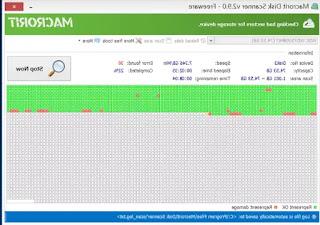Do we have an Amazon Echo or Echo Dot or Echo Show that doesn't work well or that doesn't connect to Wi-Fi? Let's see how to restore it and start over
 Amazon Echo devices have become the best voice assistants for the home, also thanks to Alexa voice commands. With them we can play some music or listen to the latest news on the news by simply using our voice to launch precise commands. Unfortunately, even with the Echos we can run into a connection error or a problem in reception: in this case the best solution is to reset and reconfigure them as if they had just come out of the box.
Amazon Echo devices have become the best voice assistants for the home, also thanks to Alexa voice commands. With them we can play some music or listen to the latest news on the news by simply using our voice to launch precise commands. Unfortunately, even with the Echos we can run into a connection error or a problem in reception: in this case the best solution is to reset and reconfigure them as if they had just come out of the box.The procedure to reset them is really very simple and within everyone's reach: in fact we will show you in the guide that follows how to reset and reset Amazon Echo, Echo Dot or Echo Showby disconnecting from the current registered Wi-Fi network and restarting the association procedure used at the first start. The Echo in our possession will be as good as new and we will be able to launch our favorite voice commands again.
READ ALSO -> Amazon Echo models compared and best Alexa devices
Reset via physical keys
To quickly reset an Amazon Echo or Echo Dot, press and hold the key Action (dot shape) for 25 seconds, until the light circle around the LED reappears.
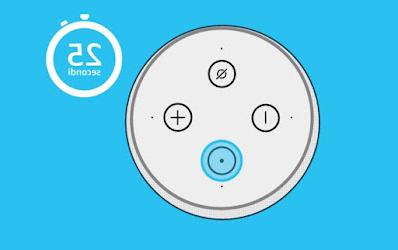 At that precise moment the settings relating to the Wi-Fi network used so far will be deleted (useful if we change modem or connect to a new 5 GHz network faster), Amazon account information and any voice recordings in the device cache memory. Immediately after carrying out the procedure we can proceed with the initial configuration of the Echo, as we will see in the dedicated chapter later on.
At that precise moment the settings relating to the Wi-Fi network used so far will be deleted (useful if we change modem or connect to a new 5 GHz network faster), Amazon account information and any voice recordings in the device cache memory. Immediately after carrying out the procedure we can proceed with the initial configuration of the Echo, as we will see in the dedicated chapter later on.On the Echo Show the procedure is different: we can reset the device by holding down the volume mute and volume down buttons for about 15 seconds, until we see the Amazon logo appear. After a few minutes we will see the initial configuration screen appear, so that we can start over.
Reset via Amazon Alexa app
Resetting via physical keys is the fastest and most effective way to reset an Amazon Echo device, but alternatively we can proceed to the reset also via the Amazon Alexa app, a true management app for all compatible devices.
To proceed, open the Amazon Alexa app (available for Android and iPhone), check the Amazon account in use (it must be the same one associated with the Echo), press the bottom right on devices, press up on the menu Echo & Alexa, select the Echo to be reset, press the gear-shaped icon at the top, scroll the page and finally press on Cancel registration next to the Posted To field.
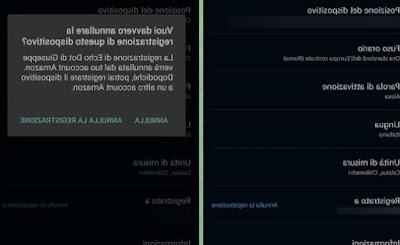 Canceling the registration will delete the associated Amazon account and the Wi-Fi connection used so far; the Amazon Echo or Echo Dot will show the rotating luminous circle in correspondence with the luminous LED, a clear sign that the device is ready for a new configuration.
Canceling the registration will delete the associated Amazon account and the Wi-Fi connection used so far; the Amazon Echo or Echo Dot will show the rotating luminous circle in correspondence with the luminous LED, a clear sign that the device is ready for a new configuration.How to reset Amazon Echo
After deleting the account association on the Echo device or after resetting it, we can proceed with the reset, as if it were a totally new device. To proceed, open the Alexa app again, press down on devices, we press on the symbol in the shape of + at the top right and then on Add device. In the screen that will appear, press on the item Amazon Echo, then we select the model of Echo in our possession.
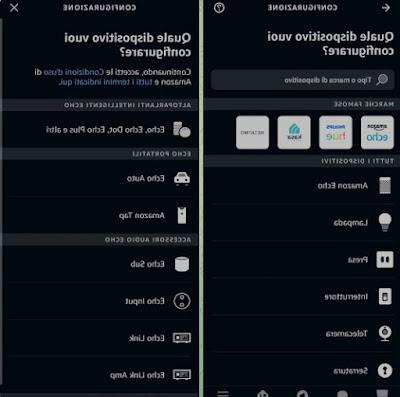 The Echo configuration procedure will now start, with a search for nearby devices (we recommend that you stay within 2 meters of the Echo to be configured). We follow all the steps described by the procedure, so that we can choose the Wi-Fi network to which it must connect and in which virtual room it must appear.
The Echo configuration procedure will now start, with a search for nearby devices (we recommend that you stay within 2 meters of the Echo to be configured). We follow all the steps described by the procedure, so that we can choose the Wi-Fi network to which it must connect and in which virtual room it must appear.Amazon Echo does not work or does not connect
Is our Amazon Echo or Echo Dot still not working despite the resets done above? In this case, just follow one of the tips collected in the following bulleted list:
- We remove the plug from the Echo for 10 minutes, then plug it back in.
- We check that the microphone mute is not active (red LED ring, which we can turn off by pressing the button in the shape of a crossed microphone).
- We always connect the Echo to a 5 GHz Wi-Fi network, in order to avoid interference and speed drops (as seen in the guide to differences between 2,4 GHz and 5 GHz Wi-Fi networks.)
- We connect the Echo directly to the modem's wireless network, without using Wi-Fi repeaters.
- We carry out the reset procedure by means of a physical button, remove the socket for 10 minutes and reconnect it.
These tips should be enough to solve most of the problems we run into with our Amazon speakers. If our Echo device still does not work, we can always proceed with the Amazon warranty, which can reimburse the cost within 2 years of purchase.
Conclusions
Amazon Echo devices are simple to use and configure, but it is always advisable to have in mind the procedure to restore them and to return them to the initial configuration mode, so as to solve the most trivial problems or in case we want to give an old Echo to friends or family members.
To better understand the meaning of the Amazon Echo's bright LED, we refer you to reading our guide Amazon Echo: Alexa color meaning of the light ring.
If Alexa doesn't understand us well lately or we notice that she doesn't respond quickly to commands, we recommend that you read our guide on how to improve Alexa and make it more accurate, improving the reception of voice commands in all environmental conditions.