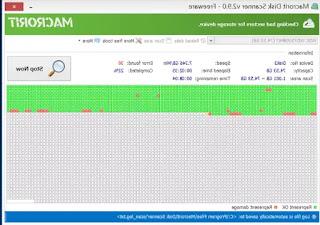Do we have a Sky decoder and want to update it? Let's find out how to do it and, in case of obsolete models, how to replace it.
 As strange as it may seem when we talk about Sky decoders, they are in effect mini PCs, so they require a constant firmware update to be able to benefit from all the latest news, including support for new apps (if available).
As strange as it may seem when we talk about Sky decoders, they are in effect mini PCs, so they require a constant firmware update to be able to benefit from all the latest news, including support for new apps (if available).Whatever version of the decoder we have (from My Sky HD through the new Sky Q), updating them will allow us to increase the stability of the devices, view more channels and obtain more streaming content.
In this guide we have collected all the steps required to update any Sky decoder, so you can get the latest software version.
If our decoder is too old to receive updates, we will also show you the procedure for requesting a new decoder, so you don't even have to change your subscription or activate a new Sky contract to get the latest news.
Update for Sky decoder
Sky decoders are all in all very simple to update, as they are designed to download updates and install them completely automatically. If something went wrong or we are afraid that the decoder has not updated for some time, we carefully follow all the steps described in the following chapters.Decoder My Sky HD (Sky Q Black)

If we have the My Sky HD decoder (completely identical to the Sky Q Black, in fact after the update it will be completely identical to the new decoder), before updating it we will have to connect it to the Internet. If the home modem is close enough to the decoder, just use an Ethernet cable to make the connection, using the homonymous socket on the back of the decoder.
In the event that the decoder is too far from the modem, we can quickly fix it using the Powerline technology, so as to pass the Internet signal through the electrical sockets, as already explained in our guide -> How the Powerline works, secrets and limits.
Once the Powerline adapters have been connected, simply use the Ethernet cable to the adapter closest to the decoder to guarantee access to the Internet.
Alternatively, we can connect the WiFi decoder to the home network by applying the following steps:
- We turn on the My Sky HD decoder
- We press the button? My Sky HD remote control
- With the arrow on the right, move to the CONFIGURE item
- With the down arrow, let's move to the SET My Sky sub-section, then set it to ON on the integrated Wi-Fi item
- In the DATA LINE section, we wait for the automatic search for nearby WiFi networks, then select our home network by clicking OK
- Enter the access password of the home WiFi network and press OK to confirm
If despite the Internet connection we do not receive any updates for the My Sky HD decoder, we can force the search for updates by pressing the yellow button on the Sky remote control and pressing the yellow button again, so as to start the search for updates on the Sky server. ; if present, they will be immediately downloaded and installed on the device.
Decoder Sky Q Platinum

If we are among the lucky owners of the latest generation Sky Q decoder, updates are even more important than the old decoders, because new features and new apps are introduced regularly.
First of all we connect to the Internet via Ethernet (if the modem is nearby), via Powerline (if the modem is far away) or via WiFi (in this case we prefer the 5 GHz connection) for the Sky Q decoder: connections via cable are automatic, while the WiFi ones must be configured in the menu Network del decoder.

These steps can be done by taking us to Settings -> Network -> Connection, waiting for the automatic search for WiFi networks and selecting our home network, pressing OK on the remote control to confirm; now we just have to enter the password to access the wireless network to access the Internet correctly.
Now that the decoder is connected to the network, we can wait for the automatic updates (which as seen above are carried out at night, leaving the decoder connected to the mains) or force the manual update, taking us to the Home menu and then to the Settings path - > Info -> Software Version. Once in this menu, click on Update by moving with the right arrow of your remote control to search for new updates and install them.
Decoder Sky Q Mini

First of all, make sure that the Sky Q Mini are correctly connected to the Sky Q Platinum: to do this, press the button Home the remote control of the Sky Q Mini, then open the path Settings -> Status.
In the screen that appears, check the item Connection to Sky Q box, which should have a check mark (connection established); if there is no connection, press the right directional arrow on the remote control, select the item Reactivate and presses the OK button on the remote control to restore the connection with the main decoder.
By doing so, the Sky Q Mini decoder is ready to receive automatic updates; if the latter do not work, we can search for new updates by following the steps seen in the previous chapter.
How to restore after the update
Sky's decoder has been updated but have we encountered any problems?Before calling Sky assistance we can try to make a system soft reset, so as to be able to immediately exclude any type of problem related to the update (it will be restored to the initial settings, losing any customizations or incompatibilities).
To restore any type of Sky decoder, simply remove the socket from the decoder and keep it off for two minutes, press and hold the ESC button on the remote control (towards the decoder) then, again without releasing the button, reconnect the socket.
If we have done everything correctly, the decoder will restart and the initial welcome screen will appear after a few minutes (necessary to restore the software).
How to request the new Sky decoder
If we have a very old Sky decoder (just see the images posted above to understand if we have one of the recent models), we can ask for the decoder change directly to Sky assistance.The Sky contacts page is available here -> Sky contacts.
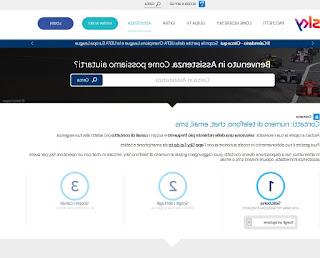
Just select the most appropriate option to be able to contact Sky via chat, phone, SMS and email.
The telephone number to contact is 199 100 400, every day from 8.30 to 22.30. The service is subject to a fee and the fixed cost of each call (without connection fee) is 15 cents / min.
If we call the number from a mobile, the costs will be related to the telephone offer included.
Conclusions
The new Sky decoders are rich in features and allow you to receive new ones whenever the opportunity arises: thanks to the updates, for example, integration with Netflix has been introduced, very useful apps have been added such as Spotify, Rai Play and Mediaset Play and, over time, other useful apps or functions will also be added. If we do not see the app that interests us or the advertised function, we perform a manual update as indicated above to always get the latest Sky functions.If instead we want to watch Sky without a dish, we invite you to read our guide on How to see Sky without a satellite dish and a fixed subscription.
Are we having reception problems with the dish? We can fix it (safely) without calling the Sky technician by reading our article on how Orient the Sky dish and find satellites with the Sat Finder.