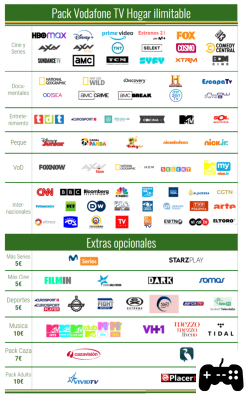If we have lost or broken the original TV remote control, all the ways to replace it to turn on and tune the TV
 Have we lost the TV remote control in the living room for the umpteenth time? After yet another flight from the sofa, no button on the original Smart TV remote control works anymore? Whatever the problem with the remote control, nowadays we can quickly remedy it by using some apps compatible with practically any TV on the market, especially if equipped with a Smart platform (where the configuration is very simple).
Have we lost the TV remote control in the living room for the umpteenth time? After yet another flight from the sofa, no button on the original Smart TV remote control works anymore? Whatever the problem with the remote control, nowadays we can quickly remedy it by using some apps compatible with practically any TV on the market, especially if equipped with a Smart platform (where the configuration is very simple).In this guide we will show you how to turn on, tune and use your TV without a remote control, showing you the free apps to install on smartphones (Android and iPhone) and how to prepare the TV to receive signals from them. If we do not have a Smart TV or a TV with connection to the home network, we will also show you the best universal remotes that we can buy to be able to reuse the TV even without the original device.
ALSO READ: How to connect Alexa to the TV
If our original remote control no longer works, some key does not respond or is simply lost, we can replace it by carefully reading the contents of the following chapters, where it is shown that a smartphone and a Wi-Fi network are enough to use the TV without the remote control.
Preliminary operation
Before seeing the apps and methods to use the TV without a remote control, we will need to connect the TV to our home network, i.e. the modem / router used for Internet access. So let's check the TV settings and access the menus Wi-Fi, Internet, Network or similar, so as to be able to configure access to the home network.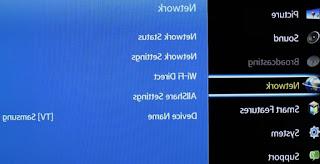
Once in the right menu we choose the Wi-Fi network from those available and enter the access password of our network; if the modem / router is close enough to the TV, we can also use an Ethernet network cable, so as to immediately gain access to the network without further configuration. To learn more about the topic we can also read our guide on What does Smart TV mean, what are the advantages and disadvantages.
Once the TV is connected to the home network, we will only have to make sure that the smartphone used for driving is connected to the same network, so that the apps can immediately "see" compatible TVs.
Note: if our TV is not Smart and does not even have network connections (Wi-Fi or Ethernet), let's move on to the chapter of the guide reserved for universal remote controls.
Universal apps for Smart TV
If we want to use a universal app compatible with a large number of televisions, we recommend starting with the app SURE, available free for Android and iOS.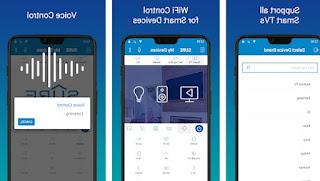
With this app we will be able to control practically any Smart TV, choosing the make and model from the list present within it; Once you have identified the correct model, simply select it and confirm the warning message on the TV to immediately start using the TV without a remote control. This app also supports voice commands, so you can control the Smart TV using only our voice.
Another universal app that we can try to turn on the TV without a remote control is Universal TV remote control, available free for Android.
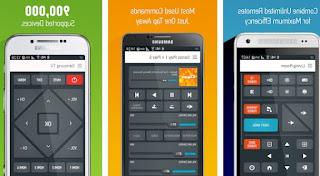
On this app we will find virtual remote controls with numerous keys (including function keys, special keys and Smart keys), so as to be able to effectively replicate any TV remote control, also thanks to the support for over 900 thousand devices. The integration between the app and the TV is so advanced that it mutes the TV speakers automatically with each call received on the phone, just as it is possible to create customized macros for each action performed on the smartphone.
If we have an Android smartphone we can also try the app Mi Remote, Xiaomi's official app for controlling smart devices (including televisions).
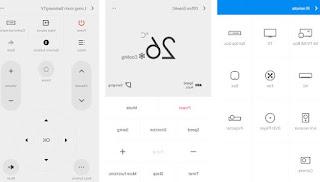
Once installed, all we have to do is press on the TV menu, select the brand and model of TV from the list and configure the connection via PIN or via control keys (the app will try to make some keys work, so as to be able to retrieve the right code). At the end we will be able to control all the basic functions of our Smart TV, so that we can worthily replace the damaged or non-working remote control.
Manufacturer specific apps
If the apps seen so far have not satisfied us, we can try the remote control apps offered directly by TV manufacturers and uploaded to their respective stores.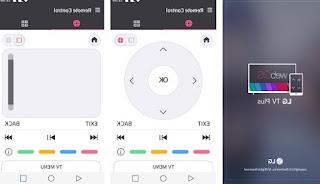
To follow this path we have to do is download the specific app based on the brand of Smart TV or TV to control.
- LG Magic Remote: if we have an LG TV, we will need to download the app LG TV Plus, available for Android.
- Sony: if we have a Sony-branded TV, we will need to download the app Video & TV SideView, also available for Android and iOS.
- Philips Philips SMart TVs can be controlled from your smartphone via the Philips TV Remote app for Android and iPhone.
- Le TV Android (Sony Bravia, Sharp and Philips) can also be controlled via an Android smartphone and the Google TV app
- Samsung: if we have a recent Samsung TV or Smart TV, the official download app is Samsung SmartThings, available for Android and iOS.
- Panasonic: do we have a Panasonic TV? In this case, the app to download is Panasonic TV Remote 2, also available for Android and iOS.
Universal remote controls
Our TV is not Smart and has no connection to the network? In this case we will have to rely on the dear universal remote controls, which can "copy" the infrared signal of the original remote control and thus guarantee control of the TV.
The best universal remotes that we can buy online on Amazon are:
- ALLIMITY Universal replacement remote control (€ 7)
- Ready 4 - Universal remote control (€ 9)
- Meliconi Control 2.1 (9€)
- Meliconi Control TV.1 (10 €)
- Superior SIMPLY Numeric universal self-learning remote control (€ 10)
If we are looking for universal remote controls for individual brands instead, we can try one of the following products:
- Samsung UNIVERSAL REMOTE CONTROL (€ 5)
- SAMSUNG LED 3D UNIVERSAL REMOTE CONTROL (€ 10)
- One For All replacement remote control for LG TV (€ 8)
If we do not know how to configure a universal remote control, we invite you to continue reading our article How to program a universal remote control for your TV.
Conclusions
Even in case of loss or malfunction of the original remote control we can control the TV from our smartphone, with a practicality and interactivity often superior to the use of a simple physical remote control; once you try the apps you will hardly go back to using an old remote control, preferring the convenience offered by the apps indicated above.In case we have a television that is too old we can always use the classic universal infrared remote controls, timeless and easy to configure and use.
Still on the subject of remote control and home automation, we recommend you read our article on How to remotely turn off TVs, washing machines and home appliances.
If, on the other hand, we want to control the desktop PC or notebook remotely, we invite you to read our guide to Best PC remote control app for Android and iPhone.