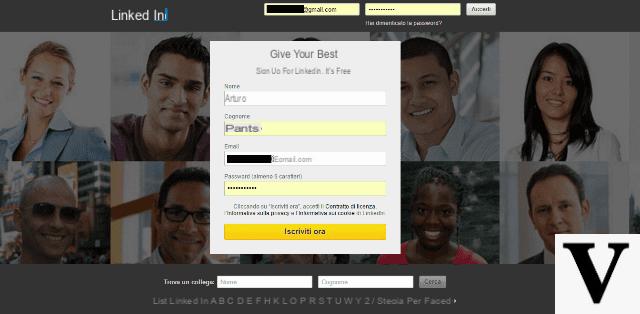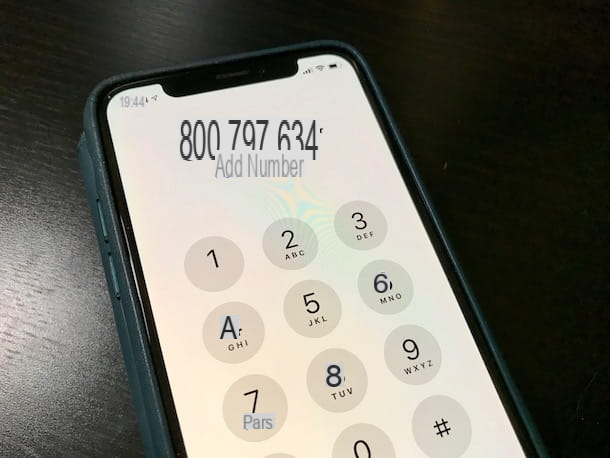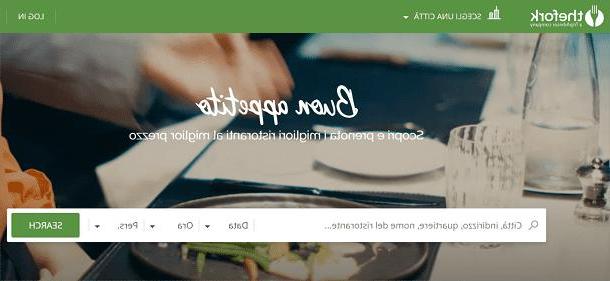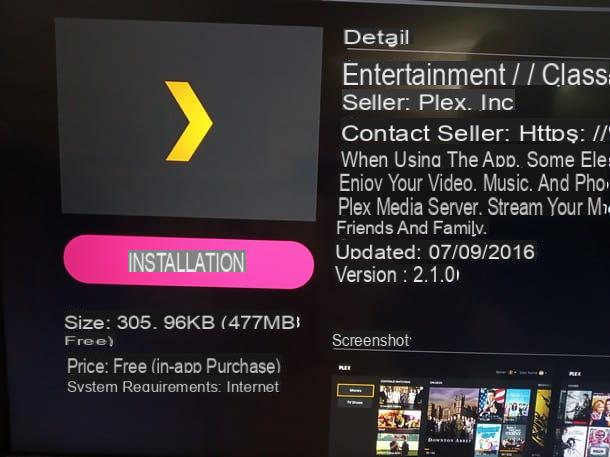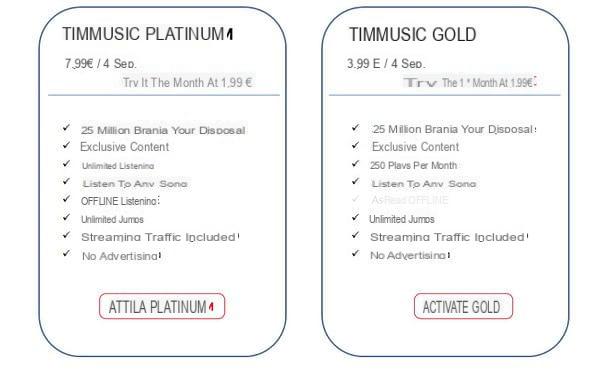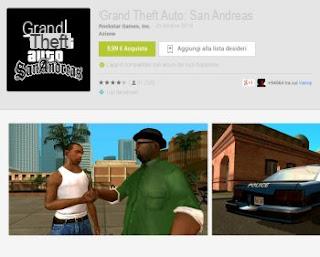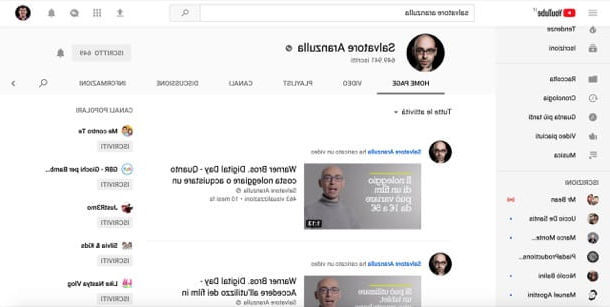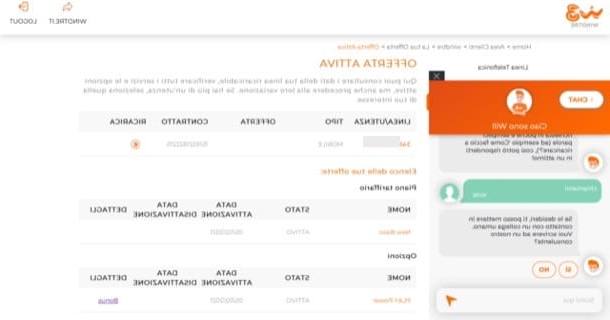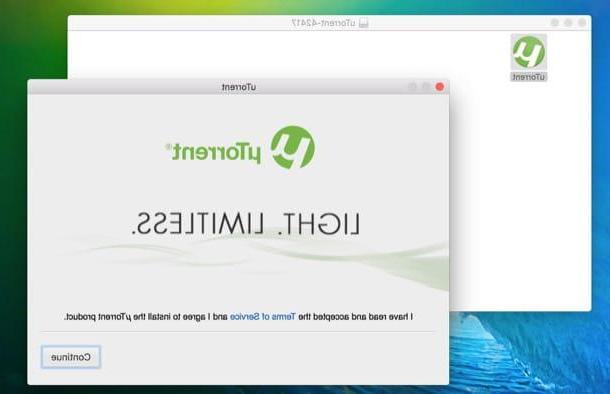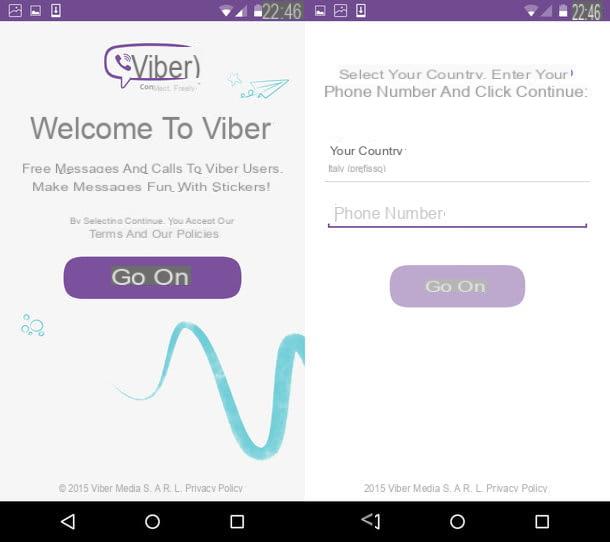Preliminary information

Before actually seeing how to use Photoshop on your phone, allow me to make some necessary clarifications in this regard.
In the mobile environment (except for the iPad, which is a tablet and not a smartphone), nothing is available that is actually comparable to Photoshop CC: this means that the Adobe apps that I am about to list you, all free, do not integrate the same tools present in the desktop version of Photoshop, but they are less complete solutions.
In fact, they have been designed to import only some of the Photoshop features into the mobile environment, useful for not too demanding photographic retouching. However, each of them has functions and characteristics that make it very useful for very specific purposes. Evaluate which of these can be right for you and use them following the instructions I will give you.
Adobe Photoshop Express (Android / iOS / iPadOS)

Adobe Photoshop Express, the first app I want to tell you about today, is available for Android and iOS / iPadOS. It allows you to retouch your shots, acting directly on their parameters and also offering the possibility of creating beautiful collages. Let me guide you in using it.
Once the app has been installed and started on your smartphone, scroll through the information sheets that illustrate its features by pressing the button NEXT for 10 consecutive times and then presses the button Adobe ID, to log in or register with your Adobe account; alternatively, log in with your account Google or your account Facebookby tapping on the relevant buttons. But be careful, because by logging in with your Adobe ID you can take advantage of some accessory functions, such as those that allow you to reduce digital noise, the use of advanced filters and much more.
Once logged in, click on the button OK and grant the app permissions to function properly. Next, tap onpreview of the photo to be edited among those saved in the Gallery or, if you want to take it from another source, open the menu All the pictures located at the top left and select the option you prefer (eg. Camera, Lightroom, Creative Cloud, Etc.).
After importing the photo of your interest, tap on the symbol of three linked circles, to apply a preset to the shot; press the icon of two intertwined circles, to apply some particular effects; presses on the symbol cuts, to crop the image; tap on the icon with the adjustment bars, to manually act on the parameters of the photo; tap on the plaster, to remove any defects in the image; press on the symbol ofeye, to correct the red-eye effect automatically; tap on T, to insert text; press on the icon little heart, to add stickers or press the symbol of rectangle to add vignetting effects, frames, etc.
When finished, tap the button NEXT, located at the top right. In the menu that opens, choose one of the save or share options from those available and that's it.
Alternatives to Photoshop on your phone

You are looking for alternatives to Photoshop on your phone? Well, there are tons of photo editing apps that can come in handy for this purpose and many of them are 100% free. If you want to learn more, I suggest you consult the guide I just linked to you: I hope it will be useful to you.
How to use Photoshop on your phone