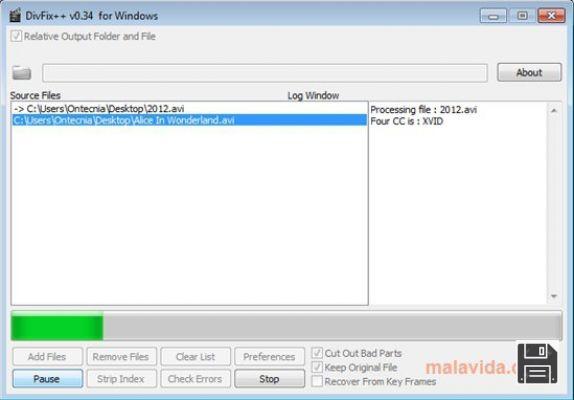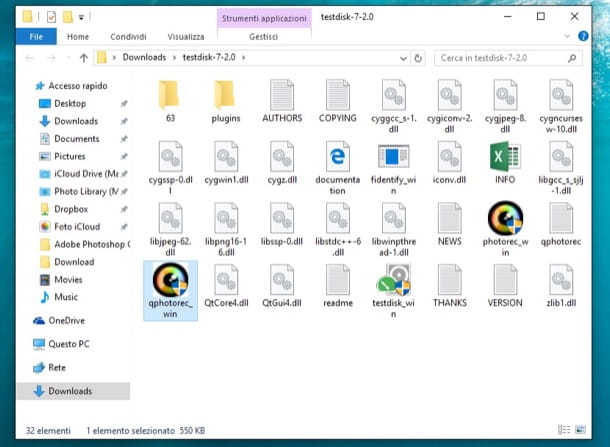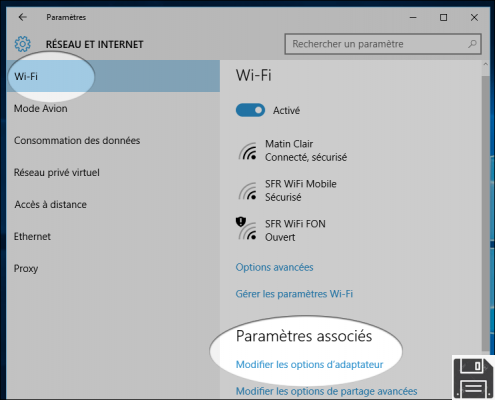From ForDataRecovery.com we want to offer you all the necessary information so you can restore the previous version of a file and recover all the information back in any Microsoft Windows application. If you want to know the whole process step by step don't miss our post !
Calm down and take courage. Get over it. Your son opened the business relationship you wrote yesterday, deleted its contents and filled it with a bunch of meaningless letters. He's only three. What else did you expect? But it's a good thing that Windows and Mac have features designed to deal with situations like this, so you can restore the previous version of a file in just a few clicks. Alternatively, you can use special programs. Cool, don't you think? If you are interested in this and want to know more about it, please read on and find out more about it below.
With this tutorial of mine today I would like to show you, in a simple but detailed way, how to use this functionality on your computer, as well as any useful software for this purpose. In this way, you will be able to cope with accidental changes made to this or that file, as well as those made with full knowledge of the facts, but about which you later had doubts. In short, whatever your needs are, you will find that you will be able to solve them excellently.
I know, maybe at this moment you think that this is too complicated for you, little expert in computers and new technologies, but I can assure you that the situation is not what it seems. Using the features in question is very easy, much easier than you can imagine. If you don't believe me, read the instructions below and put them into practice, you will see that in the end you will be ready to agree with me. Well? Shall we start? Yes? Great. Let's stop talking and get to work. Good reading and... good "work".
Restoring the previous version of a file in Windows
Are you using a Windows PC? Then read the instructions on how to restore the previous version of a file below. As mentioned in the opening, the operation is feasible both by taking advantage of built-in system features and by using third-party equipment. The choice is yours!
"Standard" feature.
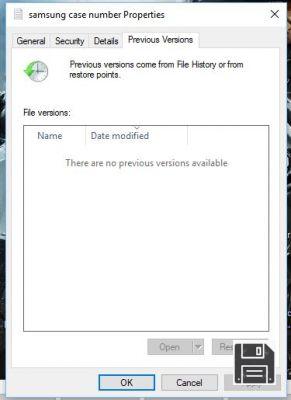
Starting from Vista, all changes made to a file are saved by the system and therefore it is possible to recover the previous state in which it was at a precise moment. In this way, you can recover the working relationship with the state it was in yesterday, when you finished writing it. The same applies to folders. Imagine that you have deleted a file from a folder. Then, by restoring the previous version of the folder where the file was before it was deleted, you can recover it, even if you have deleted it.
To take advantage of this functionality, just go to the position where the item you want to work on is located, right-click on it and choose Properties from the context menu that opens. In the window that will then open on the desktop, select the Previous Versions tab, locate the version of the file you want to restore, select it, click the Restore... button at the bottom and then click the OK button to confirm the operation.
If before restoring a particular version of a file you want to preview it, after selecting it click the Open/Preview button that you will always find at the bottom of the window open on your desktop.
Note: If you cannot see the Previous Versions tab in Windows 10 or Windows 8/8.x, you must first enable file history in your Windows settings. To do this, type file history in the search field attached to the Start menu, click the corresponding result and configure the service by following the on-screen instructions.
ShadowExplorer

As an alternative to the above solution, you can recover the previous version of a given file or folder using ShadowExplorer, a free third-party software that works on all versions of Windows and is very easy to use. It allows you to browse through the various shadow copies of the files generated by the system to recover this or that item and thus undo the changes made to them. Let's see in more detail how to use it.
First, connect to the program's website and click on the ShadowExplorer 0.9 Installer link at the top, in the latest version:, to download the program. At the end of the download, open the installation file you just obtained and click Run, then Yes, then OK to confirm your choice of language. Then click Next, select"I accept the terms of the license agreement" and click Next four times in a row, then click Install and then click Finish.
Once you see the main program window on your desktop, click on the drop-down menus at the top left and select the reference drive and a date and time before the "disaster". After doing so, using the left side of the ShadowExplorer window, browse through the folders on your computer looking for the previous version of your document or file.
Once you have found it, right-click and select Export.... In the window that opens, select a folder on your computer where you want to save the previous version of the file and click the OK button to start the process of recovering the previous version of the selected item. You can also recover an entire folder in the same way.
Note: The program is also available in a portable version, which does not require installation. If you prefer, on the software download page click the Portable link in the "Latest Version:" section. Then extract the obtained ZIP file to any Windows location, launch the executable file inside it and use ShadowExplorer as I have indicated in the previous lines, but skip the installation steps which, in this case, do not need to be performed.
Restoring the previous version of a file on a Mac
Even if you use a Mac, you may be able to restore the previous version of a file using the features already included in macOS or, alternatively, using third-party tools. Either way, the steps are very simple and you don't need any special technical skills. Read on to learn more.
"Standard" features.

If you want to restore the previous version of one or more files on a Mac, you can use Time Machine, a utility already installed on all Apple-branded computers that, as its name suggests, allows you to "travel back in time" so you can view previous versions of your files and restore or save them if necessary. Always with Time Machine, you can also recover all your personal data, settings and installed programs after formatting your Mac or replacing its hard drive, all extremely easily.
To use it for your purpose, you first need to have the utility configured on your computer. For more details on this, you can refer to the instructions I have provided in my guide on this topic.
After the preliminary step above, to restore the previous version of a file or folder, you have to click on the program icon (the clock with the circular arrow around it) at the top right of the macOS menu bar and select the Enter Time Machine entry.
In the screen you will see below, use the special Finder window to select the file or folder you are interested in and then choose the backup to restore using the time bar on the right side of the screen.
After choosing the version of the file to restore, click on it with the right mouse button and choose Restore [name] on from the context menu that appears taking care to indicate the folder in which you want to save it. Once the restore is done, you can exit Time Machine by clicking on the Cancel button below the Finder window
Disk Drill

You had not set up Time Machine so you could not use the functions offered by the latter? You need to restore the previous version of a file that you have deleted and that with the functions already included in macOS you have not been able to solve? Then turn to Disk Drillyand you'll see that you won't regret it.
In fact, it is one of the best data recovery software for Apple computers available on the market. It allows you to recover files from all types of hard drives, SSD drives, USB sticks, SD memory cards and other drives formatted with FAT, NTFS or HFS+. It is paid, it costs 79 euros, but it is available in a trial version (the one I used to write this step) that allows you to find out which files can be recovered (showing a preview but not allowing you to export them).
To download the trial version of Disk Drill, connect to the program's website and press the Free Download button. When the download is complete, open the .dmg package containing the application, copy the Disk Drill icon to the MacOS applications folder and start the program by right-clicking on its icon and choosing Open twice in a row (this will bypass Apple's restrictions on unauthorized developers).
In the window that will appear on your desktop, click the Start button, type your macOS user account password and press Enter to access the Disk Drill main screen. Then locate the disk you want to take action on and click the Recover button next to its name.
Once the software has completed the scanning procedure for the chosen drive, all you have to do is find the files to recover by expanding the folders displayed in the Disk Drill window or using the search bar at the top. Then click the eye icon next to the names of the various files to preview them and finally click the Recover button to export them to a folder after purchasing the full version of the program.
Restore your computer to a previous state

If the files you need to restore to a previous state are particularly numerous, instead of acting individually on each of them you could also consider acting on the entire system. On Windows you can use the System Restore function to do this, while on Mac you can always use the Time Machine utility mentioned above.
If you are interested and want to know how to proceed in one or the other case, you can refer to my guide on how to restore your PC, which I have used to talk to you about this issue in detail. Please take a look at least. Again, don't worry, it's quite easy to do, although it may seem otherwise.