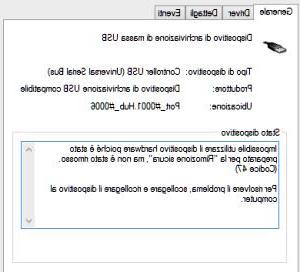How to restart the video card driver to restore computer operation in case of screen freezes
 A typical error that can happen on Windows PCs is that in which the screen crashes and the images freeze maybe even with a black screen and with the mouse and keyboard that no longer respond.
A typical error that can happen on Windows PCs is that in which the screen crashes and the images freeze maybe even with a black screen and with the mouse and keyboard that no longer respond.This usually indicates a problem with the video memory or graphics driver and usually resolves itself.
As I think it will have happened to everyone at least once, the blocking of the PC screen leads to a freeze and a subsequent shutdown of the screen for a second, and then comes back reloaded and reset.
However, if there are problems or sudden screen freezes that do not resolve themselves, you need to know how to do the restore the graphics driver of the video card, what that Windows 10 can be done quickly using a simple one key combination.
If you want restore and restart the video card driver in Windows 10 and also in Windows 8 you can press keys on the keyboard together Windows + CTRL + Shift + B .
After pressing these buttons, you will see the screen flicker and go black for a second, and then it becomes active again in less than a second.
All programs remain open and no work will be lost.
This is the simplest method to restart the graphics driver without the need for an administrator account and works well with NVIDIA, AMD, and Intel graphics drivers.
There is no guarantee this will fix a system hang, however, if your computer has crashed due to a problem with your graphics drivers, this link may fix it.
This shortcut can fix freezes that occur while playing games, but it can also recover from freezes that occur while using your PC normally.
ALSO READ: If your PC is not moving and not responding, how to unlock it without restarting Windows
Of course, if the video blocking problem occurs often, the graphics driver may be damaged.
You will then need to reinstall the video card driver or update it to the latest version.
Keep in mind that old versions of video drivers may be incompatible with the latest Windows 10 update and, therefore, cause many problems.
You can then uninstall the current video driver by opening the Device Manager tool, looking for it in the Control Panel.
from Device Manager, find the Video Cards section and uninstall the one present by right-clicking on it and choosing Uninstall.
When the computer restarts, Windows should automatically install the required driver using the Windows Update system.
If this does not happen, I refer to the guide to download and install updated AMD or NVIDIA video card drivers.
ALSO READ: Uninstall NVIDIA, AMD and Intel video card drivers completely