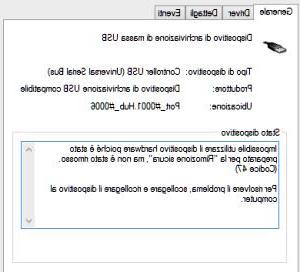If the original remote control is broken, let's see how to replace it with a universal remote control or smartphone
 The remote control of our TV or our decoder is broken and we do not know how to replace it?
The remote control of our TV or our decoder is broken and we do not know how to replace it?There are many universal remote controls on the market that we can try to replace the lost one, we just have to program it.
If we have a Smart TV, we may not even have to buy a universal remote control, as we can program our smartphone to use it as a wireless remote control.
Let's find out in this guide all the steps necessary to program or tune a universal remote control and, alternatively, how to use your smartphone to control the TV.
We will thus be able to cope with all kinds of problems with the remote control without worrying: in case of need, we will always have the technology to help us to control the TV, even via wireless.
READ ALSO -> How to remotely turn off TVs, washing machines and home appliances
1) Program universal TV remote control
On the market there are many universal remote controls but, to have the maximum support for all the TVs on the market, it is worthwhile immediately focus on a quality product, so as not to have problems at the time of configuration.
The best universal remotes we can recommend are as follows:
- Meliconi Control TV. 1 (10 €)
- Philips Universal Remote Control (12 €)
- Telesystem ALL IN ONE 2IN1 (13 €)
- Meliconi FULLY 8.1 (10 €)
- Philips SRP2018/10 (21 €)
To program these remote controls, we can rely on the codes available in the manual supplied with the product or, alternatively, use the Internet sites listed below:
- Meliconi website
- Sito Philips
- Sito TELE System
Once you have opened one of the sites, simply select the precise model of universal remote control in our possession, the brand and model of the TV to be configured. Once we have found the right codes, we will have to start the registration sequence by pressing a particular sequence of buttons (we always check the manual to understand the exact procedure) to start the registration mode (usually visible with a quick flash of the remote control LED) and only at this point type the code. Once the code is entered, we point the remote at the TV and check that the basic keys (channel numbers, volume, on / off and select source) work properly. If even one of these basic keys does not work, we recommend that you try again with another code associated with the brand, until you find the right one.
Couldn't find the right code for the TV?
Then we advise you to visit the following web page, where we can find all the universal codes for the various TV manufacturers -> Universal remote control codes.
Some remote controls also have an automatic code search system: by activating this mode (if provided for in the remote control user manual) we will be able to save the effort of searching for the precise code, carrying out the search and storage in a completely automatic way; the only thing we will have to do is keep the remote control pointed at the infrared sensor of the TV, at a distance of less than 1 meter. This system is not foolproof (on some TVs we will still have to enter the code manually), but if the TV is of a well-known brand, modern universal remotes should be able to find the code in no time at all.
2) Program Sky remote control
The remote control of the Sky decoder can replace that of the TV very effectively, since it can be programmed to control any fairly recent TV model. To program the Sky remote control as a universal remote control, we recommend using the Sky official website, where we can select the remote control in our possession and obtain the precise code for controlling the TV.
The site for programming the Sky remote control is available here -> Sky remote control program.
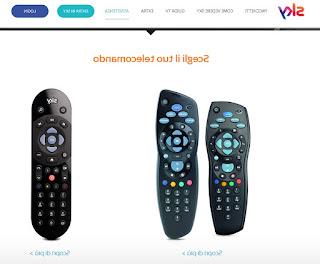
Just choose the right remote control, click on the item on the next screen Set up the remote control with your TV and finally enter the brand of the TV, in order to obtain the code. To configure the Sky remote control, turn on the TV and simultaneously press keys 2 and 8 on the Sky remote control; as soon as the red LED flashes twice, we enter the code that identifies the brand of the TV. At the end of programming the LED will flash twice to indicate the correct configuration of the remote control, we just have to try immediately with the TV to see if it works correctly.
3) How to control TV via smartphone
If we don't have a universal remote control at hand to set up for the TV, we don't have to despair!
We can still take advantage of the Smart component of the TV, which will allow us to control the television (at least for its basic functions) via convenient mobile apps. First of all let's check if the TV is connected to the Internet: since we no longer have the remote control, we turn on the TV using the physical button on the front or back (it could also be touch, so we check in every corner) and take a ride in the home modem to see if the TV is seen as connected to the network and with an assigned IP address (to access the modem we recommend reading the following guide -> Enter the router to access the settings easily).
If we had connected the TV to the modem (via cable or via WiFi), we are ready to use the app and control the TV via the specific remote control apps.
Based on the brand of TV you are using, we download the right app to replace the remote control from this list:
- Samsung
- LG
- Sony Bravia
- Philips
- Panasonic
We download the right app and wait for it to automatically recognize the TV connected to the home network, so that we can control it via the smartphone.
If it does not work, we try to enter the IP address of the TV where requested and check (especially on Samsung) that some item relating to "Network remote control" or "Remote control" is active.
If the TV is not among the brands entered or it did not work even downloading the specific one, we have collected below a series of universal remote control app, able (on paper) to work with any Smart TV and with telephones equipped with an infrared port.
The apps to try are the following:
- My Remote controller
- Universal remote control SURE
- Universal TV Remote
ALSO READ: Change TV channel with the infrared sensor of the Android phone