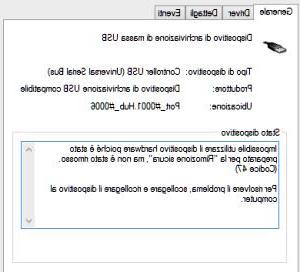How to turn a cell phone, tablet, computer, TV, or modem back on and off if they are frozen and not working
 When using smartphones, laptops, tablets or any other electronic device, of any make or model, we could run into an annoying problem: during use or after a restart, the screen freezes and no longer responds to commands, remaining frozen with no apparent hope of turning it back on or restarting. Assuming it's not a hardware problem (which is always very serious anyway), in this guide we will show you how to do it restart all blocked devices, through highly specific procedures.
When using smartphones, laptops, tablets or any other electronic device, of any make or model, we could run into an annoying problem: during use or after a restart, the screen freezes and no longer responds to commands, remaining frozen with no apparent hope of turning it back on or restarting. Assuming it's not a hardware problem (which is always very serious anyway), in this guide we will show you how to do it restart all blocked devices, through highly specific procedures.If we are not even able to solve this, we recommend that you immediately take the device to a service center or to a technician, who will certainly be able to analyze the problem and offer you a more effective solution (especially if the problem is of a hardware nature).
Forced restart of a locked smartphone or tablet
One of the first remedies to unlock a phone or tablet with a locked screen (ie you see the icons, but the touches don't work and everything seems "frozen") is to press and hold the power button for more than 20 seconds: after this time the device will restart by itself and we will be able to see if the problem was temporary or deserves further investigation.
If the previous method does not work, we can try to remove the battery from the housing (at least from smartphones and tablets that still allow it), so as to remove the system's power source; we wait 2 minutes, reconnect the battery and press the power button to see if the system has recovered.
If the battery is not removable, let's try press all available keys on the device for 20 seconds (now only the volume rocker and the power button are left on almost all models): we will have to be able to turn off the logic board and restart the system even if it is blocked.
The last resort for a smartphone or tablet involves connecting the USB charging cable in the appropriate socket: if the system resumes or restarts but no longer accepts touch inputs on the screen, we turn off and restart the system to see if the situation is correct. gets better.
For Android we recommend that you also read our guides on how Restart Android in safe mode on each smartphone and how Reset and restore Android even if the mobile phone or tablet does not start. For iPhone and iPad instead we recommend following the recovery procedure recommended in the guide on how Factory reset iPhone and iPad by erasing and restoring data.
Turn on or unlock a locked PC
In the case of a computer, we can restore a blocked operating system (we can no longer move the mouse cursor, plus the WIN key on the keyboard does not open the Start menu) simply by pressing the key Reset, found on virtually any desktop PC case.
On the laptop we will hardly find a dedicated reset button, but in this case it is enough press and hold the power button for at least 20 seconds, so as to initiate the motherboard shutdown procedure (brutal, but effective).
Whatever the system in use, we can always remove the power outlet (and the battery, in the case of laptops), so as to cause the computer to shut down immediately.
If after restarting the system the situation does not improve, we advise you to read our guides on What to do if Windows 10 freezes or slows down and how Restore or reinstall Windows without losing any personal data.
Restart or unblock a blocked modem
Does the problem concern the home modem, which no longer wants to surf or has problems with some of the connected devices? In this case, the "socket" method is always the most effective: we remove the socket that powers the modem, we wait just 2 minutes then we turn the power back on to our modem. If everything went as expected, the modem will work properly again after a few minutes of starting (the time it takes to restore the connection, activate the Ethernet ports and the Wi-Fi network).For other problems related to the modem (lights that do not turn on or lights always on, navigation interrupted, etc.), we recommend that you read our guides on How to reset the modem e Modem red LED (Internet absent): what to do before calling for assistance.
If our modem often shows signs of blocking or instability, perhaps it is time to replace it with a more efficient one, such as those recommended in our guide to Best Modem to Buy (Fiber, Dual Band, Wireless AC).
Force restart or unlock a locked Smart TV
Even TVs can present major problems, given how much technology they bring with them! Modern Smart TVs are in fact small computers, able to work with dedicated apps and able to interface with most other smart devices.But what can we do if the Smart TV freezes, does not change channels or no longer shows apps? As already seen for the modem, the socket method is also useful in this case: we brutally remove the power plug for 2 minutes, then let's try to plug it in and see how the TV reacts. If the TV does not want to know that it is working, there is little we can do: better contact the manufacturer's support and see if it is possible to repair or replace the defective set.
Doesn't our TV have Smart features? Instead of buying a (more delicate) Smart TV, we can bring apps and internet connectivity to each TV, as described in our guide on Turn any TV into Smart TV with Chromecast.
Conclusions
As we have seen, on many devices simply removing the power plug should be able to solve problems related to freezes, sudden freezes and unresponsive systems. On smartphones, tablets and modems the situation could be more difficult to solve, since the problem is often of a hardware nature.If it were only a PC program to crash, we don't have to be so tragic! We can limit ourselves to following the advice described in the guide here -> If a program crashes and stops responding, troubleshoot errors and crash problems (Windows).
In case the problem concerns the notebooks, we can proceed with the recovery by reading our guide to Factory reset on PCs and laptops (Acer, Asus, HP, Dell, Lenovo, Toshiba etc.).