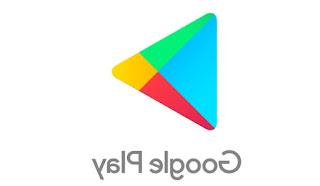Whatsapp is one of the most used apps in the world thanks to which millions of people communicate easily and free of charge with each other. Whatsapp has introduced a real revolution in multimedia communication and despite the birth of many similar applications (even highly advertised), it remains the favorite for the vast majority of users. For those who own an iOS device and use Whatsapp, in this article you will find a small but interesting utility that allows you to restore and recover any deleted or lost messages on Whatsapp.

This utility is called Whatsapp Recovery and is designed to recover chats (and related attachments) removed from Whatsapp (on iPhone).
The causes that can lead to the loss of messages, photos, videos or other files from Whatsapp are different: accidental deletion, updating of the app without having made a backup, device reset resulting in loss of messages, iOS update, etc ...
In all these cases, Whatsapp Recovery it can become a real salvation as it allows you to recover and restore the conversations you have had over time with friends, colleagues and relatives.
Whatsapp Recovery is a Windows compatible app and supports all iPhone models and iOS versions.
Below we show the necessary steps to follow to restore deleted Whatsapp conversations from an iPhone.
Step 1. Download and install Whatsapp Recovery
First you need to download and install Whatsapp Recovery on your PC. Click Here to download the free demo version of the program.
This "trial" version allows you to preview all recoverable messages but has the "Export" function disabled. By purchasing the license from this page (it costs 11 euros) you can unlock this feature and proceed with the recovery of all messages.
Step 2. Connect iPhone to PC
Using a USB cable, connect the iPhone to the computer and start Whatsapp Recovery. The software will immediately detect the connected device and show a screen like the one below:

After the iPhone is detected you will be able to select one of the following recovery modes:
Mode 1. Recovery from iTunes backup (if any)
Mode 2. Direct recovery from iPhone memory
In this guide we assume that we do not have an iTunes backup available containing the information we are looking for and therefore we choose the second mode.
Step 3. Start Scan
After choosing the data recovery mode from the internal memory of the iOS device, you need to start the scan by clicking on the "Scan" button. The scanning process will only take a few seconds. Immediately after, a screen will appear with all the messages found:

All Whatsapp conversations that have been deleted in the past but are still recoverable will appear in red.
Step 4. Whatsapp data recovery
Finally, all that remains is to select the conversations to retrieve and click on the Export button at the bottom (active immediately after purchasing the license). The chats can be saved on the computer in xls, txt or xml format. In addition to messages, it is also possible to save contacts (from the Contacts section) in .vcf format.

d