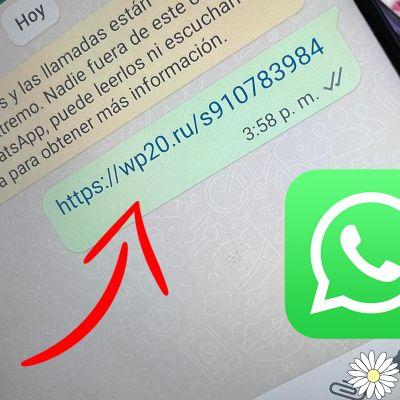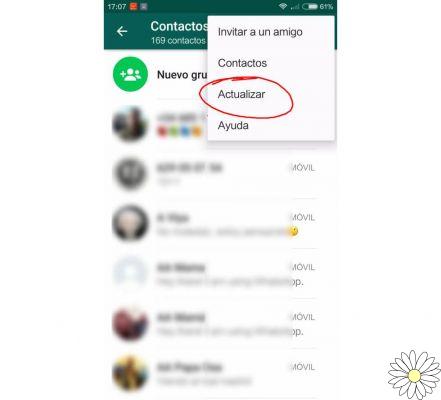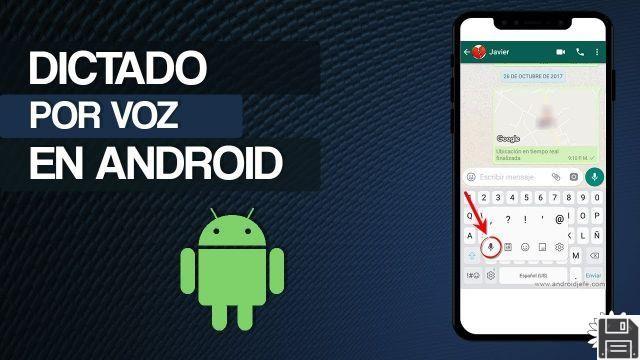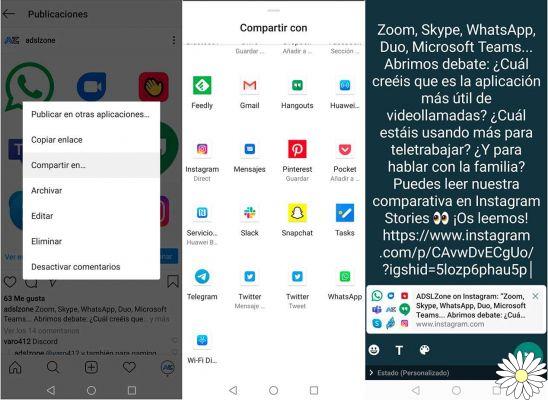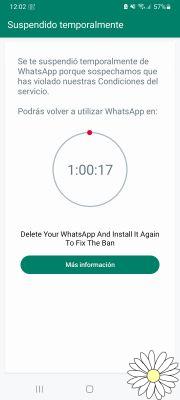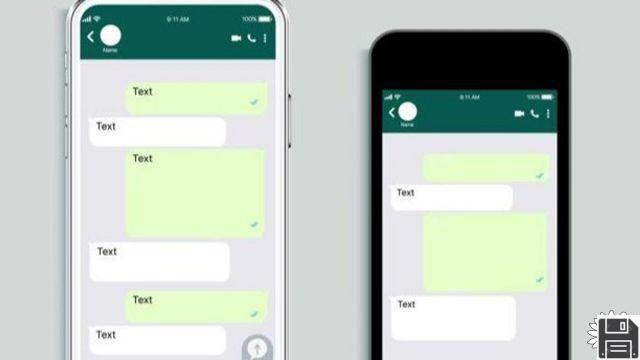Contact WhatsApp from smartphone
Are you interested in understanding how to contact WhatsApp from your smartphone? Then follow the instructions on what to do that you find below. The procedure is feasible both from Android that iOS and allows you to send a log to support.
From Android
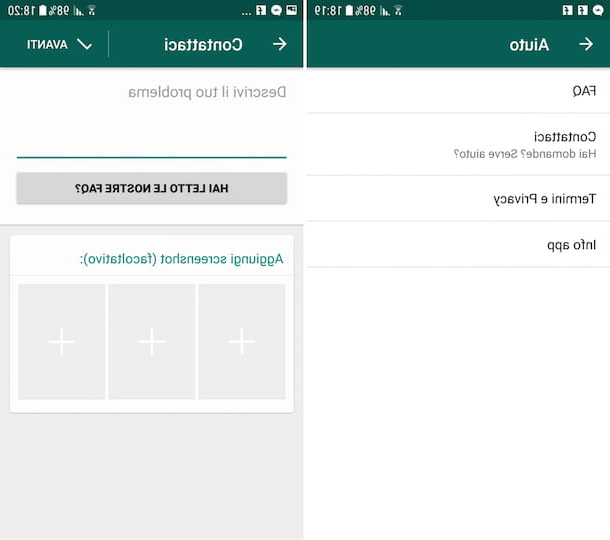
If you are using an Android smartphone, you can contact WhatsApp by first grabbing your device, unlocking it, accessing the screen where there are all the applications and pressing the app icon of the famous messaging service.
Then press the button [...] found at the top right of the WhatsApp screen, select Settings from the menu that appears, presses on the item Help and subsequently on Contact us.
Now, fill in the field Describe your problem describing, in fact, the problem you are experiencing then press the buttons [+] which are below to add (if you want) screenshots depicting the difficulty you indicated.
Finally, click on the button NEXT at the top right, select the e-mail management app you want to use to get in touch with WhatsApp and send your message to the service assistance which, you will see, will not be long in replying (to the same e-mail address used to send the message).
Note that the message you are going to send will contain the specifications of your smartphone, the version of the app used, the telephone operator and will have a special log file as an attachment.
From iOS

If, however, what you are using is an iPhone, to contact WhatsApp, first take your Apple-branded phone, unlock it, go to the home screen and tap on the icon of the messaging app.
Once you see the main screen of WhatsApp, tap on the Settings icon (the one with the 'gear) that you find in the lower right corner, then tap on Help and the words Contact Us.
Fill in the box under the heading Describe your problem: then describe, concisely but accurately, the problem you are experiencing, add (if you want) a screenshot in which the thing is highlighted by tapping on the "+" symbol at the bottom and then press the NEXT button at the top right.
At this point another screen will open with the message typed above along with the specifications of your "iPhone by", the version of the app used, the phone operator and with a log file at the bottom. At this point tap on the Send item located in the upper right corner and you can send your support request to WhatsApp.
Within a short time you should receive a response from the support team directly in your inbox, at the email address set as primary on your iPhone (or the one that you have been instructed or asked to provide in the From: field on the previous screen).
Contact Whatsapp from computer
Do you use the famous computer messaging service and would like to understand how to contact WhatsApp? No problem! Below you will find all the explanations you need, both for what concerns WhatsApp for Windows e Mac that regarding the Web version. Again, you have the option to send a log to support.
From PC and Mac

If you are using the WhatsApp application for your computer, the first move you need to make in order to contact the support of the famous service is to launch the program through its link attached to the Start menu (on Windows) or the Launcher (your Mac).
If you have not already done so, scan the QR Code visible on the screen through the WhatsApp app for smartphones, going to Settings> WhatsApp Web / Desktop> Scan QR Code and framing the code displayed with the camera of your phone.
Then, click on your [...] button (on Windows) or the arrow button (on Mac) located at the top left of the application window and select Settings from the menu that appears. Then click on Help, on Contact Us and fill in the form you see appearing by typing in the empty fields your email address (twice), the subject of your message and a concise but detailed description of your problem.
If you want, you can complete your contact request by adding a screenshot highlighting the problem you are experiencing. To do so, click the Add Screenshot link below and select the relevant file.
To conclude, press Send button. In a short time you should receive a response from the WhatsApp team that will provide you with all the necessary support. The response will be sent to the email address you specified when filling out the form.
From the Web

If, however, you want to get in touch with WhatsApp through the web version of the service, the first step you need to take is to launch the browser you generally use to surf the web (e.g. Chrome) and go to the service page.
If you haven't already done so, also scan the QR Code visible on the screen via the WhatsApp app for smartphones, by going to Settings> WhatsApp Web / Desktop> Scan QR Code and framing the code displayed in the browser with your phone's camera.
Now, click on the [...] button located on the top right and select the item from the menu that opens Settings then press on Help. Then select Contact Us and fill out the form that appears by typing in the appropriate fields your email address (twice), the subject of your message and a description of your problem.
If you want, you can complete your contact request by adding a screenshot in which the problem is highlighted. To do so, click on the Add screenshots link below and select the relevant file.
Finally, click the Send button. In a short time, you should receive a response from the WhatsApp team that will provide you with help. The response will be delivered to the email address you specified when filling out the form.
Further solutions
In addition to how I explained to you in the previous lines, you can also contact WhatsApp by sending one directly email to technical support, without having to go through the smartphone and computer app or the web version of the service. You may be able to "get a spider out of the hole" also by harnessing the power of social networks: Facebook e Twitter.
Another good way to get help, although not directly, is to consult the FAQ's of the service. There you will find countless questions with ready-made answers that maybe can be convenient for you to face your difficulties without necessarily having to write to the support. For more info keep reading.
Email support

If you do not have the WhatsApp app at hand but still need to get in direct contact with the assistance of the famous service, you can send an e-mail to the dedicated e-mail addresses that you find on the contact page attached to the official website.
Select the item contact us that you find in correspondence with the service for which you need help (eg. WhatsApp Messenger support), select the device on which you have installed WhatsApp and for which you need assistance and take note of the e-mail address that is indicated to you.
Now, access your e-mail box and start composing a new message to be sent to the address you previously pinned. In the body indicate what your difficulties are, while as an object enter keywords that can briefly describe the problem.
Send the message and within a short time you will get an answer from the WhatsApp team who will try to help you as much as possible.
Write on social networks

WhatsApp has a fanpage on Facebook and a Twitter profile through which it periodically publishes news and useful information about the latest updates released and the innovations introduced. Although apparently it does not provide direct support to users, you can still try to contact the popular messaging service through these two channels to try to get help regarding this or that other matter.
The answer, I anticipate it immediately, is not guaranteed as these are not official support channels (the purpose of the two accounts is in fact the aforementioned) but, as they say, trying not to harm. Below you will therefore find indicated how to proceed in both cases.
- To try to contact WhatsApp via Facebook, connected to the service page and log in to your account on the social network (if necessary). Find a post relevant to what your question or request is and enter your comment (preferably in English). If you're lucky you might get a response from the WhatsApp team.
- To try to contact WhatsApp via Twitter, access your profile (if necessary), write a message (preferably in English) addressing it to the service account and send it. Even then, if you're lucky you might be able to get a response from WhatsApp.
Consult the FAQ

Another thing that I invite you to do to try to deal with any problems encountered in the use of WhatsApp is to consult the dedicated FAQ section of the official website of the service. Of course, it's not really like getting in direct contact with the team of the famous application but I can assure you that even in this way you could be able to dispel any doubts.
So, after connecting to the FAQ page, type in the search field in the center the keywords related to the problem you are experiencing and select the relevant result from those you see appear.
On the Web page that will subsequently open you will find a short tutorial with detailed explanations about the selected topic. Great, don't you think?
Alternatively, take a look at the featured topics at the bottom of the page. If you find something interesting, you can click on the relevant link and consult the information that is provided to you without having to do a direct search as I have indicated above.