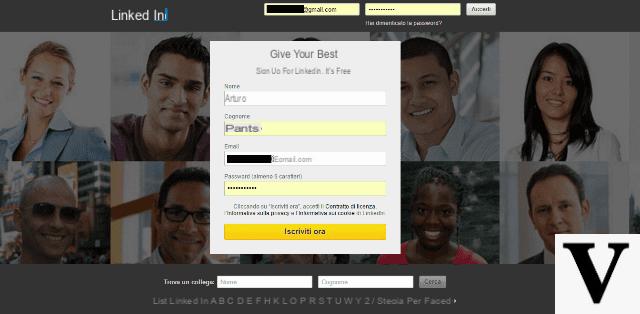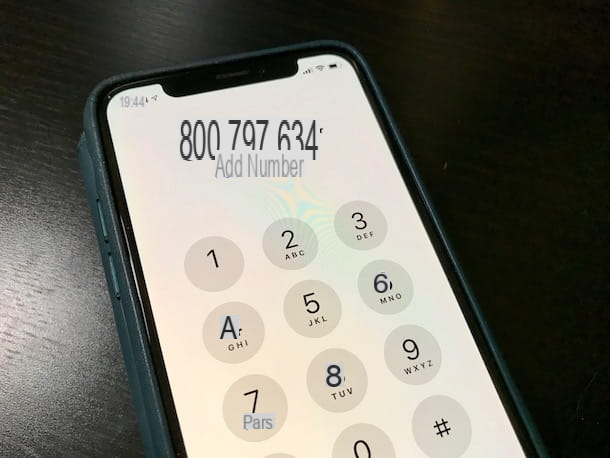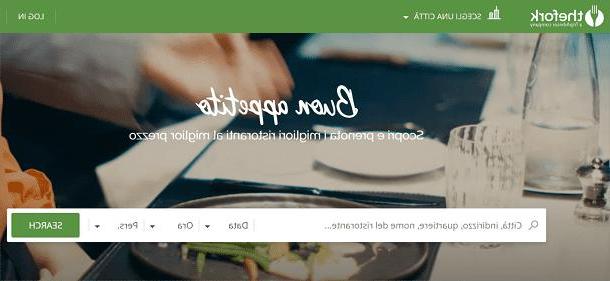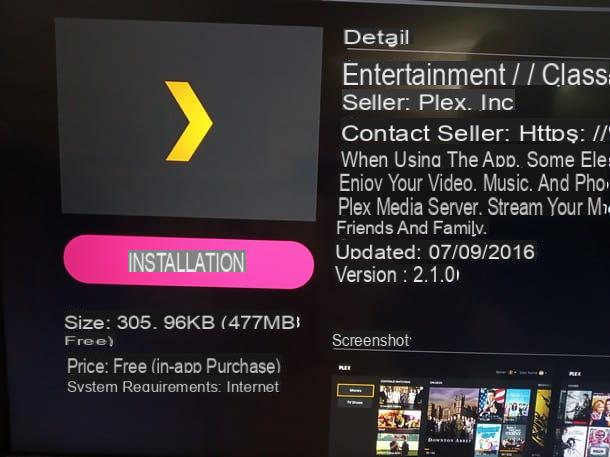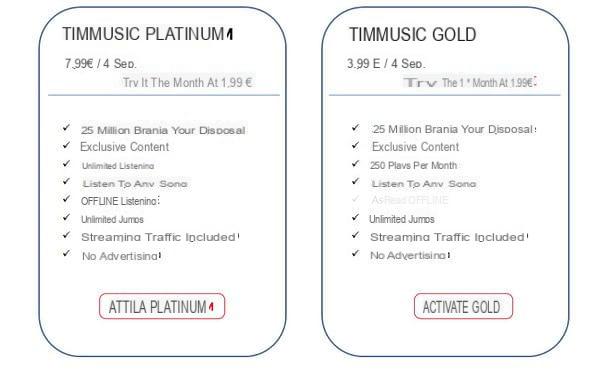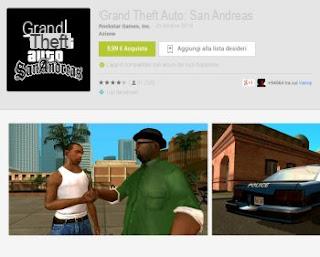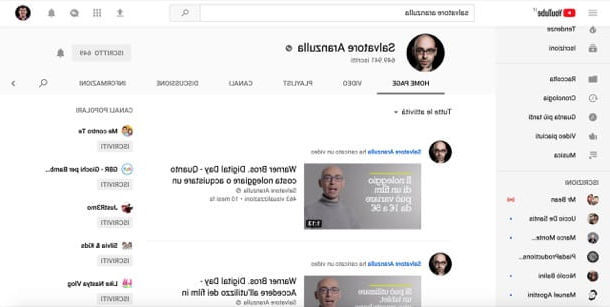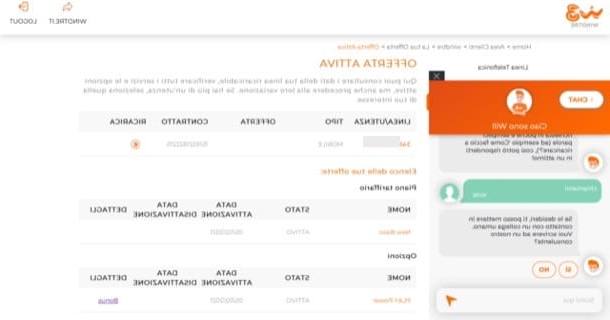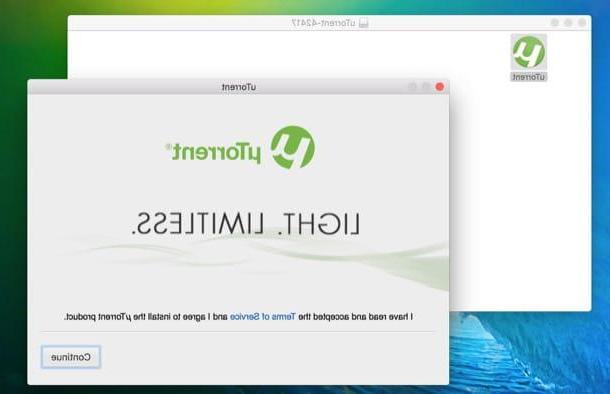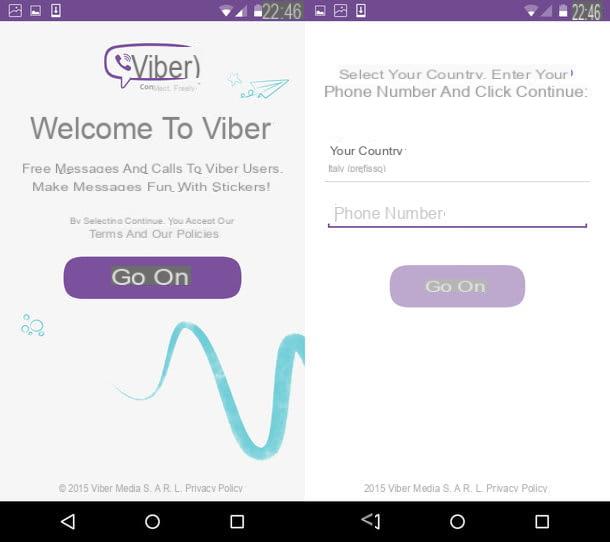Preliminary information

Before I talk to you about how LG's Screen Share works, it seems only right to explain to you what this feature is integrated into many televisions of the famous Asian brand.
Well, via the application Screen Share present on LG Smart TV it is possible to receive the audio / video signal of what is being played on the screen of compatible devices, such as smartphones, tablets and PCs, so that it can be projected wirelessly on the TV.
The transmission quality is comparable to that Full HD to 1080p and is based on the H.264 codec, with the possibility of reproducing theup to 5.1 channel audio. It is certainly not the ideal solution if you want to cast the screen of your devices on the TV in 4K, but it is still a good compromise to wirelessly connect a smartphone, a tablet or a PC to the TV.
Screen Share supports two protocols: Miracast e Intel WiDi. Regarding Miracast, support is available on most devices Android with version 4.2 and higher and on PC with Windows 8.1 or later editions.
As regards, however, Intel WiDi, support is guaranteed on Windows PC with Intel i3 / i5 / i7 processor starting from the second generation it's a network card suitable. If you want to know more about this protocol, I recommend that you consult the requirements that are present on the official Intel website.
That said, if your device supports the protocols mentioned above, it will be easy for you to connect it to an LG Smart TV via Screen Share, provided that of course this too has support for the aforementioned technology.
How do you say? Do you own a Mac or a iPhone or iPad? I'm sorry, but I must warn you that you will not be able to share the screen of these devices on an LG Smart TV with only the functionality Screen Share, as Apple devices do not support the previously mentioned protocols.
The only alternative is to buy an LG TV with the feature AirPlay, Apple's protocol for screen sharing with devices of this same brand. Alternatively, you can also try other solutions to share the screen on TV: in this regard, I recommend reading my guides on how to connect iPhone to TV without cables and how to connect Mac to TV without wires.
Having said that, it's time to see in detail how to connect an Android smartphone / tablet or a Windows PC to an LG Smart TV via Screen Share: you will find all the information you need in the next chapters.
How LG Screen Share works with Android devices

The first operation you need to do to cast the screen of your smartphone / tablet Android on one LG Smart TV is to start the application Screen Share. I already warn you that the procedures you will find in the following paragraphs may be different depending on the model of LG Smart TV and also on the Android version installed on your device, in any case the general steps to be taken are almost always the same.
For example, on LG Smart TVs with webOS 3.x (like the one in my possession), to proceed you must press the button Home on the remote control, in order to access the list of all the applications installed on the TV, then you have to scroll through the list of apps, until you find the one named Screen Share and interact on its icon, in order to start the application.
At this point, in the main screen of Screen Share, you need to set the drop-down menu located at the top right so that the item is indicated Attiva next to the wording Listening mode.

Afterwards, you have to take your device in hand Android and tap the app icon Settings present on the home screen or in the drawer. Once this is done, you need to select the item Device connection and press the button MirrorShare. Alternatively, you have to call up the Android notification panel, swipe from top to bottom near the top edge of the screen, and press the icon Mirror screen found in the list of quick features that can be activated.
By doing so, the scanning of the devices in the area will start: you must therefore press on TV name and press the confirmation button in the message on the screen, in order to activate the direct connection between the smartphone / tablet in wireless mode.
To stop sharing the screen between devices, simply close the Screen Share application from the TV or disable the MirrosScreen function from the smartphone / tablet, by pressing on the same item selected previously to activate this tool.
How LG Screen Share works with Windows PC

If you want to project the screen of your PC Windows on the TV, using the feature Screen Share on LG, what you need to do to start the application Screen Share on the LG Smart TV: Therefore, press the key Home on the remote control and start the appropriate app, called precisely Screen Share, which you find in the list of all applications installed on the TV.
At this point, after starting the app, make sure that the Screen Share function is active, by setting the appropriate drop-down menu, which you find at the top right, on Attiva. Now is the time to switch to the screen of the PC, in order to enable the wireless screen transmission tool.
Therefore, press onfumetto icon found in the lower right corner, in the Windows taskbar. Once this is done, click on the icon Project, to access the duplicate / extend screen section.
Among the items that are shown to you in the side panel, then press on the one named Connect to wireless screen and wait for the scan to show you the name of the TV: once located, click on it and wait for the connection to be established.
When you want to end the connection, all you have to do is press the button Disconnect that you find in the bar located at the top. It was easier than I thought, am I right?
Screen Share LG: how it works