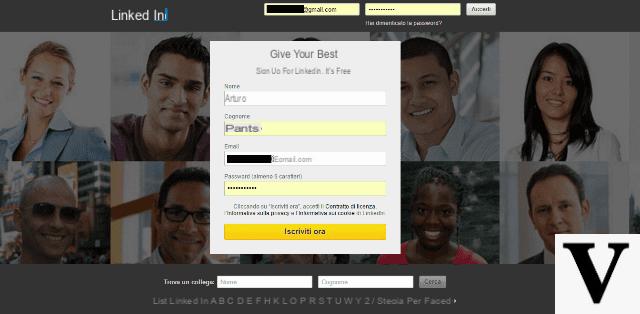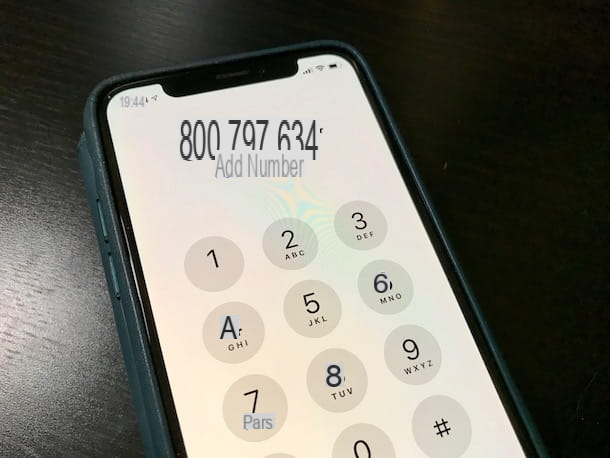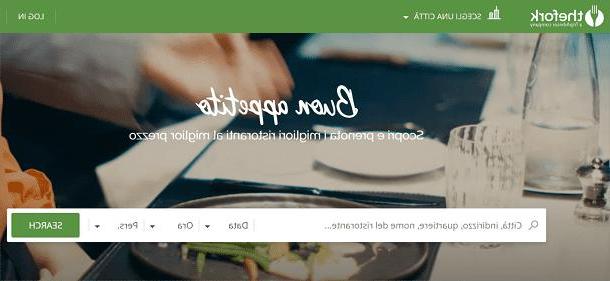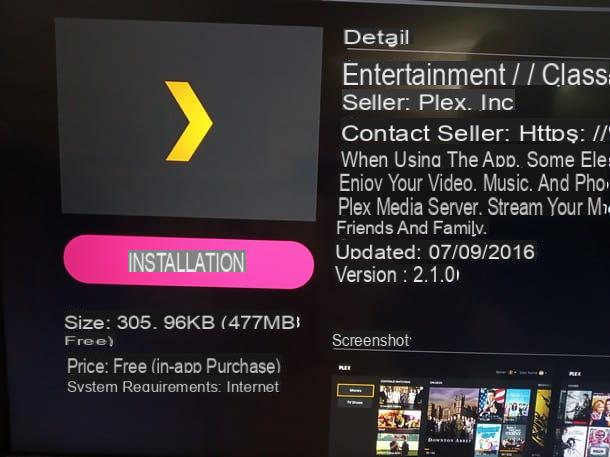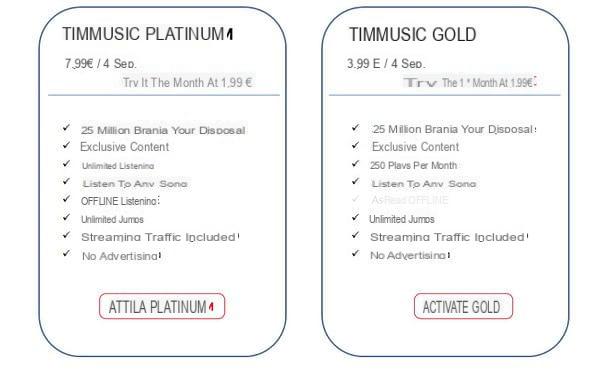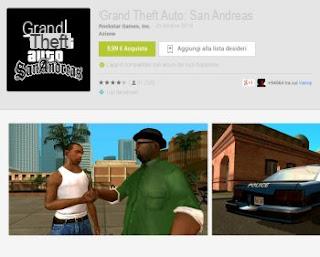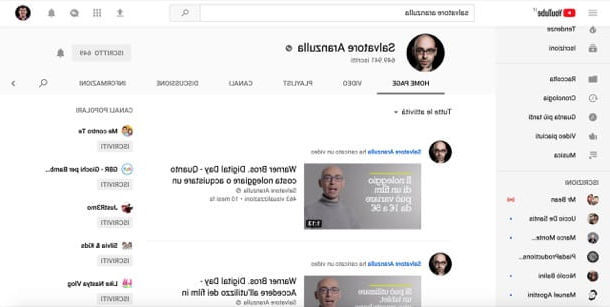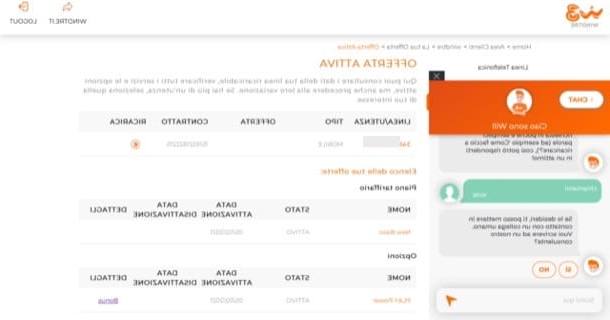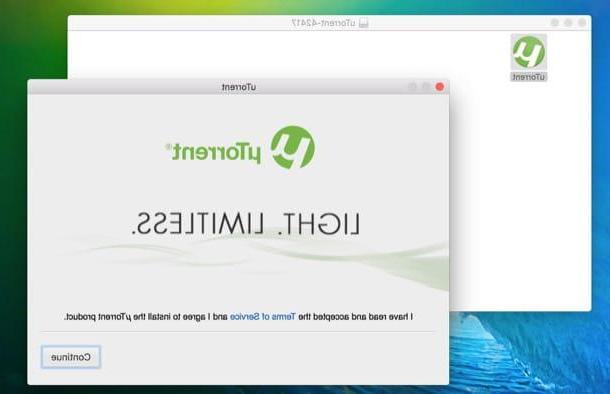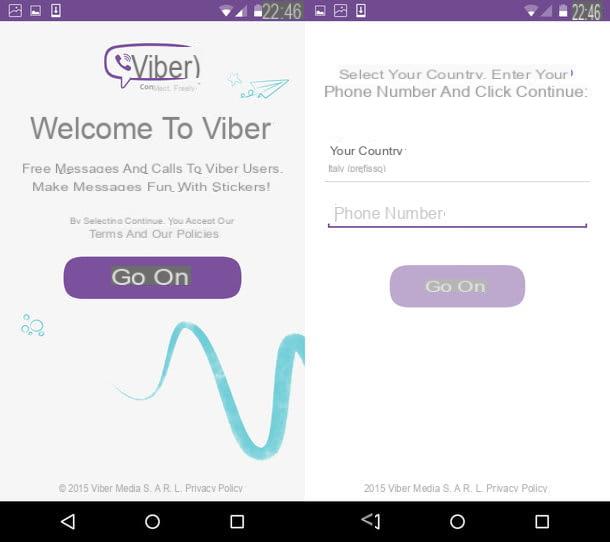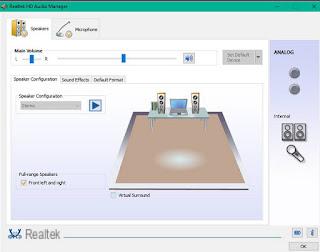 On a computer, sounds and audio listening can always be improved through software manipulation, through equalizers and tools to amplify the sound.
On a computer, sounds and audio listening can always be improved through software manipulation, through equalizers and tools to amplify the sound.Depending on the PC used, this is possible optimize audio directly through the Windows settings or by using the sound card management program, if available.
By using an audio output manager you can get support for 5.1 surround systems and optimize the sounds coming out of your computer according to your environment.
This kind of improvements it is not only important to listen to music, But also for the audio of movies and videos and sounds video games or other programs.
The most popular program for managing audio enhancements computer is Realtek HD Audio Manager, which is already installed on PCs with Realtek sound card on which i Updated Realtek High Definition Audio drivers.
In the case of support, please refer to the guide on how to update / install sound card driver to find the link to download Realtek and VIA audio drivers.
If present, the program can be launched Realtek Audio Manager from the corresponding icon located in the notification area, near the clock. You can also search for the program in the Windows Start menu or by opening a folder on your computer and looking for the exe file in the path:
C: Program FilesRealtekAudioHDA
The name of the executable file can be RtHDVCpl.exe or different depending on the software version installed.
Once Realtek HD Audio Manager is launched, you can configure the sound coming out of the computer speakers and the use of the microphone.
For audio speakers it is possible to adjust the volume, balance the left-right output and test each speaker to see if it works and if it has been correctly connected to the PC.
You can also use the headphone virtualization tool to create the illusion of a home theater system when using headphones instead of speakers.
In the sound effects tab, you can apply special effects to the output sound and set an equalizer profile suitable for the environment, to reduce perceived volume differences.
In the predefined formats tab, you can also select the default audio quality in terms of sample rate and bit depth.
If you are using an audio CD or DVD, then, you can set the audio format as CD format or DVD format.
From the Realtek HD Audio Manager program you can also optimize the audio input from the microphone, using options to suppress static background noise during recording and reduce the acoustic echo caused by the front speakers. By modulating these settings according to your needs, you can exploit the speakers and the microphone to their full potential, especially if you are using a surround sound system.
On some PCs, instead of the Realtek program there may be a different audio management program which can be VIA (VIA HD Audio Deck), which has roughly the same functions and options.
Failing that, you can use the Windows Sound Configuration Tool, which is far less pretty to look at and with far fewer options, but can fix any distortion in computer sound or sound card problems.
To find the audio properties of the computer you just need to press the right mouse button on the volume icon, the classic standard one and then click on the playback devices.
From here, select the default audio output and click on Configure to open a wizard that allows you to tell Windows what type of speakers you are using, whether a 5.1 surround, 7.1 or two speaker stereo system. You can then activate the full range speaker option, to say that they are not secondary satellite speakers or to activate and deactivate any missing speakers in a 5.1 or 7.1 system.
Returning to the playback devices screen, select the default one again and this time press on Properties.
In the Properties you can view the connections of the video card mounted on the PC in order to understand which type of speaker each color corresponds to. In these properties the data sheet is important improvements, to activate the equalizer and room correction.
On the Advanced tab, you can select the audio format, or the quality of sounds and music.
Usually, in case of listening problems or even in case of PC crash caused by the sound card, the fault lies with these improvements and it is always a good idea to disable them all and set the CD quality 16 bit 44100 Hz, which is the minimum. .
In Windows 10, you can also try out the Spatial Audio options for headphones
Obviously, for listening to music on your computer there are programs that can optimize the sound with different equalization presets according to the type of music.
Reference to the article on programs to listen to music on your PC to find the best ones to download (like AIMP or MusicBee).
Improve sound and music quality on PC