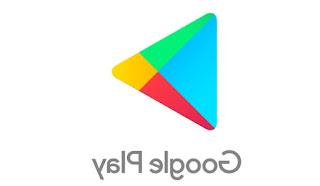All the ways to transfer Whatsapp to a new phone (Android or iPhone) or to a new number without losing chats, messages and conversations
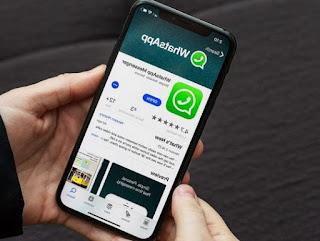 If we have just purchased a new smartphone or we must necessarily use, temporarily, a phone other than the official one, we will find ourselves with the difficulty of having to transfer all the chats and numbers that we have associated on WhatsApp on the fly, so as to be immediately operational on this service. without missing a single message or chat.
If we have just purchased a new smartphone or we must necessarily use, temporarily, a phone other than the official one, we will find ourselves with the difficulty of having to transfer all the chats and numbers that we have associated on WhatsApp on the fly, so as to be immediately operational on this service. without missing a single message or chat.At the same time we may need to change the phone number and therefore keep the account already in use, without having to create a new one from scratch (as per standard procedure).
In this guide, we will show you how transfer WhatsApp to a new phone or to a new number without losing the various chats, messages and conversations, so as to be immediately ready to send messages and retrieve all the conversations already made so far, in a simple and immediate way (in most cases).
1) Transfer WhatsApp via Google Drive or iCloud
WhatsApp integrates an automatic backup system that can be associated with the cloud service Google Drive or alternatively iCloud, so as to be able to immediately transfer all our chats already during the activation phase on the new smartphone.
First of all let's make sure to install the app of Google Drive su Android and on it log in with the Google account in use, while on the iPhone make sure you have an active iCloud account; once the cloud services are configured, open the WhatsApp settings on the old phone and get ready to make the backups to be transferred to the new phone (from Android to Android and from iPhone to iPhone).
On Android, simply open the WhatsApp app, click on the three dots at the top right, then go to Settings -> Chat -> Chat backup; within this menu we click on Account in the Google Drive Settings section to confirm the Google account, then click on Back up to immediately create a new backup, making sure you are connected to a Wi-Fi network (so you can immediately transfer the backup online).
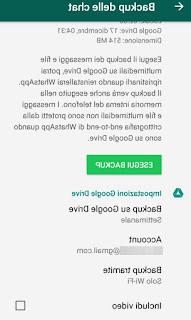
On iPhone, just check that iCloud is active from Settings -> Password e account -> iCloud, then let's go inside the WhatsApp app, click on Settings and let's take the path Chat -> Backup of chats.
From this screen just click Back up now to start creating the backup on iCloud.

Once the backups have been made, let's go to the new phones and immediately access Google Drive or iCloud, so as to allow the apps to share the common space (in this case we need to recover the backup just created); now all we have to do is install WhatsApp for Android o WhatsApp for iPhone, use the same phone number already used on the old phone and, in the screen where you will be asked whether to restore the online backup, confirm the operation by clicking on the button Restore.
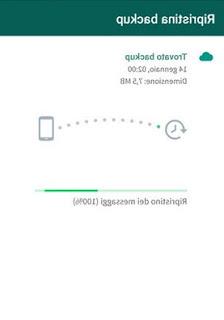
The operation may take some time, also depending on the connection speed (always better to do everything with Wi-Fi).
On the iPhone we can also restore at a later time, taking us to the menu Settings ->Chat -> Backup of chats and clicking Ripristina chat timeline.
ALSO READ: How automatic and manual Whatsapp Backup works
2) Transfer WhatsApp to different operating systems
If the new and old phone have different operating systems (for example from Android to iOS or vice versa), we cannot use the integrated system but we will have to rely on the third-party backup systems available on both.
The best app for transfer WhatsApp gives iPhone to Android è WazzapMigrator, which is available for a fee but does its job very well (it becomes practically indispensable).
On the Android phone we begin to install WhatsApp and start it, so as to prepare it; from the iPhone instead we create the online backup on iCloud, then we use it on a PC or Mac with iTunes and iCloud configured, so as to be able to access online backups; now we do not have to do is open a program to extract the ChatStorage.sqlite file, essential for moving chats from one phone to another.
The best programs for doing this are:
- iBackupViewer (free)
- iPhone Backup Extractor (trial with extraction of only 4 files for free)
As soon as we have everything prepared, we use one of these programs to navigate through the folders stored in the backup, until we find the one named AppDomainGroup-Group.net.whatsapp.WhatsApp.Shared; from here we can copy the ChatStorage.sqlite file.
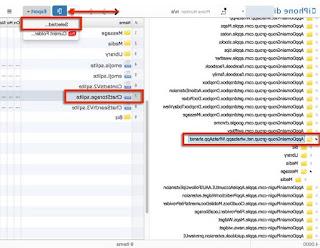
If we also want to save the photos, videos and GIFs, we must also copy the folders present in Message -> Media, always in the same path seen a little while ago.
If we have difficulty carrying out these operations, we can view the textual guides created by the creator of the app and available below (complete with video guides).
- Estrarre ChatStorage.sqlite su Windows
- Estratarre ChatStorage.sqlite on Mac
Once you have extracted everything you need, we copy the file ChatStorage.sqlite on the Android phone (just connect the latter via cable) and place it in the folder of WazzapMigrator, present in the internal memory (it will be created automatically when the app is started for the first time).
Now let's reopen the app and click Select the iPhone storage, select the file extracted a little while ago and finally click on the play symbol.
In a few seconds we will have the iPhone WhatsApp chats saved on Android!
If we wanted to carry out the reverse procedure (from Android to iOS) or if we are looking for a much simpler method than the one illustrated, we will have to turn to a paid program such as WhatsApp Transfer, which allows you to make any transfer between several different phones, without any problem: just connect them all together and use the app to access the various WhatsApp archives and convert them.
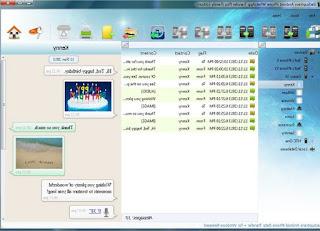
This program is really very useful but it costs almost 30 €, so let's look at its purchase if we frequently switch between phones and switch operating systems.
3) Change number on WhatsApp
Let's move on to the case of change number.
As we all know, Whatsapp binds to a SIM card, i.e. an active phone number; with this mechanism, the visible WhatsApp contacts will be the same in the address book and to delete WhatsApp contacts just delete them from the address book.
So if you change your phone number, by installing Whatsapp you will get a completely new account, disconnected from the previous one.
To do number transfer with Whatsapp and then keep settings, personal data and group membership, open Whatsapp, go to Settings -> Account -> Change number and follow the guided procedure by entering the old number first and then the new one.
I had already written the complete guide for this operation, in the article on how to change phone number in whatsapp.