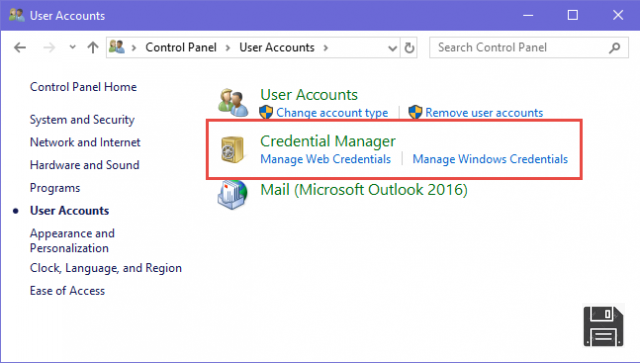You are a first class amnesiac and you are perfectly aware of this, but if you are here now and you are reading these lines it seems to me very clear that even if you are perfectly aware of this, you didn't bother at all to write down in a safe place the password of your e-mail box in order to avoid forgetting it and that, since the unthinkable happened, now you would like to know if I can give you a hand to cope with it. I beg your pardon? It happened exactly this way and you'd like to know if I can help you recover email passwords? Of course you can, rest assured!
By following the step-by-step instructions I'm about to give you, you'll be able to find out how to recover your email password thanks to the "emergency" functions made available by the main email services currently available on the market, in order to allow those who - like you - often forget the password to access their mailbox to remedy quickly and painlessly.
So tell me, are you ready to start? Yes? Perfect! Then I would say not to waste any more precious time, to put aside the nonsense and start immediately to focus on what to do. You'll see, at the end you'll be happy and satisfied with what you've learned and, what's more, you'll be ready to explain how to proceed to all your friends who need to know how to recover email passwords. What do you think, shall we bet?
Note: Thanks to the instructions I'm going to give you, you won't be able to find the access key of your account, but you'll be able to access your email box by changing the current password. So, what you're going to retrieve is not really the password to your email account, but the ability to log back into it. Of course, after you log in to your account, you can always set your password again, just in case it comes back to you!
Go directly to ▶︎ recover gmail password | Recover Outlook.com password | Recover Yahoo.com password | Recover other email services password
Gmail Password Recovery
Let's start this guide on how to recover email passwords starting with Gmail, the Google email service. If you do not remember your password to access your account, the first step you have to take is to connect to the web page for assistance to the latter, fill in the field that is shown on the screen by typing your Gmail email address and click the Next button.
Proceed now by going to enter the last password associated with your account in the field below the heading Enter the last password you remember and then click the Continue button.

If you can't think of a password, go directly to the next step by clicking the Don't know or Try another question button (the button you see may vary depending on whether the device you're using is one you've logged in from before or not, and the information you provided to Google). Then answer the next question and / or correctly complete the proposed action (e.g. indicate the date of creation of the account, answer your secret question, provide an alternative email address etc.) and click the Next button.
On the new web page that will be shown at this point, fill out the Create Password and Confirm Password fields by typing in the new password you want to use for Gmail, then click the Change Password button to confirm your choice and to complete the procedure through which to recover email passwords.

Keep in mind that if you've enabled two-step verification on your account (i.e., combined authentication using a traditional password and temporary codes you receive via SMS), Google will ask you if you have your phone handy. Then check the box next to Can I access my phone or backup options, and click the Continue button to retrieve your gmail account password using a security code you'll receive via SMS or an email link.
Alternatively, choose the I can't access my phone or backup options option (in which case it may take up to 3-5 business days to restore access to your account) or the I don't have two-step verification enabled option if you're sure you've never enabled this feature.

If you selected the first option, confirm that you are the owner of the email address or mobile number that Google will give you and follow the on-screen instructions. For example, in the case of the email you will have to open the Google message received at your secondary email address that you must have set up before you lost your Gmail login information and click on the link contained within it. In the case of SMS, you will have to type the confirmation code received on your smartphone.
Recover Outlook.com password

Do you have an Outlook.com (or Hotmail or Live) email account and you want to understand how to recover your email password, because you forgot it? Then the first step you need to take is to connect to the login section for the Microsoft Webmail service, in order to reset the password.
In the initial screen that you see on the screen, press the Sign In button. Then enter your email address and click Next. Next, select the I've forgotten my password option and click Next, after ensuring that the email address for which you can recover your password is correct.
Now, depending on your means and the information that you have previously associated with your Outlook.com account, you have to verify your identity by choosing whether you want to receive an email with a code to reset your password to a secondary email address or whether you want to receive a verification code via SMS.
So put a check mark next to the option you prefer, type the beginning of the secondary email address or the end of your mobile number (depending on the reset method you have chosen) and continue by clicking on Send the code.

At this point, if you have chosen to receive the code to verify your identity by email to the secondary email address you previously specified, sign in to the secondary email address and open the message you received from Microsoft to take note of it. If instead you have chosen to receive the SMS, wait a few moments for Microsoft to send you the message containing the code to verify your identity to your mobile number.
Then enter the verification code you received on the Outlook.com website and click Next. If you have activated two-step verification, you will need to do this twice. Then select an additional recovery option for your account, such as using an authentication app (e.g. Microsoft Authenticator for Android and iOS) and proceed by entering the verification code in the next text field.
Next, type the new password you want to use for your Outlook.com account in the New Password and Confirm Password fields and click the Next button at the bottom of the page to complete the process and recover your account.

Don't remember the alternate email address you provided to Microsoft in the past, don't have a phone number and/or Microsoft app associated with your account, and don't already have a verification code? Then check the box next to I don't have any of this information in the We need to verify your identity section and click Next.
On the new web page that will be shown at this point, enter an alternative email address in the field below the item Where can we contact you? to allow Microsoft to get in touch with you and verify your identity, then pass the captcha, typing the characters that are shown to you and click the Next button at the bottom.

Now log in to your alternative email account, open the message you received from the company and follow the instructions provided to reset your password. The procedures indicated are the same as those you can perform through the Outlook app for Android and iOS, as trying to reset your password through the app will send you back to the screen shown above, via web browser.
Recover Yahoo password
Do you have a Yahoo mail account but you can no longer access it because you forgot the password and you do not understand how to recover it? No problem, I'll help you. In the specific case of Yahoo, to recover your email password, the first step is to connect to the login page of the service's website and click on the link You can't access it? Then type your Yahoo email address in the field Email address or phone number visible on the screen and click the Continue button.
On the screen that is now shown, place a check in the box next to the item I'm not a robot and click Continue, then click the Yes, send me an Account Key button to receive a recovery code to the alternative email address associated with your account through which you can then reset your password.

If you can't access the alternative email address associated with your Yahoo account, to recover your email password click on the I don't have access to this email button on the page about sending me an account key and then follow the on-screen wizard. If you also have a mobile number associated with your Yahoo account you should be able to recover your email password by receiving the verification code via SMS after selecting this option.
Next, open the email you received from Yahoo or the SMS, take note of the recovery code you received and type it into the field visible on the screen in the browser window, then click Verify. At this point, click the Yes button , protect the account, type the new password you want to use in the New password and Confirm new password fields and then click the Continue button. Finally, click on Perfect, Continue and then Ok, I got it.

Finally, please note that if you had enabled two-step verification on your Yahoo account, in order to recover email passwords you will need to provide an additional method of verifying your identity.
Recover passwords for other email services
Are you interested in understanding how to recover email passwords for an email service different from those mentioned above? Well, in principle the speech is always the same. All you have to do is connect to the main page of the website of the email service you use, click on the button or on the voice to login and click or select the option related to the forgotten or lost password.
Afterwards, follow the instructions on the screen, taking care to provide an alternative e-mail address, a mobile phone number or another means of verifying your identity, and then type in the new password you intend to use.

For the future, in order to avoid wasting valuable time trying to recover email passwords, I suggest you use one of the resources that I have indicated in my guide dedicated to password programs to manage and store without problems the access key to your email account and not only.