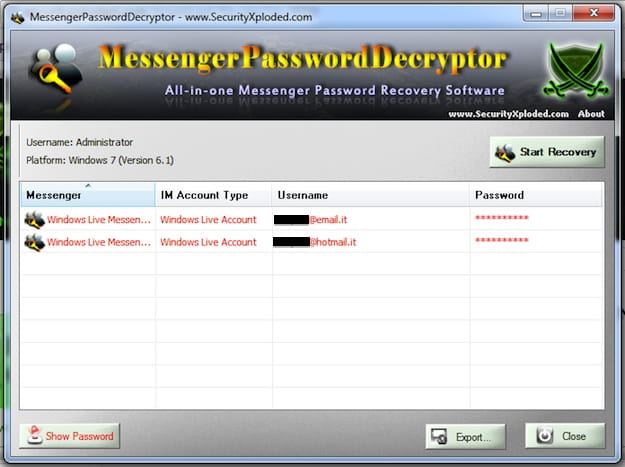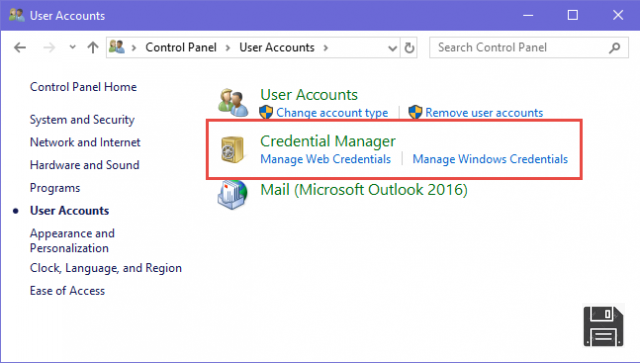From ForDataRecovery.com we want to offer you all the information you need to recover your hotmail (Google) password, using your email or your Microsoft Outlook. If you want to know all the details of the process do not miss our post !
Keeping your passwords in a safe place is important, but you don't know how to log in to your Hotmail account because you forgot your password. Don't worry, in our post today we will explain you how to recover your Hotmail password and regain access to your account.
The steps we will explain throughout this guide do not consist of complex operations, which take a few minutes to be carried out. However, it does not mean that you forget your passwords: one method of not forgetting any of them is to make a list of each of them.
That said, if you really want to know what you need to do to recover your Hotmail email account password, I suggest you take a few minutes off, get comfortable in front of your computer and concentrate carefully on reading this tutorial. I am sure you will be more than satisfied after reading this tutorial. You will also be ready and willing to explain how to proceed to your friends who need similar advice. So, are you ready to get started, are you ready to start, I'm ready to go! Have a good read and good luck recovering your account.
Recover Hotmail Password

If you want to recover your Hotmail account password, the first step you need to take is to click here, so you can immediately connect to the Outlook website, Microsoft's webmail service that took over from Hotmail and Windows Live Mail (also valid for Hotmail accounts).
To do this, click on the login button in the center of the screen and then type the name of the e-mail address for which you want to recover the password. On the next screen, click I forgot my password. Re-enter your Hotmail email address in the Email address, phone or Skype name field and click Next.

Now, depending on the media you have and, depending on the information you have previously associated with your Hotmail account, you must choose a method to verify your identity.
Next, indicate whether you would like to receive an email with the code you need to reset your password (Send email to name of***@gmail.com) at your alternate or secondary email address. You can also receive the verification code via SMS (SMS to *** phone number ) or use an authentication application to verify your identity (Use my authentication application).

Next, place a check mark next to the option you prefer (depending on Microsoft's information about you, some options may not appear), type the beginning of the secondary email address or the end of your cell phone number (depending on the restoration method you have chosen), and continue by clicking Send Code.
Alternatively, you can also click the I already have a code link if you already have a verification code and therefore do not need to receive a new one.
If, for example, you chose to receive the code to verify your identity by e-mail, log in to the e-mail, click on the Inbox or Inbox section of the e-mail and copy the code you received from Microsoft into the message. Then enter it in the text field displayed on the screen and click the Next button.
If you have chosen to receive the code by SMS, wait a few moments for Microsoft to send you the message containing the code to verify your identity, then enter it in the appropriate field on the Outlook Web site and click the Next button.
Have you chosen to recover your Hotmail password by authenticating through the application? If so, your identity verification code will be provided through your app, such as Microsoft Authenticator for Android and iOS. Then type the code you received in the appropriate field attached to the Outlook website, and click Next.
If, on the other hand, you have selected the I already have a code option, type the verification code you already have in your possession, in the appropriate text field, and then press Next. In all of the above cases, if you have enabled two-step verification on your account, you will need to provide a second method of verifying your identity, i.e. you will need to receive an additional security code by selecting a different option from the above.
Once you have done this, type the new password you want to use for your Hotmail account in the New password and Confirm password fields and click the Next button to complete the process.

Don't remember the alternate email address you specified to Microsoft in the past, don't have any Microsoft phone numbers and/or Microsoft applications associated with your account, and don't have a verification code? Then check the box next to I don 't have any of this information attached to the We need to verify your identity, then if you have a recovery code, enter it in the Recovery Code field displayed on the screen and click the Use recovery code button at the bottom.
Next, enter the new password you intend to use for your Outlook account in the New password and Confirm password fields and click the button at the bottom of the page to complete the process.
As already seen in the previous lines, if your account is enabled two-step verification, before accessing the screen in question you must provide a second method of verification of your identity, using the form displayed on the screen.
If, on the other hand, you do not have a Push No recovery code on the No button and, on the new web page, type in the field below the item Where can we contact you? an alternative e-mail address. After that, go through the captcha and press the Next button at the bottom to allow Microsoft to contact you and verify your identity.
Now go to the Inbox or Inbox section of the alternate email address you just specified to Microsoft, open the message received from the company, enter the verification code you received on the Outlook site and press the Verify button.

After that, you will finally be offered the password reset form. Next, type the new password you want to use for your Hotmail account in the New password and Confirm password fields and click the Next button to complete the procedure.
At this point you can finally say that you are satisfied: you have managed to complete the process of recovering your Hotmail password. Although you have not been able to recover your old password, you have regained access to your Hotmail account and can now manage your inbox and access all Microsoft online services as if nothing had happened. Happy?
Changing your Hotmail password

If you follow the procedure described in the previous chapter, you will of course change the password for your Microsoft account. In fact, I remind you that the Hotmail/Live/Outlook accounts and the Microsoft account match each other, so changing the login credentials of one implies changing the login credentials of the other and vice versa. Therefore, if after logging in to your account, you want to change your password again, you can do so by following the procedures I indicate in the following lines.
Connect to the official website that allows you to manage Microsoft accounts by clicking here. Then click the Sign in to Microsoft button located in the center of the screen and fill in the text fields displayed, entering your email address and the password associated with it, and click the Sign in button again.
On the next screen, click on the Security menu item that you can see at the top, and then press the Change Password button. Now you only have to make one more change to your password, then use the Current Password, New Password and Confirm Password text fields and click the Save button to confirm the changes you have made.