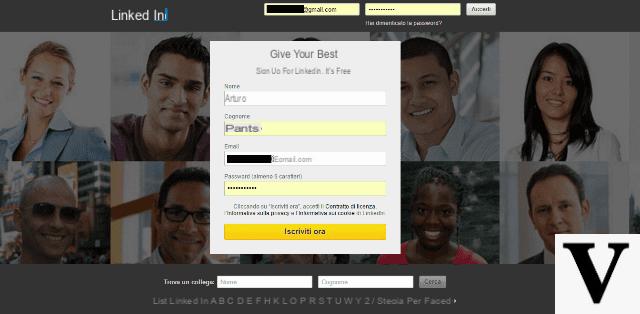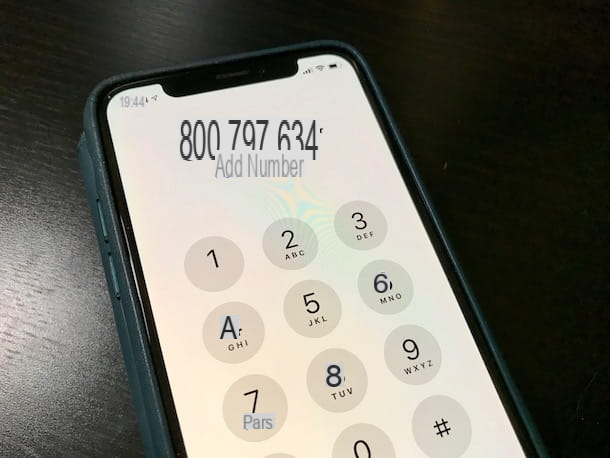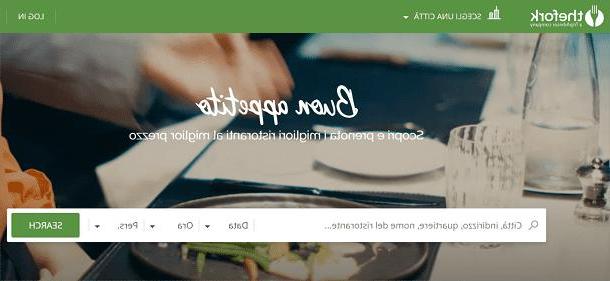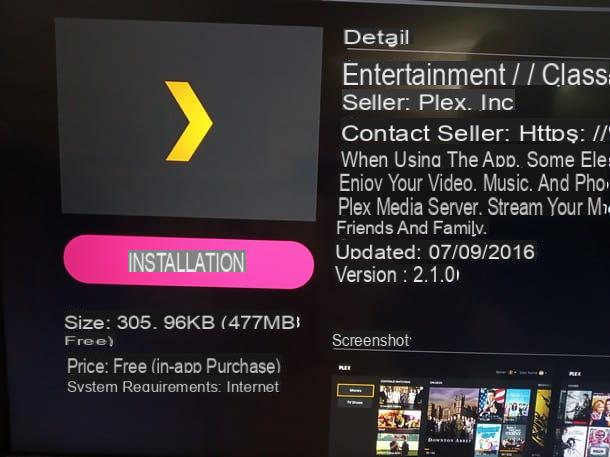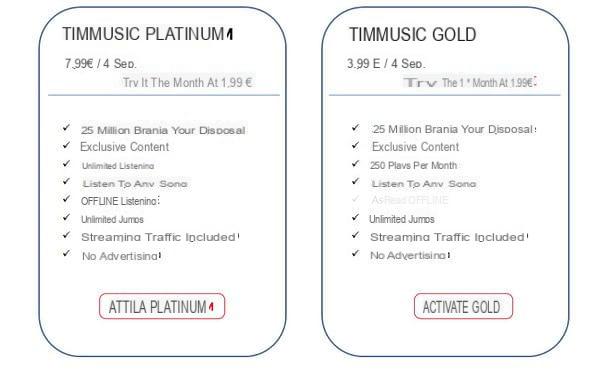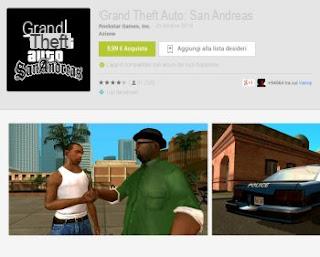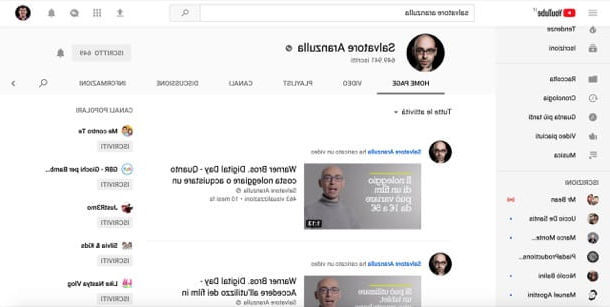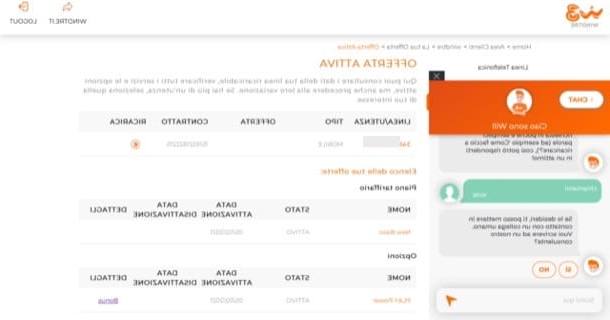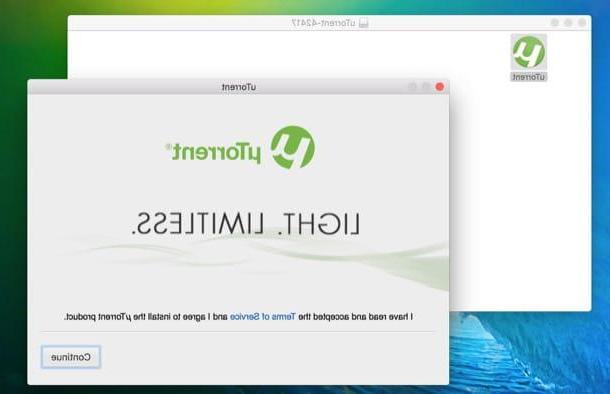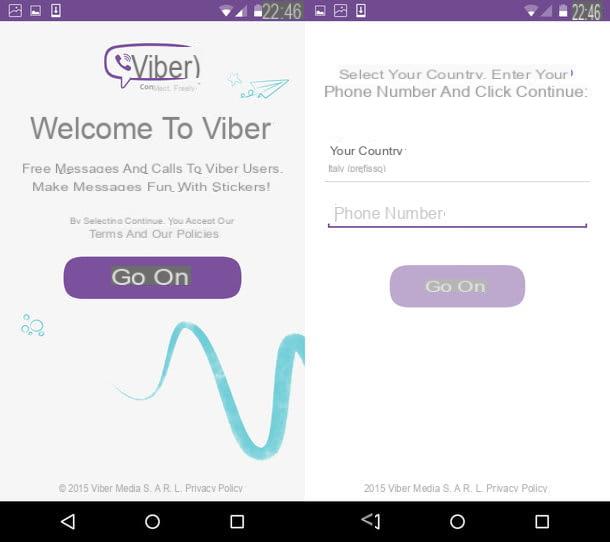HIVE products

As previously mentioned, in the HIVE catalog there are numerous Smart devices capable of simplifying everyday life. Among them are: lamps, motion sensors, smart sockets e heating control systems. All can be managed from smartphones, tablets and computers (even remotely) and can be programmed to start working on days and times chosen by the user.
Another important thing to point out is that HIVE devices can interact with each other so that one event (eg the detection of a movement by a sensor for doors and windows) triggers another (eg the switching on of a light bulb). Interesting, right? Then dedicate me a few more seconds of your time and let me illustrate, in detail, the main products that HIVE currently offers on the in your languagen market.
- Hub HIVE (99€) - it is the hub that allows you to control and manage all the devices of the HIVE system. It does not require any configuration: just connect it to your home router (via Ethernet cable) and to the power supply and that's it. More info here.
- HIVE Active Heating Kit (299€) - a system, including a Smart thermostat, which allows you to program home heating from smartphones, tablets and computers. More info here.
- HIVE Active Light bulb with adjustable intensity (25 €) - a warm white light bulb with adjustable intensity. It is also available in multipacks of three and five. More info here.
- Hive Active Light bulb with adjustable intensity from cool white to warm white (35 €) - an adjustable bulb that allows you to switch from warm white to cool white with various levels of intensity. It is also available in multipacks of three and five. More info here.
- Hive Active Light bulb with color adjustment (49 €) - an adjustable bulb that allows you to change color and level of light intensity. It is also available in multipacks of three and five. More info here.
- Spina HIVE Active Plug (45€) - a Smart plug that can be operated, switched off and programmed remotely. It is also available in multipacks of three and five. More info here.
- HIVE door and window sensor (€ 35) - a sensor to detect the opening of doors and windows. It is also available in multipacks of three and five. More info here.
- HIVE motion sensor (€ 35) - a sensor to detect movements in the house. It is also available in multipacks of three and five. More info here.
- HIVE signal amplifier (€ 35) - allows you to amplify the signal of the HIVE hub, so you can use the smart devices of the British company even in the most remote corners of the house. More info here.
How HIVE works
After having an overview of the HIVE products currently available in the city, let's find out, together, how to use the latter and how to take advantage of the Smart home system designed by the well-known English company.
Installing the HIVE hub

To use and manage the devices of the HIVE family, a special device must be installed hub, that is a "box" that connects to the Ethernet port of the router (as well as to the power supply) and communicates wirelessly with all the HIVE products in the house.
The installation of the HIVE hub is extremely simple: just connect the device to the router and to the electrical outlet (using the supplied cable) and then activate it using the official HIVE application for smartphones and tablets. If you haven't downloaded the HIVE app to your mobile device yet, fix it now.
If you have a terminal Android, april il Play Store (the colored ▶ ︎ symbol on the home screen) and search HIVE inside the latter using the special bar at the top. From the search results, select the icon of app HIVE (the orange circle with the white beehive inside) and proceed with the installation of the latter by pressing the button first Install and then Accept. If you are reading this post directly from an Android device, you can open the Play Store page dedicated to the HIVE app by tapping here.

If you use a iPhone or iPad, to install the HIVE app you need to open theApp Store (the icon of the letter "A" on a blue background that you find on the home screen), select the card Search located at the bottom right and search HIVE in the screen that opens. Then locate the icon of HIVE app (the orange circle with the white beehive inside) and proceed with the installation of the latter by pressing the button Ottieni / Installa. You may be asked to verify your identity using Touch ID, Face ID, or entering your Apple ID password. If you are reading this post directly from iPhone or iPad, you can open the App Store page dedicated to the HIVE app by tapping here.

After installing the HIVE app, start the latter and choose whether to view its initial presentation (scrolling the pages that are proposed to you on the screen) or skip it by pressing on the item Salta positioned at the bottom right.
At this point you have to create a free account on the HIVE platform: it will be the one that will allow you to manage your Smart devices from smartphones, tablets and computers, even remotely (therefore even when you are not at home). Therefore, he presses on his voice Create an account and select your country of residence, presumably cityby selecting the relevant flag.
Next, fill in the fields Email address e Confirm e-mail address with your e-mail address, put the check mark next to the item I agree to HIVE's Terms and Conditions and confirm that I have read the installation requirements (to accept the conditions of use of the service) and go ahead by pressing the button Send.

Now you have to fill in the second form that is proposed to you by entering, in it, Your contact details (therefore name, surname and telephone number); your residence address (in the drop - down menu State you must enter your province of residence) and yours preferences on advertising material (leave all the boxes unchecked to not receive promotional communications).
Then press the button NEXT, log into your e-mail box and press the link Click here to set your password and activate your HIVE account online contained in the email you received from HIVE to proceed with the verification of your account.
On the web page that opens after selecting the link, fill in the fields New password e Confirm new password typing the password you want to use to access your HIVE account and presses the button Activate account to complete the registration process.

Mission accomplished! You now have an account to log in to the HIVE app and web panel, manage all your devices and, what interests you right now, activate the HIVE hub. For activate the HIVE hub, log in to the HIVE app using the account data you created earlier, select the icon Hub from the screen that opens (menu Install the devices) and go NEXT per due turn consecutive.
Then type the 6-character alphanumeric code that you find on the label of the HIVE hub (on the back of the device) and presses the button Connect to confirm device activation and start managing your Smart devices.

If the HIVE app fails to "see" the hub, make sure the hub is turned on and properly connected to the router via an Ethernet cable. Also, check that the device is placed on a desk or a piece of furniture at mid-height and not on the floor (placing it on the floor, in fact, the wireless signal would not radiate correctly and therefore there would be communication problems with the smartphone and with the Smart devices to be controlled).

If you prefer to act as a computer rather than a mobile device, you can create a Hive account and then activate your hub by connecting to the HIVEhome.com website, by clicking on thelittle man located at the top right and selecting the item Create an account from the page that opens.
Adding HIVE devices
Once you have completed the HIVE hub activation procedure, you can move on to the configuration of the Smart devices you have purchased. Then start the HIVE app on your smartphone (or tablet), press the icon of thelittle man located at the top right, select the item Install the devices from the screen that opens, press the button vai and wait for the device to be detected.
To be "seen" by the app, HIVE devices must be within range of the hub and must be turned on. If you have purchased a motion sensor, therefore, make sure that it does not have the tab inserted on the back and has a charged battery inside; if you have purchased a Smart Plug, connect it to the power socket; while if you bought a light bulb, screw it into a lighting fixture of your choice and turn it on.

When you see the name of your device appear in the HIVE app, press the item NEXT placed at the top right for two consecutive times. Then choose if rename the appliance, by pressing the appropriate button, or whether to leave it with its default name (eg. Motion sensor) and press on once again NEXT and then Done to complete the procedure for adding the device to the HIVE app.
After adding the first device in the HIVE app, follow the short introduction of the HIVE control panel (the beehive menu through which to manage and control all home devices) and tap the button Done I will continue.

If the device you want to add to the HIVE app is a thermostat and not one of the Smart devices mentioned above, you have to press the icon of thelittle man at the top right, select the item Install the devices from the screen that opens and press the button Add thermostat (Add thermostat). Then follow the on-screen instructions and proceed with pairing the device to your hub.
If you prefer to act as a PC instead of a smartphone or tablet, I would like to point out that you can add new devices to your HIVE system by accessing the HIVEhome.com website (to log in, click on thelittle man located at the top right), by selecting the tab Settings which is located at the top and pressing on the voice Install devices that appears on the screen.
Configuration and use of HIVE devices
After pairing your devices with the HIVE app, you can control the latter by selecting them from the Control Panel of the latter (i.e. from the beehive screen with the icons of all the available devices). A screen with three tabs will open: commands, with the actions that can be made to the device in real time; Program, to schedule the execution of certain actions on days and times chosen by the user, e Actions, to order the execution of one or more operations when certain conditions occur (e.g. turning an outlet on or off when a motion sensor detects movement or when a window or door is opened).
As can be easily understood, each device has different programming actions and functions. For example, the lamps they can be switched on and off, programmed according to days and times and set to have a different intensity or type of light according to your needs; the Smart sockets they can be switched on, off and programmed on the basis of days and times set by the user; the motion sensors and door / window sensors you can access and shut down or schedule to send alerts via push notifications or email (acting from the tab Actions), while i thermostats they can be adjusted for automatic ignition at the temperatures chosen by the user.

As already mentioned above, by going to the menu Actions (accessible from the screen dedicated to each device or from the menu that appears by pressing the icon of thelittle man at the top right) you can set automatic actions which, in some cases, involve the interaction between several devices included in the HIVE system.
For example, by pressing the button Add action relative to a bulb it is possible to make this switch on or off if a door is opened or closed (event that is detected by the HIVE door and window sensor) or if movement is detected in the house (event that is detected by the motion sensor by HIVE).
In the menu Action of motion sensors and door / window sensors, on the other hand, it is possible to command the sending of alerts via email or push notifications when movements and / or door and window openings are detected. Convenient, right?

How do you say? You would like to reorder the devices shown in the Control Panel of the application of HIVE? Nothing could be easier: make a long tap on the icon of the device you want to move and move it to the hive box you prefer most.
If, on the other hand, you want to manage your devices more widely, press the icon of thelittle man placed at the top right and go up Manage devices. In the screen that opens, then select the device you want to manage and use one of the commands available in the screen that opens (for example Restart the hub to restart the HIVE hub in case of malfunctions). By pressing on the icon of pencil you can instead change the name of the selected device, while tapping on the button Remove the device you can disassociate the appliance from your HIVE account.

About HIVE account: pressing the icon of thelittle man located at the top right and selecting the item Settings from the screen that opens, you can view the your account details e change the password to access the latter.
I recommend: always write down the HIVE access password in a safe place, so you can log in without problems and manage your Smart home from all the devices you want. In fact, you just need to download the HIVE app (or connect to the HIVE site from a PC) and log in to your account to manage your devices without re-pairing them with the hub.
If you lose your password, however, don't worry: by selecting the item Forgot password? from the HIVE app or website, you can retrieve your access key by email.
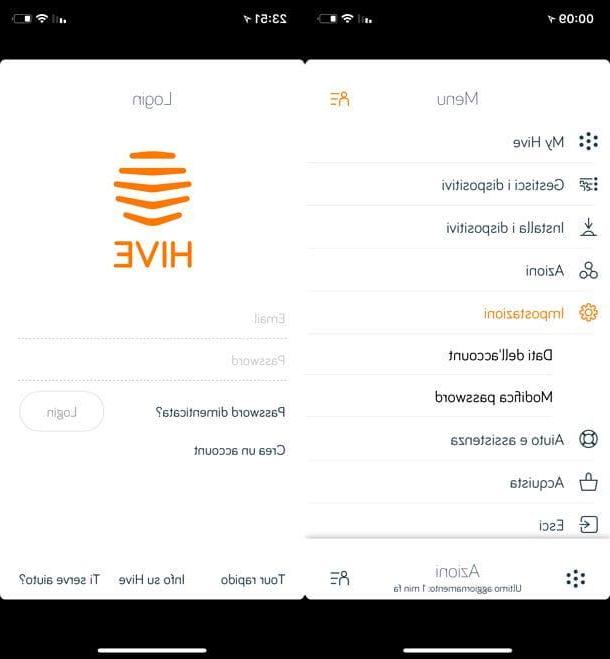
More information about HIVE, the company's products and its mission can be found on the HIVEhome.com website.
Article made in collaboration with HIVE.
HIVE: what it is and how it works