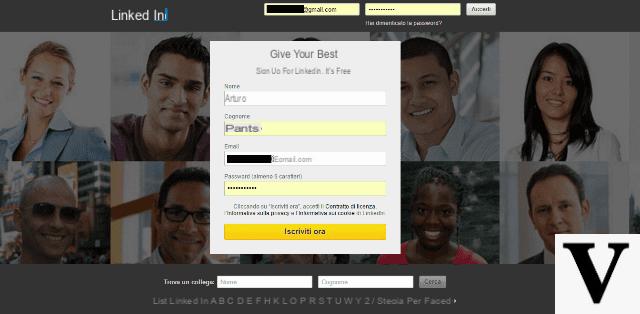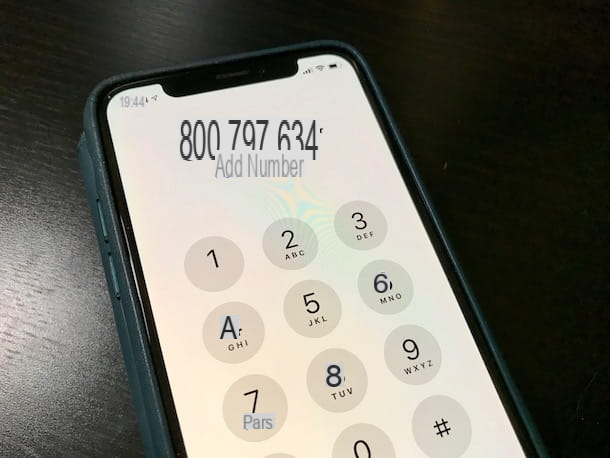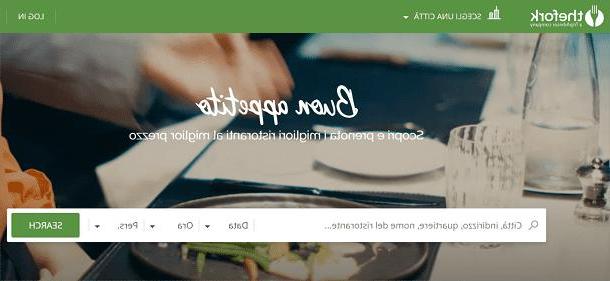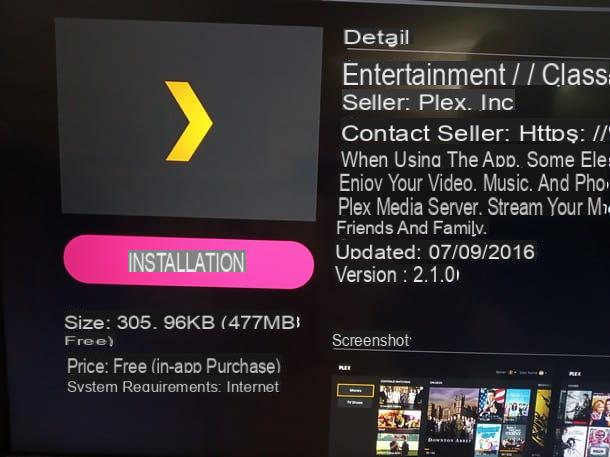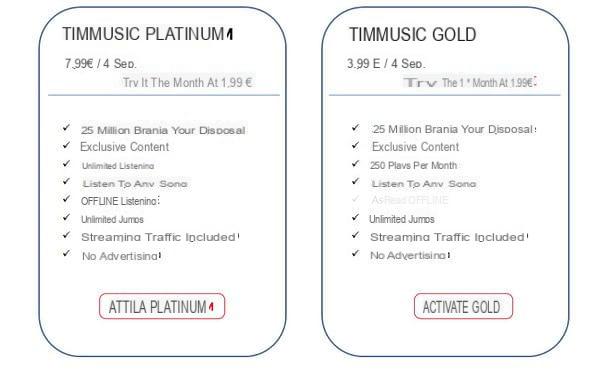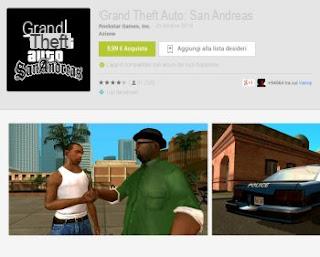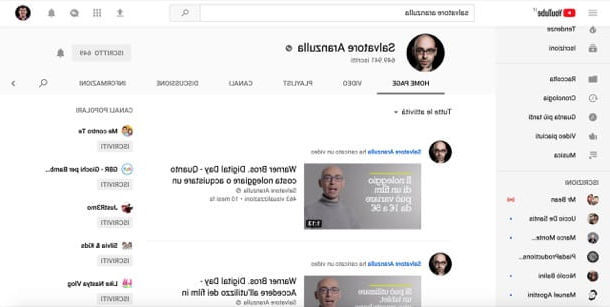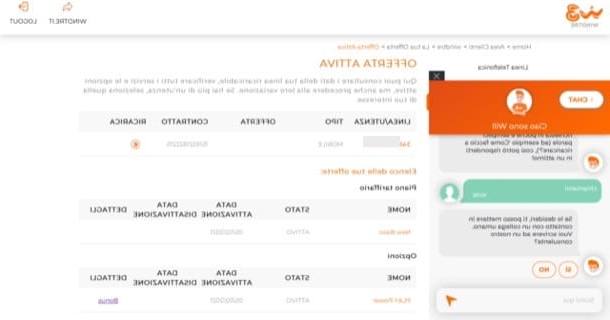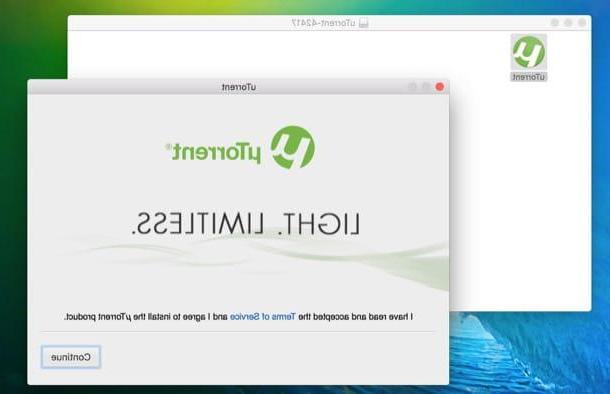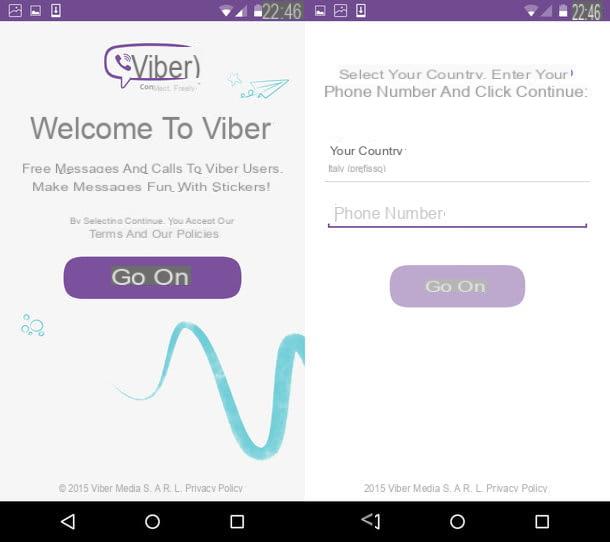One of the first customizations that we can make on any Windows PC is the background, which we can make unique using one of the high resolution photos we have on the PC or using the basic images on the PC or downloadable with special programs. Just to meet everyone's needs in this guide we will show you how do i change wallpaper on windows 10 using the internal options and settings menus and, to make the guide complete, we will list some of the best programs to customize the Windows desktop in an even deeper way, in every aspect, not only the background, but also the icons and menu bars themselves, so as to make it different from other PC or notebook workstations.
One of the first customizations that we can make on any Windows PC is the background, which we can make unique using one of the high resolution photos we have on the PC or using the basic images on the PC or downloadable with special programs. Just to meet everyone's needs in this guide we will show you how do i change wallpaper on windows 10 using the internal options and settings menus and, to make the guide complete, we will list some of the best programs to customize the Windows desktop in an even deeper way, in every aspect, not only the background, but also the icons and menu bars themselves, so as to make it different from other PC or notebook workstations.Basically, Microsoft provides a collection of desktop wallpapers and also allows you to choose window colors, sounds and screen savers, and each set of options for customizing the appearance of the desktop is called a theme. Regardless of whether you are using Windows 10, Windows 8.1 or Windows 7, to change the PC wallpaper just click with the right mouse button (or tap and hold on touch screens) anywhere on the desktop to enter the menu Customize.
How to customize with Windows tools
If you are using a Windows 8.1 or Windows 7 PC the Control Panel window opens instead in Windows 10 there is a section of the Settings menu (although there is a way to still open the Classic Screen Customization screen in Windows 10).
Except for this difference, the three operating systems work in exactly the same way.
It is therefore possible to change the background (choosing from the photographs in our possession or from the base images), change the color of the windows and the program bar, the sounds and the screensaver or directly select one of the themes made available by Microsoft itself.
If none of the themes included are to our liking, we can always download new ones from the Microsoft site or even find others graphic styles to change theme and desktop, also official from the Microsoft site (including very interesting ones for turn Windows into Mac).
How to download new wallpapers
Regarding the backgrounds, however, we have seen in several articles in which sites to look for the most beautiful wallpapers, then also the animated wallpaper, wallpapers with clock, chalkboard background, backgrounds with fish and seabed, as create a custom background and how rotate different images as desktop wallpaper.In Windows 10 we can set the new wallpapers by taking us to Settings> Personalization, choose the Presentation option in the selection of the type of Background and then indicate the folder that includes the backgrounds to be used, together with the duration of each wallpaper (thus choosing each when they should rotate). As you can see by playing with the menu, you can also use a solid color background by choosing the color, perhaps black to avoid disturbing the eyes.
To learn more about this and other aspects of Windows 10 customization, we invite you to read ours Guide to customize Windows 10.
Best programs to customize Windows
The Windows desktop by default comes with a low bar called the taskbar, a Start menu with which to launch programs and an area to the right with the clock and notifications of active programs. On the desktop background there is nothing but program icons, often scattered out of order. To improve the order of the icons and better organize the desktop, we see here i major free programs that allow customize your computer wallpaper which is worth trying and installing.RocketDock is the Apple macOS X-style bar, superimposed on the background of the PC, where you can put icons to start your favorite programs more quickly.

Not only is it very elegant to look at but it also adds a lot of customization settings to it, including colors, sizes, how it looks and so on.
If you don't like it or you want to look for a free alternative, I refer to the article with programs to have a program launch bar (Dock) on Windows.
TAGO Fences and the best way to customize the operation of the PC desktop to organize the icons that are on the desktop background.

This program allows you to group objects together and enclose the icons of similar programs in a graphic frame that surrounds the groups. Here, too, you can customize the color combinations used and much more.
We can find out about other similar programs in our article Organize your desktop with important icons and folders inside panes.
CursorFX is perhaps the best program for create cursors and mouse pointers replacing the standard Windows ones with gods 3D cursors and darts much more beautiful to see.

The cursor moving with the mouse will also have graphic effects during its movement which greatly improves the visual quality of the computer background. Relative of CursorFx is Iconfx I talked about in the article about where download icons. If you want you can also put the Middle Finger as the mouse cursor, great for playing a joke on a friend!
Other useful programs and guides for customizing Windows can be found in the following bulleted list:
- T3Desk is a great way to manage windows with 3D effect, arranging them diagonally in depth, giving the possibility to browse them very quickly, with an immediate glance. As an alternative to T3Desk we have seen in another article other programs to add 3D effects on Windows windows.
- DeskSpace, to remain in the speech of a 3D desktop, allows you to use the so-called virtual desktops, putting them in a cubo 3D a 6 facce that you can turn as you want. The advantage is to enlarge the background to work on to have more space available. DeskSpace is mentioned in the article about multi Desktop 3D per Windows.
- SmallWindows, to see the windows open all at once as you can do with Mission Control on Mac or with the Windows 10 task view.
- In another guide we have shown you the best Programs for changing fonts, colors and buttons on windows and on menu bars in Windows.
- If we are looking for programs to extend the desktop with sliding wallpaper, just read our guide on how extend desktop with scrolling, extended, panoramic wallpaper.
- Do we want to change the background of the Windows login screen? In that case we will have to read our guide on how Change wallpaper on the Windows 10 or 7 startup screen.
- We want to customize the Start menu in Windows 10? We can do this by reading our guide Customize the Windows 10 Start menu or by downloading the StartIsBack app, able to restore the old Start menu seen on Windows 7 and Windows 8.1 also on Windows 10.
Conclusions
Customizing Windows 10 is possible and, even if we do not have the same freedom offered by a Linux distribution, we can make our PC one of a kind, by choosing the best theme each time, the background that best suits our mood and customize many small ones. things like the cursor, icons etc.In other articles we have finally explained how make your desktop wallpaper neat and tidy and how customize the Windows taskbar in 10 ways, so you can customize Windows beyond all limits.