Offline PC and internet no longer working? Does the modem have a red light or is the connection LED missing? here's what to do before contacting support
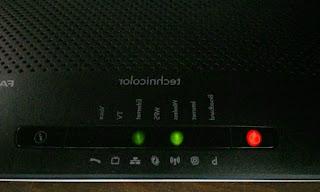 How many times have you spent an entire afternoon waiting for the Internet line to work properly again?
How many times have you spent an entire afternoon waiting for the Internet line to work properly again?Most of the problems are reported directly by the modem, with its disturbing red light under the Internet icon (some modems leave the light off, but the meaning is the same we cannot navigate) but in other cases it is impossible to navigate too. if the modem appears to be working correctly.
If our first thought is to contact customer support to explain the problem, we can save a lot of time by carrying out a series of tests on the modem (the assistance will make you do it anyway before you can open a ticket about the problem and report it to the technical department).
Let's find out in this guide what to do when the internet modem is not working before contacting the operator for assistance.
ALSO READ: If the pc does not connect to the internet, reset the network and web browsing
1) Try internet access from another device
It is not certain that the Internet connection problem is due to the line or the modem, the fault could be the PC or the device we are using.
To get a definitive answer to this dilemma, let's try to surf the Internet from another device on the same network (even better if connected with the same method, i.e. WiFi or cable).
In this way we can immediately "filter" the problems generated by the PC from the problems generated by the Internet line and / or by the modem used.
If the problem is on your PC, we recommend that you read the guide here -> If the pc does not connect to the internet, reset the network and web browsing.
2) Connect a notebook to the modem via an Ethernet cable
If we have a notebook or other portable device with an Ethernet port, we can use it to rule out problems with the WiFi connection (the most used for connecting to the Internet).
We insert the Ethernet cable between the device and the modem, then open any web browser to test the navigation (I recommend opening Speedtest pages such as Fast.com, so as to immediately see how the line goes).
If the device connected via Ethernet is surfing, it means that the problem lies in the WiFi wireless connection.
We can try to solve this problem by reading the guide available here -> Solutions for wifi and router connection problems.
3) Restart the modem
If no device is navigating and / or the modem has the disturbing red light (or off) on the Internet or DSL entry, something is wrong with the line or with the modem configurations.
The first drastic method to apply is restarting the modem: in this way we will allow the internal components to search and realign themselves with the DSLAM in the control unit, thus obtaining new navigation parameters.
Find the On / Off button on the back or bottom of the modem or simply unplug it for at least 10 seconds, then restart it again supplying electricity.
Many times this method is decisive, in particular if the problem concerns only the overheating of the modem or its intense use (many files downloaded at the same time on a modem equipped with a slow CPU can lead to the loss of the carrier and therefore the Internet signal).
4) I will change DNS
Have you tried all devices and restarted the modem but you can't browse?
Perhaps the modem is able to align itself with the telephone exchange but does not communicate correctly with the DNS servers, which are essential for obtaining Web addresses and for navigating without problems.
DNS could be the problem of not connecting to the Internet even if the modem's Internet light is on.
We can check if the DNS is the problem by entering the pure IP address of Google in any web browser connected to the offending modem, that is:
216.58.218.131
If the Google page answers, then the problem is definitely with the DNS.
You can change those imposed by the telephone operator and set faster DNS, such as those of Google (8.8.8.8, 8.8.4.4).
If we don't know how to change DNS, all we have to do is read the guide available here -> How to change DNS on PC, Mac and router quickly.
4) Reset the modem
Have all the methods recommended so far not solved the problem?
Maybe something jumped in the modem settings, preventing you from browsing even after a reboot or DNS change.
In this case, there is nothing left to do but reset the modem to make it go back to the original settings, as if it had just come out of the box.
To do this we can use the RESET button on the back of the modem (it is an internal button that can be activated via a toothpick or a needle) by holding it down (with the modem on) for at least 15-20 seconds, until all the modem lights turn off. turn on or off.
Once the modem button is released, it will be configured again with the Internet parameters of the chosen operator, plus we will have to re-enter the password and the name of the WiFi network.
If we don't know how to reset a modem we can read the guide available here -> Restart the router or reset from the PC.
5) Try another modem and new cables (if possible)
If not even resetting the modem has solved the connection problem, before contacting support we try to connect another modem and / or change the telephone cable (and any ADSL filters), so as to be able to exclude hardware problems (a modem it will always be broken, even with the line in perfect working order).
Don't have a modem or new cables to test with?
They are now available modems at very low prices on Amazon and it is possible to ask some friends or relatives if they have an extra modem to do the tests.
6) Contact support
After having really tried them all, it's time to contact support if not even the change of modem allowed to restore the Internet connection.
We can find all the help you need by using the guide available here -> How to request assistance from telephone operators






