To recover the WiFi access password or reset the modem configuration by resetting to factory settings
 It can happen to forget passwords, especially if we use several for the various services to which we are subscribed. Among the easiest passwords to dimenticare definitely stand out password Wi-Fi (you enter them once on your devices then you do not enter them again, unless new devices are added) and the password to access the modem configuration panel, useful for changing some navigation settings or for carrying out administrative activities on your network.
It can happen to forget passwords, especially if we use several for the various services to which we are subscribed. Among the easiest passwords to dimenticare definitely stand out password Wi-Fi (you enter them once on your devices then you do not enter them again, unless new devices are added) and the password to access the modem configuration panel, useful for changing some navigation settings or for carrying out administrative activities on your network.If we can't remember either password or want to reset the modem because it gives problems while browsing, we have no alternative: we will have to reset the modem, so as to restore the factory settings (the modem will return as new) and thus access the configuration panel again, where you can reset the Wi-Fi password with a freely chosen one and the modem access password.
Only for those who own a modem FRITZ!Box a dedicated chapter can follow, as the steps are practically the same on all AVM modem models.
Find out the IP address of the modem
If Internet browsing has become too slow, if the signal carrier jumps too often or some modem settings are no longer accessible, we can reset the modem directly from the control panel; obviously we need to know the access password of the modem, otherwise this type of reset cannot be done (if we do not know the modem password we go directly to the next point).To discover what is the network address of the modem open any PC connected to the network, open a command prompt from the Start menu and type the following command:
ipconfig
We will find various items relating to all the connections available on the PC; let's go to the items related to the connection in use and check the field Gateway to find out the IP address of the modem.
Another way to know the IP address of the modem without using the command prompt is by right clicking at the bottom right on the network symbol and then selecting Open connection and Internet settings.
In the window that opens, click on the item Modify scheda opzioni, then right-click on the connection in use and open the entry State -> Details. We will see a window appear with all the connection details, including the voice Gateway.
Reset the modem from the configuration panel
Now that we know the IP address of the modem, open any web browser on the PC (Chrome is fine) and type the address obtained with the procedures seen in the previous guide. If we have done everything correctly we will see it appear the modem login screen, as shown in the picture.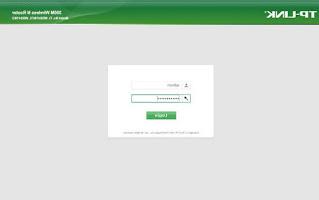
Enter the modem access credentials in the required fields; if you don't remember them you can try the admin / admin combination, which usually always works (especially in third-party modems and modems provided by operators). Now that we have entered the modem settings, we will have to find the right menu with which to reset the settings.
On many models the option to start modem reset can be found in the section Administration, Sistema (System) o Advanced; in this case we advise you to look for anything related to resetting or resetting the modem. On many modems the recovery section looks like Factory Default, visible in the image below.
If we have another model of modem, we will have to look for a similar screen within the various settings, so that we can restore the factory settings and resolve any modem connection problems.
Reset modem Wi-Fi password
Do we need to reset the Wi-Fi password only? In this case we do not have to reset the whole router (losing the Internet network access settings and the forwarded ports for local services), just access the settings panel and look for the Wireless or Wi-Fi menu, where you can find the field where there is the current password used to connect the wireless devices.This field can be called simply Password but also Network key, WPA Passphrase or similar names.
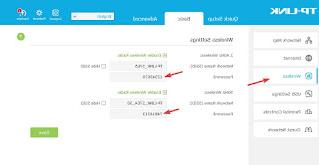
We enter the new password for the Wi-Fi network that we want to reset and confirm the changes.
All devices already connected to the network will be disconnected and will have to reconnect with the new password to continue browsing with the Wi-Fi of our modem (very useful if we have to disconnect devices that no longer need to use our Internet network).
Reset the modem via physical button
If we do not remember the modem access password and / or want to reset the WiFi password with a new choice made by us, the fastest way is to reset the modem using the physical button.All modems on the market have a small hidden button, which can only be pressed with a toothpick or needle. We just have to check the modem so as to find, in the rear part among all the various sockets, also the reset button (well highlighted by the writing RESET o RST).

Once the key to physically reset the modem has been identified, get an accessory to press it and, when the modem is on (it rarely works when turned off), keep this key pressed for a few seconds. The time it takes to initiate the reset process varies from modem to modem, but it is usually 10 seconds (let's check the modem user manual to find out the time needed to start the procedure).
We may realize that the procedure was successful by the simultaneous flashing of all the modem lights, followed by their turning off: in this case the reset has taken place and we can release the RESET button and wait for the modem to restart with the factory settings.
Now we can connect again to the modem configuration panel using the generic admin / admin login credentials, change the password of the Wi-Fi that we had forgotten and repeat all the Internet configurations again, so as to solve any problems.
Reset FRITZ! Box modem
If we have a FRITZ! Box modem, we can reset the system by accessing the modem configuration screen by opening any web browser, typing in the address bar http://fritz.box, typing the password chosen for access and finally taking us to the screen System -> Backup -> Factory Settings.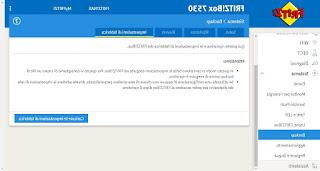
To learn more we can also read our guide How to reset FRITZ! Box modem, so as to be able to follow all the necessary steps to get the reset of this modem (increasingly used by users).
Conclusions
Resetting the modem is considered a last resort in case of serious navigation problems and in case we have forgotten both the Wi-Fi password and the access password to the configuration panel. Although the procedure is very simple to apply, we try never to blow the power during the reset: the risk of damaging the modem is high!In another guide we showed you how Connect a new router to the modem without changing networks, so as to be able to keep the operator's modem and use a new, newer and more performing modem.
If we are looking for a guide to configure access points as a repeater we can always read our article Remove wifi password or reset wireless router.






