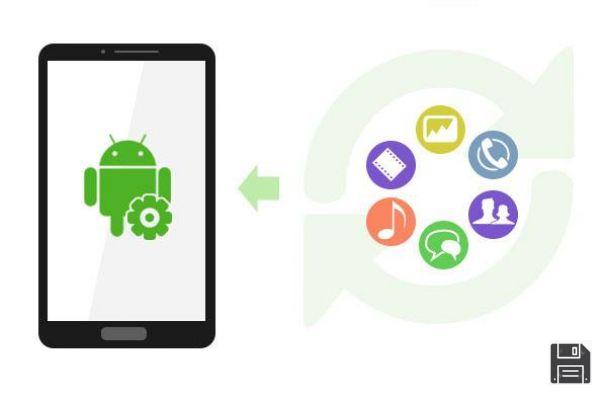From ForDataRecovery.com we want to offer you all the information you need to recover your deleted SMS on Android. In this post we will show you how to get back all the files you have lost from a backup or without any backup. If you want to know all the details step by step don't miss our post !

You were doing some cleaning in the "Messages" application of Android and you have inadvertently deleted some SMS that were very important to you? Do not despair, you could still recover them: if the portion of memory in which the messages were saved has not yet been overwritten, that is, it has not yet been used to store new data, you may be able to restore your precious SMS.
All you have to do is to resort to some solutions, such as those listed below, and use them to "scan" the memory of your device: if the messages are still present on it, you will be able to view and retrieve them in a few minutes. If not, sorry, but you'll have to give up the chance to find them (unless you've made a preventive backup).
Curious to know more? Yes? I was counting on it. So I'd say let's skip the chitchat and get straight to action: take a few minutes of your free time, read the tips below and find out how to recover deleted sms from Android in the easiest and fastest way possible. I'm sure that, one way or another, you will succeed. It only remains for us to wish you a good read and best of luck in recovering your SMS.
Preliminary information

The procedures to follow to recover deleted SMS from Android are very simple, but many of them require rooting Android: a procedure that allows you to remove the standard system protections and act on your device in a deeper way by going, for example, to perform operations such as searching for deleted files.
It is not difficult to carry out, but varies depending on the device used and can involve both the deletion of data (if it is also necessary to unlock the bootloader) and the loss of warranty.
Application to recover deleted SMS from Android
Want to try to recover deleted SMS from your smartphone without going through your PC? Well, then here are some data recovery apps that might be for you. However, keep in mind that installing new apps on your device may cause the parts of the memory where the messages you want to recover are located to be overwritten.
EaseUS MobiSaver

Whether you have rooted your smartphone or not, you can try to recover deleted messages directly from your device with the EaseUS MobiSaver app, which allows you to recover messages, photos, contacts, WhatsApp chats and other data from Android devices without going through the computer.
EaseUS MobiSaver is free to recover JPG and MP4 files, allows you to preview recoverable messages, but to actually recover them requires an in-app purchase of €6.49. Rooting is not essential for SMS, while for photos and videos it is very useful to access more data (and thus explore the phone memory more "deeply").
To install EaseUS MobiSaver on your device, open the Play Store page dedicated to the app and click the Install button. Once done, launch the app and, if you are rooted, tap the Grant button to allow it to acquire administrator rights.
Once done, tap the SMS button, allow the app to access your phone's SMS and wait a few minutes for it to scan your device's memory. Then tap on the message titles found by the app to view the full conversation.
To export the messages, instead, select them by putting a check mark in the box next to their titles and then press the Retrieve button in the upper right corner. This operation, as mentioned above, is only possible by purchasing the full version of EaseUS MobiSaver.
Programs to recover deleted SMS from Android
If you prefer to act from your PC, you can download the data recovery programs that I am going to recommend, connect your smartphone to your computer and follow the instructions to recover deleted SMS that I detail below.
EaseUS MobiSaver for Android (Windows)

The first software I recommend you to try is called EaseUS MobiSaver for Android and it is the desktop version of the application I mentioned above. It is designed to recover messages, photos, contacts, videos and music from phones equipped with Android OS. It is only compatible with Windows and it is free, but it has the limitation of being able to export only one file at a time: this means that you will have to select only one message at a time, choose the folder on your PC where to save it and repeat the operation for all the SMS to recover. Alternatively, the Pro version of the software is available, which costs €36.95 and does not have this limitation.
EaseUS MobiSaver for Android is very easy to use, but to use it you need to have both root and USB debugging enabled on your phone. EaseUS MobiSaver for Android is very easy to use, but to use it you need to have both root and USB debugging enabled.
USB debugging, on the other hand, is a special mode for connecting Android devices to your computer. To enable it, go to the operating system Settings, select About Phone from the menu that opens and click seven times in a row on the heading Buid Number. Go to Settings > Developer options and check the USB debugging box to complete the process.
Now you can download EaseUS MobiSaver for Android. Go to the program's website and click the Free Download button, then open the installation package named emsa-free.exe and click Yes and then OK.

Check the I accept the agreement box, click the Next button three times in a row and uncheck the Participate in customer experience improvement program option to prevent EaseUS from sending anonymous usage statistics. To conclude, click the Next, Install, Install and Finish buttons and the software installation process will be finished.
Now, launch EaseUS MobiSaver, connect your phone to your computer via USB cable and start scanning your device with EaseUS MobiSaver for Android by clicking the Start button present on the home screen of the software. If your phone is not detected, try expanding the Android notification menu (by swiping from the top of the screen to the bottom) and select the file connection mode (MTP) in the USB connection section.
Warnings about connecting to the computer will appear on the smartphone screen: check the box Always allow from this computer and always click OK. Next, when the SuperSU(or SuperUser) warning appears, click Grant to allow MobiSaver to run with root permissions.
Good: now wait for the phone scan to finish, select the Messages item from the left sidebar and put a check mark next to the title of the SMS you want to recover. Then click the Recover button, choose the folder where you want to export the message and that's it. Repeat the process for all the SMS you want to recover. The files will be saved as HTML documents that you can view with any browser.
iReparo for Android (Windows/MacOS)

In case EaseUS MobiSaver didn't meet your expectations, you can try iReparo for Android, a program for Windows and macOS that allows you to recover deleted data from Android devices. It is paid, costing $49.95, but it has a free trial version that allows you to view the text of all messages in your device's memory.
To download iReparo for Android on your computer, go to the official website of the program, select the Windows or Mac entry and click the download button. Once the download is complete, if you are using Windows, open the .exe file and click the Yes and OK buttons. Check the box next to I accept the agreement and click Next four times in a row, then Install and Finish to complete the setup.

If you are using a Mac, open the iReparo for Android pkg package and click Continue twice in a row, then click Install. Next, enter your system administration password and finish the setup by clicking the Install software and Move in sequence buttons.

Now, start iReparo for Android and connect your smartphone to your computer. As explained in the previous chapter about EaseUS MobiSaver, you need to enable USB debugging in the Settings > Developer Options menu of your phone. Rooting, on the other hand, is not necessary.
At this point, click the Contact, SMS, Call Log button in iReparo for Android, answer yes to the USB debugging prompts that appear on your smartphone, and then click the Start button to start searching for deleted SMS. You will have to wait a few minutes for the computer and phone to communicate.
The iReparo for Android application will open on your smartphone: choose whether or not to back up your data and click Yes, then Start in the program window on your computer to begin the actual scan of your phone.

Once the scan is complete, select Messages in the sidebar of iRepair for Android and select the deleted SMS you are interested in (if any): this way, you should be able to see the complete conversation history and recover the information you need.

If you have purchased the full version of the program, you can export the selected messages to your computer by clicking the Recover button (bottom right).
Note: Using iReparo for Android may result in the removal of the SuperSu application on rooted devices. To fix this, re-download the corresponding app from the Play Store.
Other useful solutions

If you want to avoid such situations in the future, follow my advice and install SMS Backup & Restore, a free app that allows you to create a backup of all SMS messages on your phone and restore them if necessary.
How does it work? Nothing could be easier. After downloading the app on your smartphone, press the GET STARTED button to accept the terms of use, then click on Allow to give it all the necessary permissions for its operation and immediately call the Backup function by pressing the corresponding button.
In the screen that opens, choose to save messages and/or calls and continue. Next, choose whether to save the data to your phone or to a cloud storage service (e.g. Google Drive or Dropbox), click Next, choose whether to schedule an automatic recurring backup and press the START BACKUP button (bottom right) to start saving the data.
Next, if you want to restore a backup made with the application and recover any deleted SMS, click the ☰ button in the upper left corner, select the Restore item from the side menu, choose the path of the backup to restore, select the backup of your choice and click RESTORE (bottom right) to start the data transfer. The operation will take a few moments to complete.