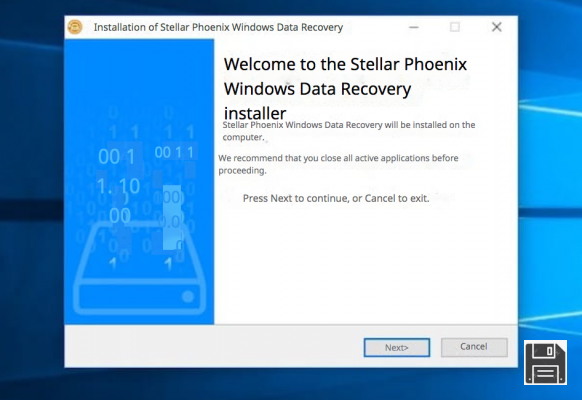Burn CDs and DVDs it is an operation that has fallen into disuse due to the spread of USB sticks and portable memory cards, but it can still be learned for anyone who wants to make long-lasting backup copies or videos compatible with desktop readers. Even if internal burners are disappearing, we can always "get ready" by keeping USB burners close at hand, so that we can always burn when the need arises. If we have never burned a CD or DVD before (because we are young or have discovered the PC late), in this guide we will show you how to burn CDs and DVDs for free on Windows and Mac, showing you both the integrated systems and the programs dedicated, which often offer more solutions and more control during the process.
Burn CDs and DVDs it is an operation that has fallen into disuse due to the spread of USB sticks and portable memory cards, but it can still be learned for anyone who wants to make long-lasting backup copies or videos compatible with desktop readers. Even if internal burners are disappearing, we can always "get ready" by keeping USB burners close at hand, so that we can always burn when the need arises. If we have never burned a CD or DVD before (because we are young or have discovered the PC late), in this guide we will show you how to burn CDs and DVDs for free on Windows and Mac, showing you both the integrated systems and the programs dedicated, which often offer more solutions and more control during the process.Burn with Windows
The easiest way to start the disc burning process in Windows (7 onwards) is to insert a CD or DVD into the burner and wait for the operating system dialog.The system will offer us various options.
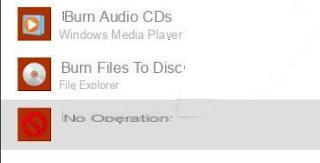
If our goal is to burn an Audio CD, you can use Windows Media Player, just click on Burn Audio CD; alternatively we can also open the program manually, create, click on the tab Burn and drag and drop the audio files indexed by the program or present in some folder on the computer.
We remind you that the Audio CD can contain a maximum of 80 minutes of tracks, but can be played with any CD player or radio.
If our goal is to burn a data disc instead you can add the files to the CD or DVD folder as if we were using a USB stick. After inserting the blank disk, we open its icon (in the section What PC) or click on the item Burn files to disc in the dialog box and choose the type of disc to create.
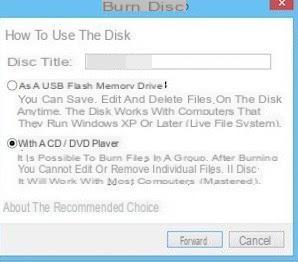
If we use the voice Like a USB flash drive the disk we can use it only on Windows, but the files can be moved and arranged as if we were on a key (obviously we will not be able to delete them, unless we use rewritable disks. If instead we want to create a simple data disk, we choose the second item With a CD / DVD player; in both cases the system will let us choose the files to insert on the disc and will start the burning process.
Programs to burn for free on Windows
To have more control over the discs, to have more options in the formats in which to copy the files and, above all, to burn videos and films or burn ISO images, we will have to install a program to burn. So let's see together the best programs to burn for free on Windows.CDBurnerXP
CDBurnerXP is probably the best free program to burn CD, DVD, ISO and Blu-ray on Windows; we can download it from the official website and even in portable version (which does not require fixed installation).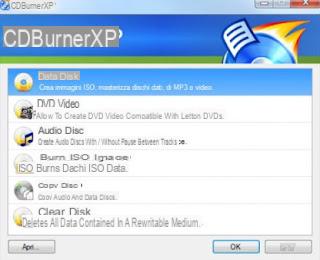 CDBurnerXP">
CDBurnerXP">The functions of the program are equal to many paid competitors: in fact we can write a simple data disc, create a DVD Video (with some limitations), create an Audio CD, burn ISO images, copy and erase discs (obviously rewritable). The program supports burners of all kinds (internal and external USB), all major types of discs (CD-R / CD-RW / DVD + R / DVD-R / DVD + RW / DVD-RW) and offers very stable high. The graphical interface is simple and clean, and the program very intuitive to use (practically the same ease as Nero).
Ashampoo Burning Studio
Ashampoo Burning Studio is a complete and free program for burning CDs and DVDs on Windows.
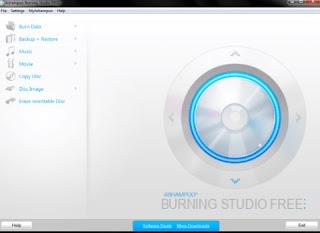 Ashampoo Burning Studio">
Ashampoo Burning Studio">With this program we will be able to create data discs, MP3 discs, music discs and backup discs quickly and easily, without too many frills. The support for burners is excellent, as is the stability during the procedure.
Ashampoo works very well and also supports Blue Ray burning.
ImgBurn
ImgBurn is the best free program we can use to burn ISO images, to create new ISO images and to burn simple data discs compatible with any system.
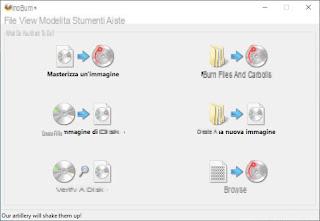 ImgBurn">
ImgBurn">Using this program we will be able to burn ISO, IMG, BIN, NRG, CDI, CDR and MDS images and we will also have many useful tools such as the verification system during burning, the control system of the discs already made and the access system. to the file system of any disk.
Other free programs to burn CDs and DVDs
If we are looking for other programs to burn CDs and DVDs for free on Windows, below we have collected all the best alternatives to the programs already mentioned.- BurnAware Free is a simple and free program, also in your language, which allows you to burn CDs and DVDs by copying all types of files on them: documents, photos, videos, music and more. To burn a DVD with BurnAware Free just click on Data Disc, then Add Files and select the files to burn to write them to the DVD or CD. When installing the program, be careful to remove the proposed sponsors.
- Winburner, the simplest and lightest program we can use on Windows! This tiny piece of software can create multisession discs, high quality audio CDs, video DVDs, create and burn ISO images.
- AnyBurn, a tiny portable program that works wonders for burning any type of CD or DVD disc, music, video, ISO image, disc copy and so on.
- InfraRecorder is an open source CD and DVD burning software that supports rewritable discs, multi-session discs and dual layer DVDs. With InfraRecorder it is also possible to write images (ISO and BIN / CUE) and copy discs.
- Express burn is a software from NCH that has a totally free version with to quickly burn CDs on Windows 10. The program allows you to record audio CDs, burn DVD and Blu-Ray discs, create boot data discs to restore your PC when needed.
- Deepburner is another great free burning software with simple user interface, to create and burn ISO images, multisession CD support, create bootable discs, create video DVDs, create custom CD / DVD albums, Backup functionality.
Burn on Mac
If we use a Mac or MacBook with internal or external burner, we can burn a data disc or ISO image without using external programs.All we have to do is insert the disc into the burner connected to the Mac, right-click on a file folder or ISO file and then use the option Burn to burn them to a CD or DVD.
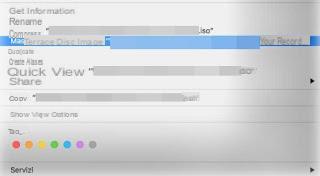 Burn on Mac">
Burn on Mac">Alternatively, we can double-click the blank disc icon within the Finder, then move all the files we intend to burn into it; at the end we choose File -> Burn to start the burning process to the CD or DVD.
To create an Audio CD on Mac you can use iTunes: all we have to do is create a playlist, open it, take us to the menu Fillet and click Burn. You can then choose whether to create an Audio CD, an MP3 CD or an Audio DVD.
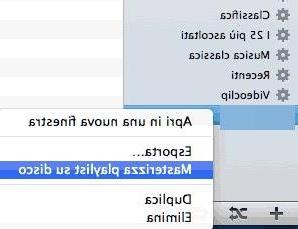
To burn videos and movies to DVD with a Mac we can download an external program, called Burn.
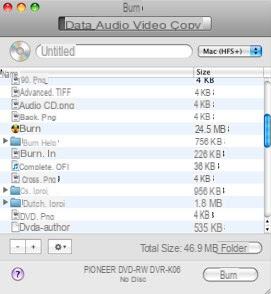
With this small program we will be able to create a data disc, an audio disc, a disc with video content and finally copy a disc that may already be present in the Mac player or burner.
Conclusions
As we have seen, burning a CD or DVD is very simple on any operating system used, with the possibility of using free programs if necessary in order to obtain some additional functionality.
If we are looking for other programs to make Audio or MP3 CDs or to burn ISOs on a USB stick, we invite you to read our guides on Programs for burning MP3 audio CDs and on Programs to burn ISO to USB.
We have a protected DVD in our hands and we don't know how to compress and copy it? For the purpose we have made a how Copy protected DVDs or compress them for 5GB DVD4,7.
After copying and compressing, we can rip the movie or DVD video contents using ripping programs, such as those recommended in our guide to programs to copy DVD (Ripping) to PC.
How to Burn CDs and DVDs for Free (Windows and Mac)